If you like to spend a fair amount of time watching your favourite Twitch channels but wouldn’t mind having the option to just listen to Twitch from time to time without the video playback. This article will show you how to enable Twitch Radio. A new way you can listen to Twitch content in audio-only format.

Related: How to get Text to Speech for your Twitch Chat. (Enable TTS Twitch)
Twitch popularity has soared during lockdown with millions of new users signing up to the platform to find a way to socialise and tune out from the never-ending COVID news cycle. Although it might seem strange to want to listen to Twitch content rather than watching it, there are a lot of channels that work amazingly well without video playback. For example, if you are an esports fan who loves to keep up with DOTA, you can easily stream esports commentary using Twitch Radio.
How useful Twitch Radio is for you will depend entirely on what kind of content you watch, Apex Legends streams or other FPS game streams probably won’t be very entertaining as you’ll miss ninety percent of what is going on, however, there are plenty of other genres and streamers you can easily enjoy in audio-only mode. Even though Twitch Radio sounds like an official Twitch feature, it’s actually an open-source extension available for Google Chrome, so you’ll need to do the following to start using it.
How do you stream Twitch in audio-only mode? How to get Twitch Radio?
Unlike most other Chrome extensions, there are currently two different ways you can add the Twitch Radio extension to your browser.
Get Twitch Radio from the Chrome Web Store.
Get Twitch Radio from GitHub.
For the average user, this guide will show you how to add and use Twitch Radio using the Chrome Web Store. If you are using the GitHub link, we’ll assume you know exactly what you are doing and skip over the details!
- To begin using Twitch Radio, visit the Twitch Radio Mode extension page using the link above, then click the Add to Chrome option on the main page. This will add the Twitch Radio extension to your browser.
- Now that you have the Twitch Radio extension installed and ready to use, there’s not much else to it. Though there is one restriction you need to be aware of. It only works for live streams on Twitch, you can’t watch older channel content with Twitch Radio Mode.
- With the extension installed, head on over to a Twitch channel you want to stream in audio-only mode and start streaming the content. Once content starts to stream, click the newly added Twitch Radio icon next to the audio and playback options. As soon as you click the icon it will pause the video, the radio icon will go yellow and you’ll only get audio play-back.
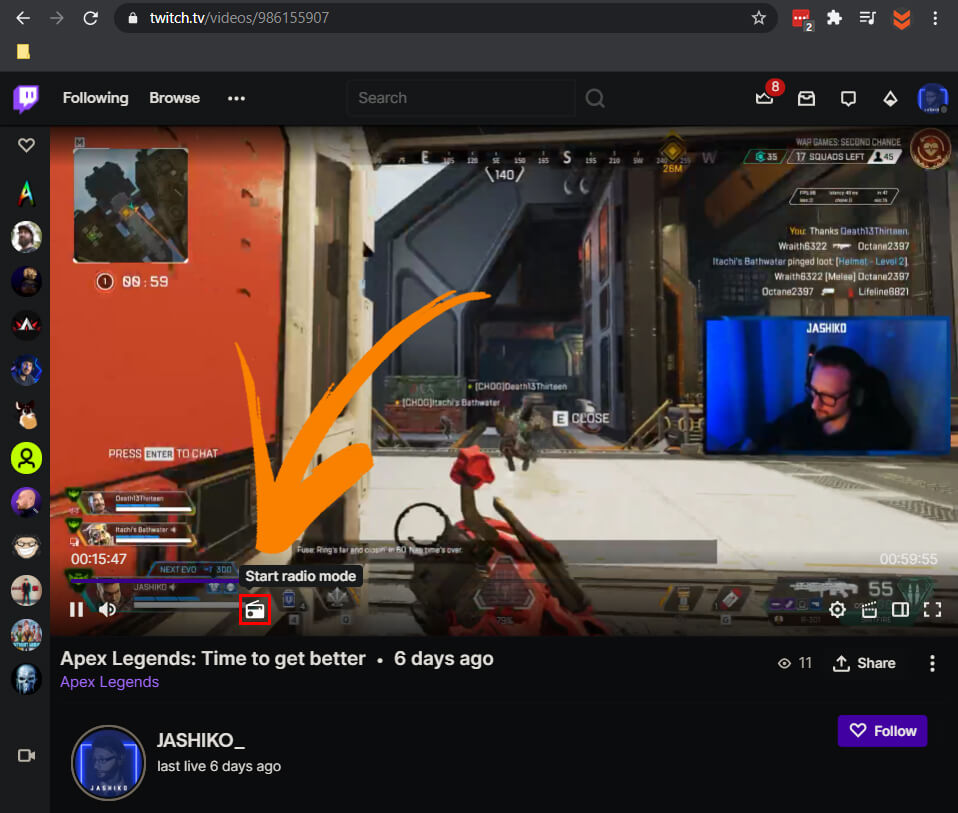
If you switch channels at any stage, you’ll need to click the Twitch Radio icon again to enable the feature. As you will learn very quickly Twitch Radio can be an amazing extension when used with the right Twitch channels. On others, it is pretty much useless, so choose your battles wisely. Sadly, at least at this stage, there is no possible way to use Twitch Radio within the Twitch Mobile app, you’ll have to stream Twitch content from Chome mobile browser.
If you are just starting out as a streamer, make sure you check out our guide on streaming to multiple services at the same time. For example, you can stream from OBS or SLOBS to Twitch, YouTube, Facebook, and 30+ other streaming platforms at the same time, with full chat support.
