If you are trying to play a game on your Windows 10 or 11 computer but keep getting an error that says the UnityPlayer.dll was not found. You will need to check, change and probably reinstall some components on your system. Before you start looking for unityplayer.dll downloads make sure you follow all of the steps shown in this guide as downloading .dll files from the Internet can be quite a risky process.
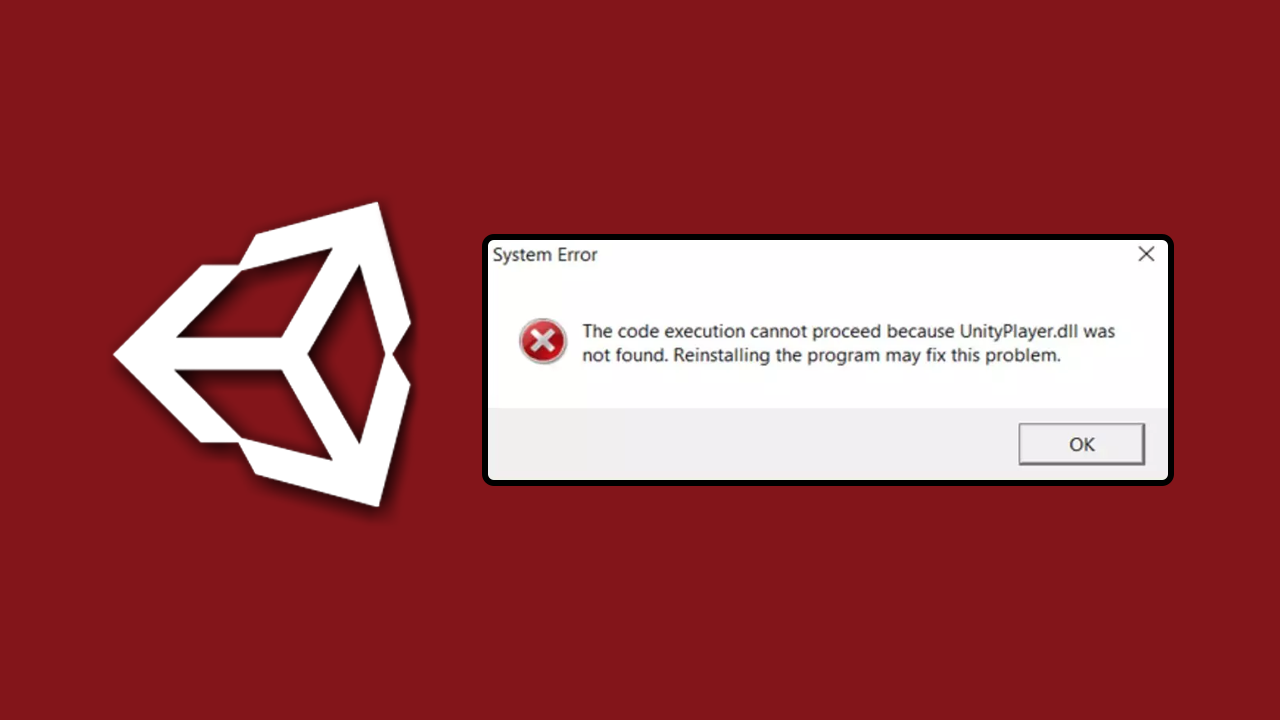
Table of Contents
Related: How to Fix "Sorry, but you're not permitted to view these materials at this time" error on Steam.
Unity is one of the biggest game engines getting around and while they have recently come under fire for terrible consumer practice the games that have been created on the engine are some of the best in the industry. One of the only problems with the Unity engine unfortunately is this error message: "UnityPlayer.dll error", "UnityPlayer.dll not found", "The code execution cannot proceed because UnityPlayer.dll was not found. Reinstalling the program may fix this problem". While there are plenty of different reasons this problem will come about it's usually a simple file corruption that has changed, damaged or deleted the dll file that the particular game you are trying to play needs. Which is what we are going to be investigating and solving in this guide. So follow along as we check a few folders and run a few system file checkers that should/may fix this problem.
Before you start any of the steps shown below make sure that you have restarted your computer and that you have checked for Windows updates. If you aren't sure how to check for updates manually just open Settings and to go Windows Update, then click Check for updates. Windows will then check for and install any updates that are available. Once you have done this you can work your way through the steps shown below.
How do you fix UnityPlayer.dll was not found error in Windows?
To begin, the first, most effective and simple method is to reinstall the game. This solution works by completely removing the game and its associated files. How you uninstall the game will depend on what platform you are using to download it.
If you have playing from Steam remove it from Steam. If you are playing from the Xbox app with Game Pass remove it from there. Alternatively, you could remove it from Settings or the Control Panel, however, it's best to go straight to the source when possible.
Once you have uninstalled the game go to the location it was installed and delete any folders that may be left behind. This can fix the problem straight away however if it doesn't there are a few other things you can do to solve the problem.
Run a full virus/malware scan to fix unityplayer.dll not found.
Running a virus scan can detect and remove any malware or viruses that might have corrupted the UnityPlayer.dll file.
-
Type Windows Security in the Windows search bar and hit Enter.
-
Select Virus & Threat Protection.
-
Pick Scan options.
-
Choose Microsoft Defender Offline scan and click Scan now.
-
Your PC will immediately reboot and begin a deep scan.
Update device drivers to fix unityplayer.dll is missing or not found.
- Download the latest graphics drivers from your computer or graphics card manufacturer's website.
- Use Display Driver Uninstaller (DDU) to completely uninstall your current graphics drivers.
- After uninstallation, install the new drivers you downloaded.
- This ensures a clean installation and helps prevent generic driver issues.
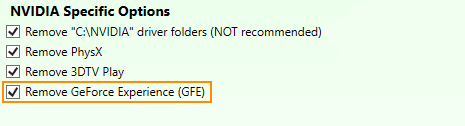
Perform SFC and DISM scans.
Corrupted system files can be fixed by using several command lines in the elevated Command Prompt. Perform the following steps:
-
Type cmd in Windows search.
-
Right-click on Command Prompt and pick Run as administrator.
-
When UAC asks you whether you want to make changes, agree by pressing Yes.
-
Next, copy and paste the following commands, pressing Enter each time:
sfc /scannow
DISM /Online /Cleanup-Image /CheckHealth
DISM /Online /Cleanup-Image /ScanHealth
DISM /Online /Cleanup-Image /RestoreHealth
(Note: if you get an error executing the last command, add /Source:C:\RepairSource\Windows /LimitAccess to it and try again.)
-
Restart your computer.
Restore UnityPlayer.dll from the Recycle Bin (Unlikely this is your issue)
If the UnityPlayer.dll file was accidentally deleted, it might still be in the Recycle Bin, from where it can be restored.
-
Open the Recycle Bin by double-clicking its icon on your desktop.
-
Look for UnityPlayer.dll in the list of deleted files.
-
Right-click on the file and select Restore.
-
Restart your computer to check if the issue is resolved.
The Final Solution for Unityplayer.dll not found or missing - Download unityplayer.dll
The final option that you can try is to directly download the missing unity dll. This may fix this problem on Windows 11 or 10 but does come with quite a high risk. You can head on over to https://www.dll-files.com/ and search for Unityplayer.dll then download the missing .dll file shown in the error message. This method does contain some risk though as you are trusting that the .dll files on the site are clean. Again this may solve the problem but it may also cause other problems that are even worse. Once the file is replaced restart your computer and check to see if everything is working again.
