If you are trying to access content on Steam but can't because you keep getting the “Sorry, but you're not permitted to view these materials at this time,” error message this article will show you how to solve the problem when viewing from an Internet browser or from the Steam client installed on Windows 10 or 11. It's a really quick fix for PC that will allow you to fix Steam once and for all.
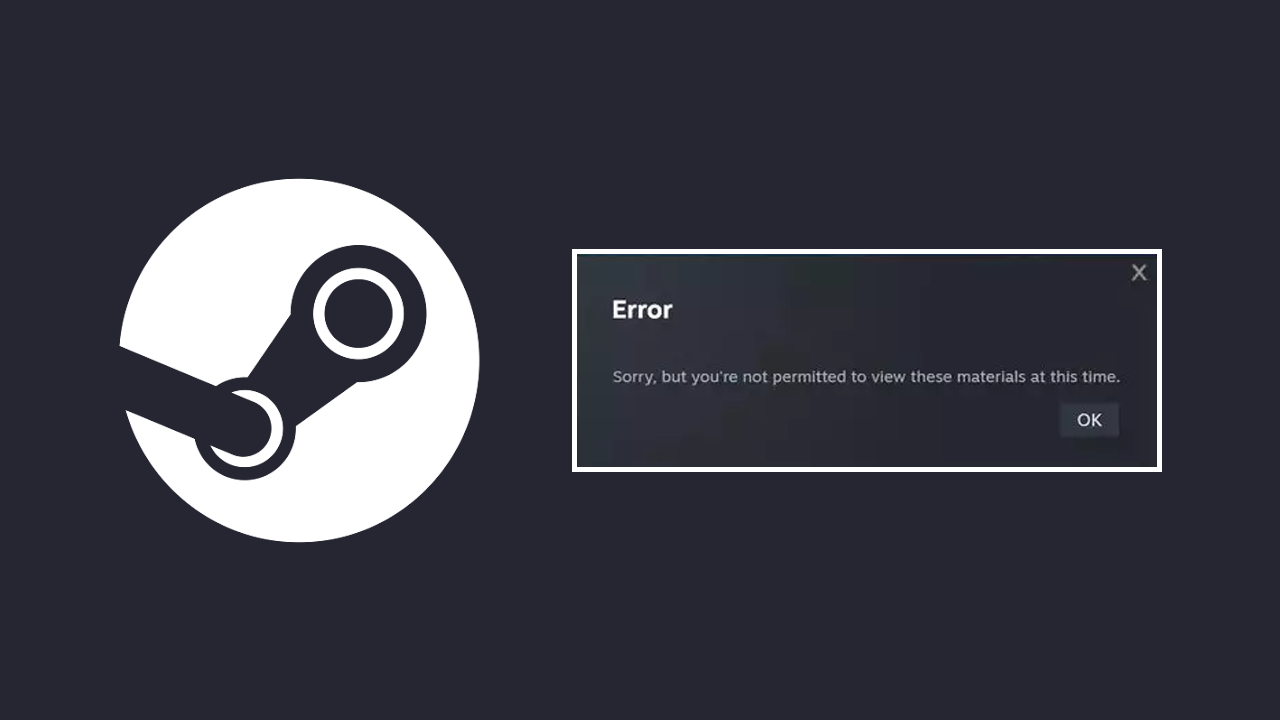
Table of Contents
Related: How to Fix PS, Xbox Controller not working in Lies of P Game Pass PC or Steam.
While errors do exist in Steam it's not all that often you will come across them unless you are going out of your way to fool around with the client or the games that you are playing. For the most part, Steam is totally maintenance-free and extremely stable. It auto-updates and restarts itself when it needs to and even makes uninstalling and installing games super simple. If it's so good, why am I getting the "Sorry, but you're not permitted to view these materials at this time" in the Steam app?
How do you fix Steam error: "Sorry you are not permitted to view these materials at this time."
More often than not this error message occurs when you have an age saved that is below the requirement needed to view the content you are trying to view. Basically, you are trying to view content for adults 18+ but your account or browser session thinks you are under that age. You may have rushed to click the prompt when it appeared last. Thankfully the fix is quick and easy so work your way through the list below and solve the problem. The other occasion this occurs is when you are viewing content that may be region locked. So you may need to reconfigure your VPN or other network settings.
Refresh the Steam Website.
We recommend starting with this as your first step. Please refresh the page before proceeding. This is the most basic method to attempt first. If the problem persists, use the second method.
Check the Date of Birth listed in Steam.
Enter an appropriate birth date. Certain games have age limitations, and if you don't meet the requirements, you will not be able to play them. If you get an error despite providing your real age, try using a fictitious age. Even if your age is set correctly update it.
Clear your Browser Cookies and Cache.
If you are getting this error message when browsing Steam from a browser you will need to clear your cache and cookies. This process is a little different on each browser so we won't list the steps here. However, this guide has all of the steps for each browser.
Clear HTML Cache Folder
If blocked after incorrect DOB entry on Steam:
- Close the Steam Client.
- Press the Windows key + R to open the Run dialogue box.
- Copy %localappdata% and paste it into the text field.
- Press Enter.
- Open Steam.
Clear the HTML cache folder. - Relaunch the Steam Client.
or:
- Press Ctrl + Shift + Del.
Select the desired time range. - Tick the Cookies and other site data option.
- Tick the Cached images and files option.
- Click the Clear data button.
After you have cleared the data (don't delete the primary folder) you should be able to view games and other content without the error notification.
