If you are using Windows 11 and have recently started getting Windows Update error - Update Failed error 0x800700a1 when you check Windows update status. This article will show you several different things you can do to solve the problem and restore Windows 11’s ability to automatically update itself.

Table of Contents
Related: How to fix the Windows Photos App not saving crop changes.
Windows update errors a probably the most common errors you’ll come across on Windows 11 and are thankfully some of the easiest to fix (most of the time). While most people assumed that Windows 11 would be an entirely new operating system, they are surprised to find out that it is essentially only a reskin of Windows 10. This means that most of the problems that are present on Windows 10 are also present on Windows 11, plus a few new ones.
The good news is that you can use a lot of the same tools and processes that you have used in the past to fix similar issues on Windows 10. If you haven’t tried solving these issues before don’t worry, you’ll find all the steps for each potential fix below. Just make sure that you have enough space and have restarted your Internet modem/router and your computer before beginning the steps shown below. More often than not this alone will solve most update-related problems.
How do you fix update error 0x800700a1 on Windows 11?
A really quick and easy way to solve error 0x800700a1 on Windows 11 is to run the Windows Update troubleshooter.
- Open the Settings app by pressing Windows Key + I.
- Next, stay on the System tab and click Troubleshooting from the central pane.
- Here you will see a long list of troubleshooting options, however, the one you are looking for is near the top called Windows Update.
- Simply click Run next to this entry and follow the steps shown by the tool.
- After the tool completes its checks and fixes, you should be able to update your device.
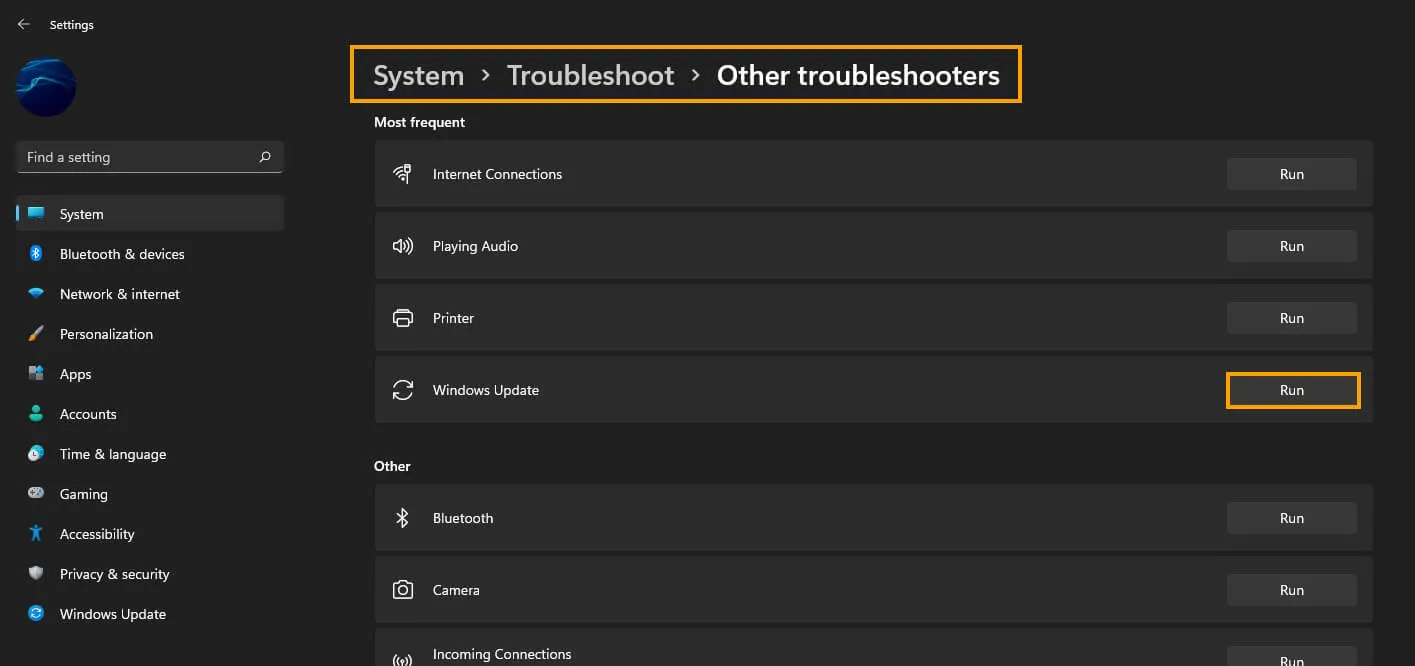
Uninstall the last Windows update.
Another common fix for this problem is to uninstall the previous Windows 11 update (if it wasn't too long ago). Then try the update process again. More often than not this will solve the problem. Some Windows updates just don’t like each other. If you aren’t sure how to do this check out the article below.
How to uninstall a bad Windows 11 update. Rollback a Windows 11 update.
Try running the Windows SFC command.
- First type CMD into the Start menu then right-click Command Prompt and choose Run as administrator.
- When you have Command Prompt open type the following command into Command Prompt and press Enter.
sfc /scannow
.png)
It may take some time to complete so be patient. If any errors are found they should be repaired automatically. If it doesn’t complete properly Restart your computer in Safe Mode and repeat the process.
Fix Microsoft Store error 0x800704f1 on Windows 11 using the DISM tool.
If the SFC tool returned an error message, open Command Prompt as Administrator, then enter the following commands in order.
DISM /Online /Cleanup-Image /CheckHealth
DISM /Online /Cleanup-Image /ScanHealth
DISM /Online /Cleanup-Image /RestoreHealth
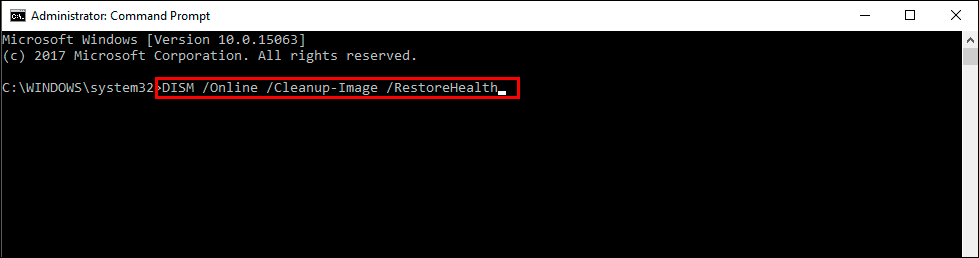
If you’re looking for more Windows update error guides check them all out here. We have tons!
