If you are using Windows 11 and are having problems updating to a newer version and keep getting the following error message error 0x80070246. This article will guide you through several different things you can do to solve the problem and get Windows 11 to update normally. Unfortunately, you will probably have to try quite a few fixes listed below before you find the one that solves the problem.

Table of Contents
Related: How to fix update error 0x80070246 on Windows 11.
Windows operating systems have so many different error messages it’s hard to keep track of them after a while. They all start to look the same, especially Windows update errors which always follow a similar display format. Just like all errors on Windows, update errors usually take a fair bit of work to solve and sometimes require more than one solution, which is why people get so frustrated when they appear.
Thankfully, there is a very reliable set of tools and steps you can follow on Windows 11 that almost always fix Windows update issues. At least the majority of them. Occasionally there are some problems that can’t be solved but that’s a story for another day. Windows Update error 0x80070246 is a rather standard update error that can be fixed without too much trouble, so work your way through the list below and you should be problem free.
How do you fix update error 0x80070246 on Windows 11? Windows 11 update error 0x80070246 fix.
A quick and easy solution for most people is to run the Windows 11 Update Troubleshooter.
- Open the Settings app by pressing Windows Key + I.
- Next, stay on the System tab and click Troubleshooting from the central pane.
- Here you will see a long list of troubleshooting options, however, the one you are looking for is near the top called Windows Update.
- Simply click Run next to this entry and follow the steps shown by the tool.
- After the tool completes its checks and fixes, you should be able to update your device.
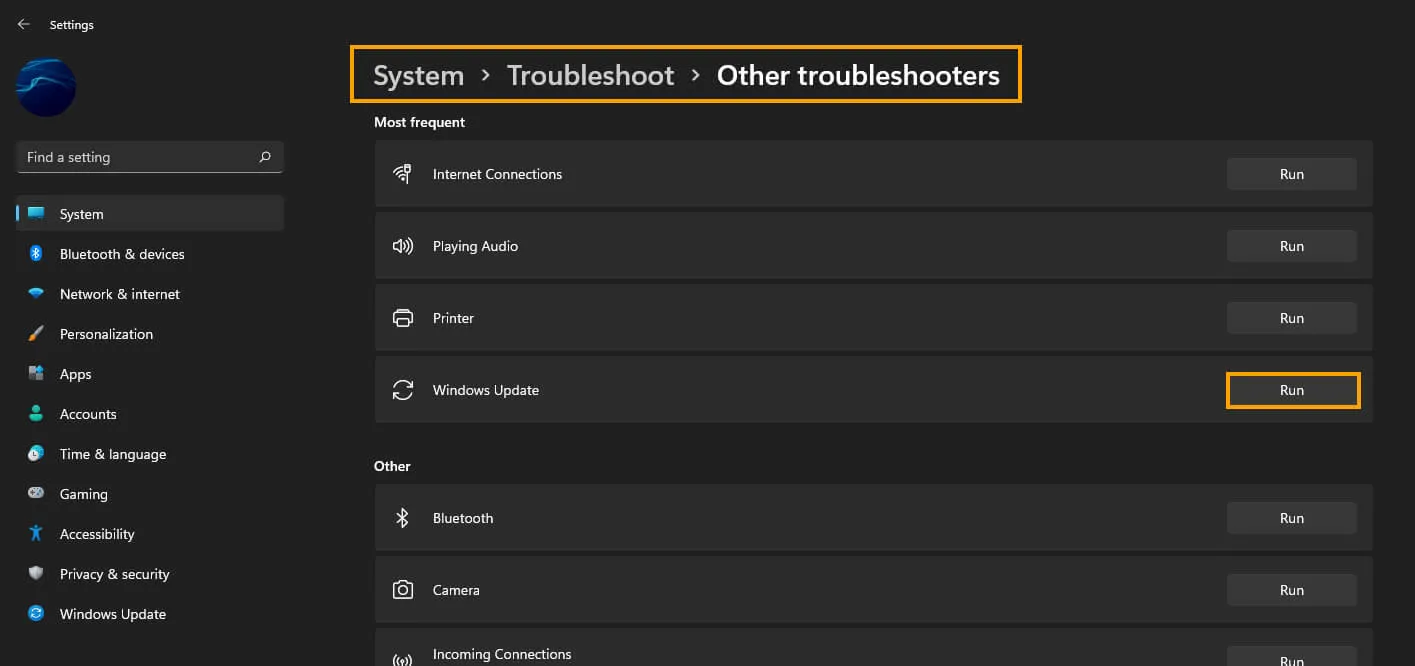
Clear Delivery Optimization Files on Windows 11.
If the Update Troubleshooter didn’t work for you try clearing Delivery Optimization Files. To do this go to Settings > System > Storage > Temporary Files > Delivery Optimization Files. Once you are in this location make sure Delivery Optimization Files is ticked then click Remove files to clear out any leftover game files.
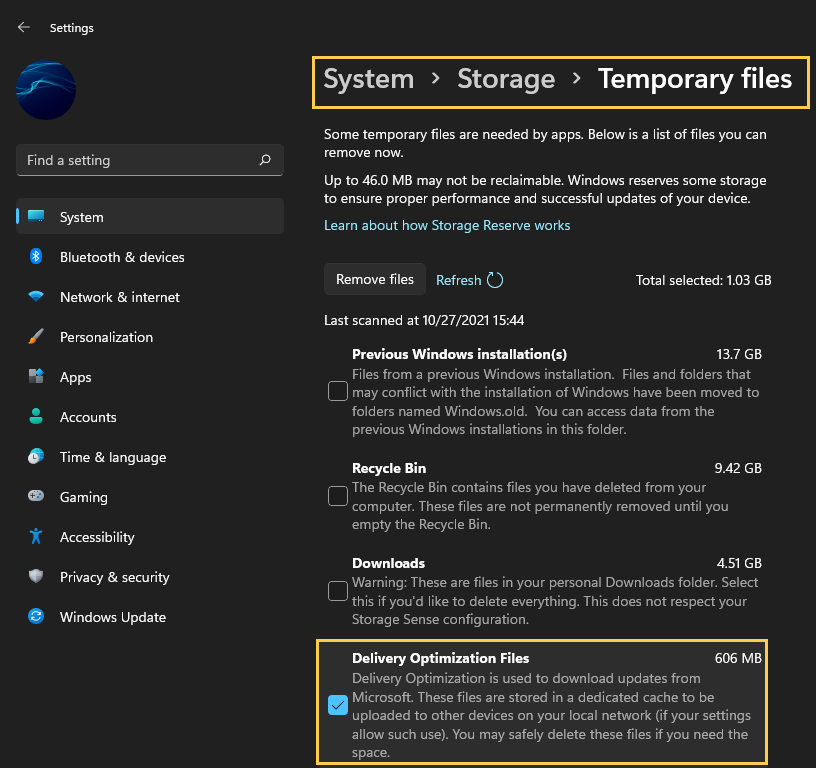
Uninstall the last Windows 11 update that was installed. (May not be available for you)
If you still have the option to uninstall the latest Windows 11 update that installed on your computer do that. If you aren’t sure how to check out the article linked below.
How to uninstall a bad Windows 11 update. Rollback a Windows 11 update.
Download and install the latest update for Windows.
Download and install the newest windows update after removing an old one. This will bring with it any fixes that may help solve this error message. There may not be any available, however, it is worth a try. To force a manual update go to Settings > Windows update > Check for updates.
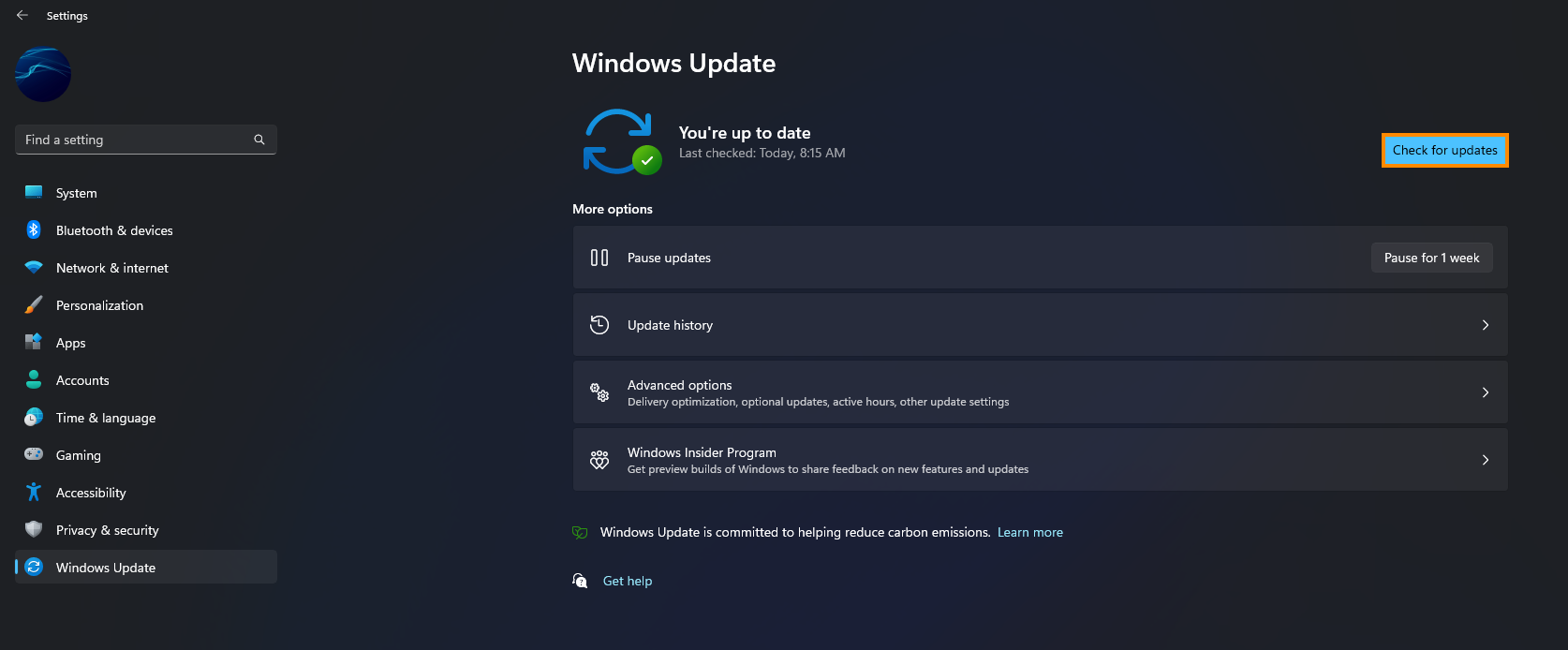
Try to manually update Windows 11 using the Microsoft Update Catalogue.
If the Windows Troubleshooting tool doesn’t solve this problem the next best option is to manually update Windows 11 to KB5014697. Simply visit the Microsoft Update Catalogue website and download the update you are currently having problems with. Just make sure you get KB5014697 for your system specs. Don’t worry if you pick the wrong one, Windows won’t let you install it anyway.
