If you are using Windows 11 and are having some major issues updating to the latest version because you keep getting Update Error 0x8007043c. This article will show you several different things you can do to solve the problem and restore normal Windows 11 updates.

Table of Contents
Related: How to fix the Mail app on Windows 11 not opening Account Settings.
Windows operating systems have been using fully automatic update processes for a long time now which makes staying up-to-date super easy and saves a ton of time. Though download limits (for some users) are still something to keep an eye on. While Windows automatically updating is fantastic for a lot of obvious reasons, it also comes with a range of issues.
Automatic updates on Windows 10 and 11 are probably the operating system’s most problem-prone components. With hundreds of different errors waiting to be thrust upon users. Update Error 0x8007043c is one of these error messages and can occur at any time when Windows attempts to automatically update. It can also appear when updating apps in the Microsoft Store as well. Thankfully, it can be solved using a few simple troubleshooting tools found on Windows 11. So let’s get started with them.
Try to manually update Windows 11 using the Microsoft Update Catalogue to fix update error 0x8007043c.
Save all the messing around by manually downloading the update using the Microsoft Update Catalogue. Here you can find all the updates available for Windows 11. Simply visit the Microsoft Update Catalogue website and download the update you are currently having problems with. Don’t worry if you pick the wrong one, Windows won’t let you install it anyway. It will detect a conflict and cancel the installation.
Use the Windows 11 Troubleshooter to fix update error 0x8007043c.
Try using the Windows 11 Update Troubleshooting tool. While this tool hasn’t been all that successful for me it does occasionally fix problems with updates.
- Open the Settings app by pressing Windows Key + I.
- Next, stay on the System tab and click Troubleshooting from the central pane.
- Here you will see a long list of troubleshooting options, however, the one you are looking for is near the top called Windows Update.
- Simply click Run next to this entry and follow the steps shown by the tool.
- After the tool completes its checks and fixes, you should be able to update your device.
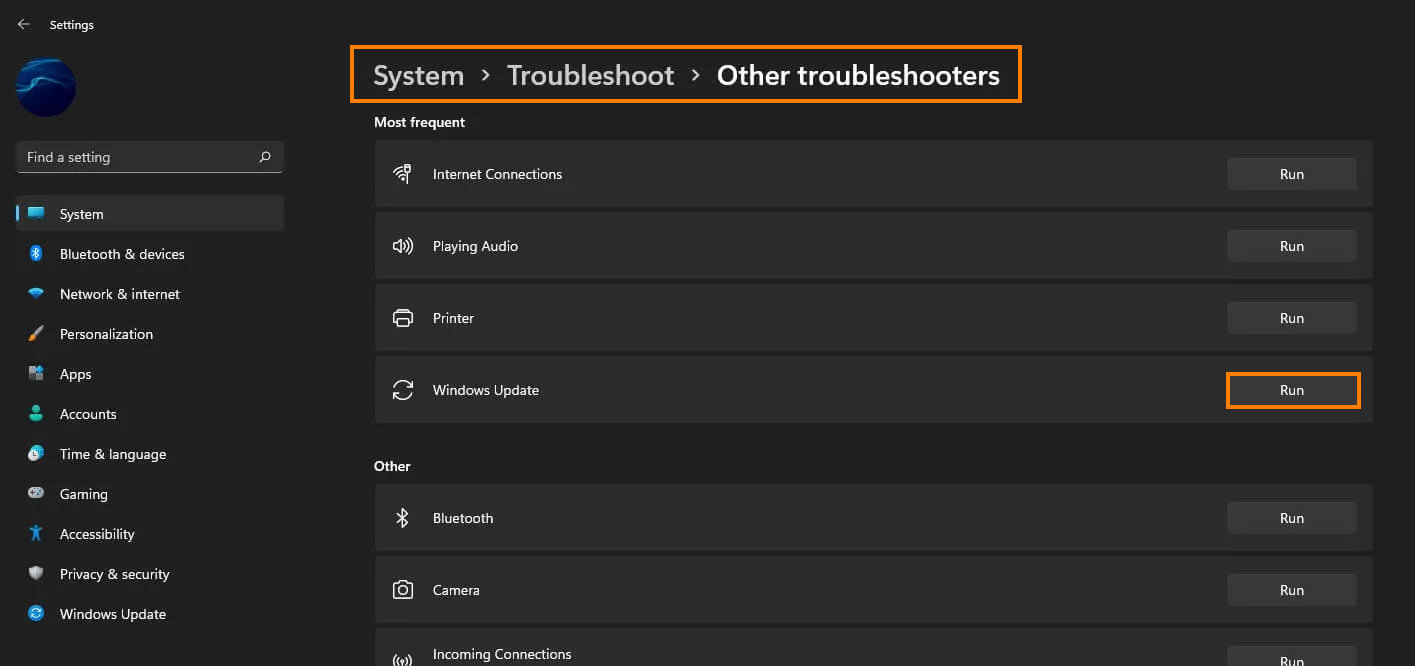
Clear Delivery Optimization Files on Windows 11 to fix update error 0x8007043c.
This fix is more of a long shot but does work in some instances. It’s also really easy to use as well so it’s certainly worth using to try to fix error 0x8007043c.
- To do this go to Settings > System > Storage > Temporary Files > Delivery Optimization Files. Once you are in this location make sure Delivery Optimization Files is ticked then click Remove files to clear out any leftover files.
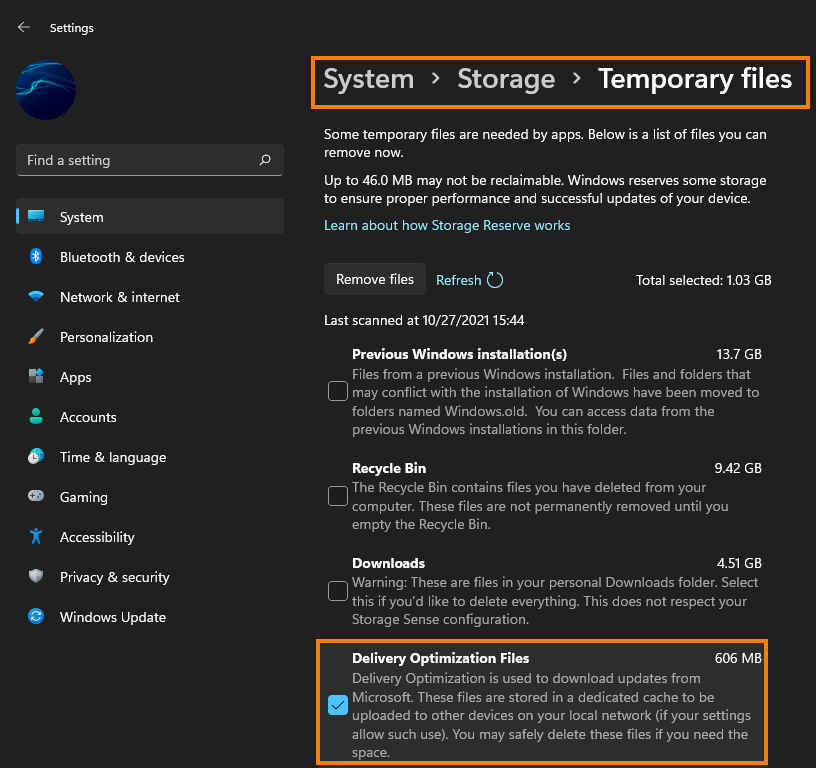
Uninstall the last Windows 11 update that was installed to fix update error 0x8007043c.
This option may not be available for everyone but If you still have the option to uninstall the latest Windows 11 update that was installed on your computer do that. If you aren’t sure how to check out the article linked below. Sadly you may not be able to use this step but you should check just in case as it is a good option.
How to uninstall a bad Windows 11 update. Rollback a Windows 11 update.
