If you are using Windows 11 and are starting to get Blue screen of death (BSOD) error VIDEO_SHADOW_DRIVER_FATAL_ERROR at random times while you are using your computer, this article will show you several different things you can do to solve the problem and stop this annoying BSOD error happening.
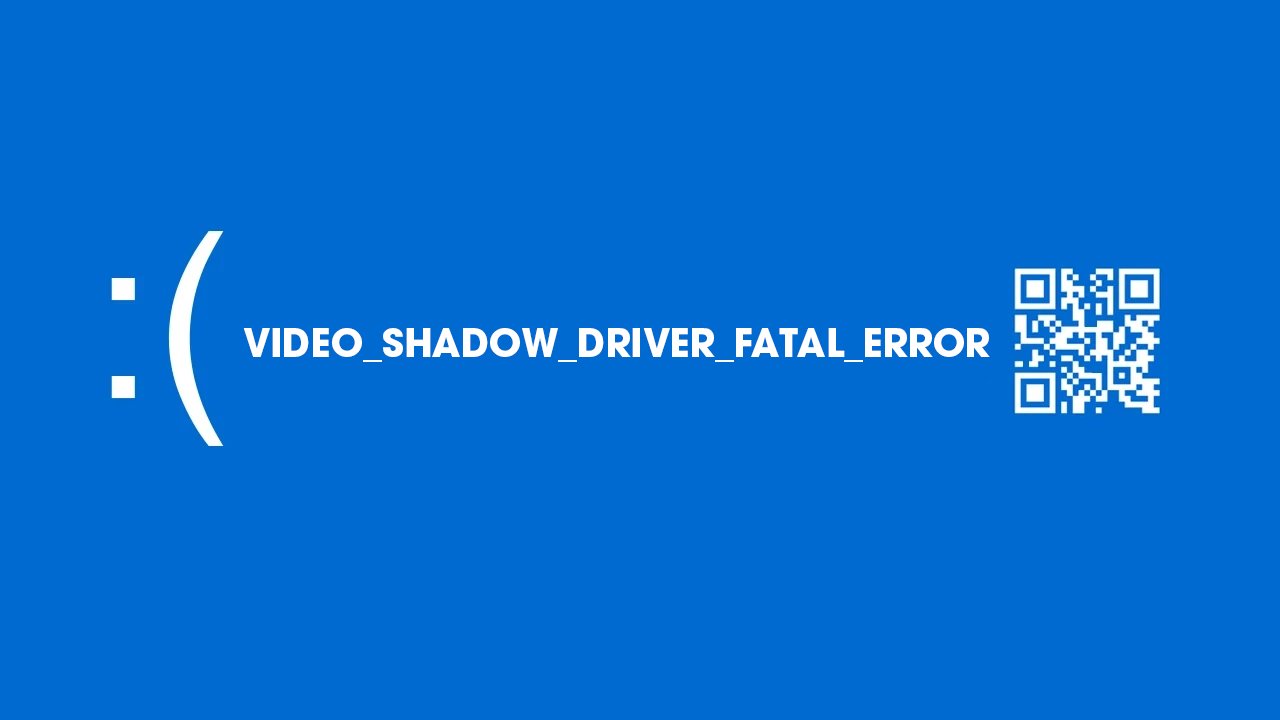
Table of Contents
Related: How to fix d3d11.dll game & program crashes on Windows 11.
Windows 11 has a lot of random error messages that also occur on Windows 10, so troubleshooting them is relatively easy, most of the time. Because Windows 11 is essentially just a reskinned version of Windows 10 (for the most part) the traditional troubleshooting tools work wonders for solving BSOD errors.
VIDEO_SHADOW_DRIVER_FATAL_ERROR Blue Screen of death error on Windows 11 can happen at any time while you are using your computer, however, it generally occurs more often when you are watching high definition video, playing games, or working in video editing software. Which usually points to a graphics driver issue. Though there are certainly plenty of other possible reasons as well.
If you notice that you only get this error message in a particular program make sure you have updated it and tried a clean installation, it is possible there is corruption of some kind causing issues. Finally, make sure you have also completed a full antivirus and malware scan on your system.
Update your Graphics drivers. (From your Manufacturer, not Windows)
If the first quick fixes haven’t stopped VIDEO_SHADOW_DRIVER_FATAL_ERROR the next thing to try is to update or reinstall your Graphics drivers. I personally like to install them from scratch which means running DDU (Display Driver Uninstaller).
- Before you use DDU, make sure you have downloaded the latest graphics drivers from your computer or graphics card manufacturer's website (usually the support page)
- Once you have done this, disable your Internet connection and run DDU.
- After a system restart, install the driver software and enable your internet connection again.
- This will make sure that Windows doesn’t try to install a generic driver in the background.
Fix VIDEO_SHADOW_DRIVER_FATAL_ERROR using the SFC Scannow command.
If you’ve used DDU and reinstalled your graphics drivers and still get the Blue screen of death error you will need to run the SFC command.
- First type CMD into the Start menu then right-click Command Prompt and choose Run as administrator.
- When you have Command Prompt open type the following command into Command Prompt and press Enter.
sfc /scannow
The command will take some time to scan your computer and fix any problems so be patient. If it encounters any issues it can’t fix, restart your computer in safe mode and run the command again.
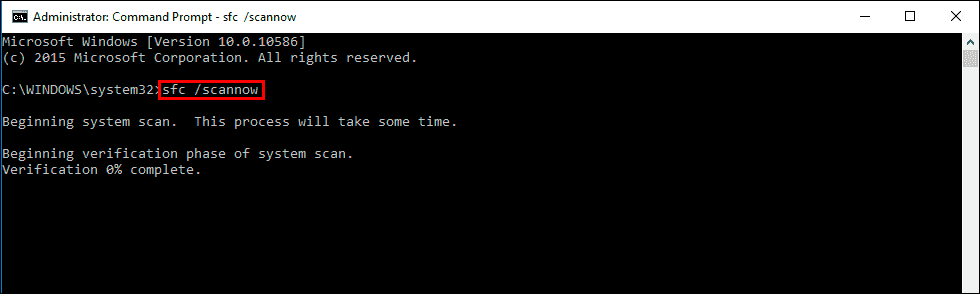
Reset Windows 11 using recovery tools to fix VIDEO_SHADOW_DRIVER_FATAL_ERROR.
If nothing so far has worked, you can reset your computer to a clean installation (keeping your data). You will, however, have to reinstall all your programs and apps. But it is better than having to move all your data off your system then back on.
- To do this open Settings > System > Recovery > Reset this PC.
- Now choose the Keep my files option and follow the steps shown by Windows 11. It will take a fair bit of time to complete so make sure you have a couple of hours to go through the entire process before you start.

