If you are using Windows 11 and are having some major issues updating to the next version because you keep getting Update Error 0x80070008 or a similar error message. This article will show you several different troubleshooting steps you can take to solve the problem and restore normal Windows 11 updates again.

Table of Contents
Related: How to fix the Mail app on Windows 11 not opening Account Settings.
Even before updates on Windows operating systems were automatic there were still quite a few issues with installing them. First, you had to find the update, make sure it was the correct one, and then install it. If you picked the wrong one you’d have to start all over again. Thankfully, things have become a hell of a lot easier with automatic updates doing everything for you.
Typically there are still a lot of issues that can still occur with automatic updates, including them failing from time to time for a range of different reasons. Most of which never seem to make sense. The good news is that this is only a trivial update error and can be solved using a variety of different Windows tools. That said, you will probably have to go through a few different steps to get things working again, it’s pretty much a natural part of using Windows 11.
Try to manually update Windows 11 using the Microsoft Update Catalogue to fix update error 0x80070008.
Nine times out of ten, when an update fails the best thing to do is use the Microsoft Update Catalogue. Here you can find all the updates available for Windows 11. Just visit the Microsoft Update Catalogue website and download the update you are currently having problems with. Don’t worry if you pick the wrong one, Windows won’t let you install it anyway. It will detect a conflict and cancel the installation.
Use the Windows 11 Troubleshooter to fix update error 0x80070008.
Try using the Windows 11 Update Troubleshooting tool. I don’t generally have much luck with this tool but it is a valid option that a lot of people have success with, so it’s certainly worth trying to use.
- Open the Settings app by pressing Windows Key + I.
- Next, stay on the System tab and click Troubleshooting from the central pane.
- Here you will see a long list of troubleshooting options, however, the one you are looking for is near the top called Windows Update.
- Simply click Run next to this entry and follow the steps shown by the tool.
- After the tool completes its checks and fixes, you should be able to update your device.
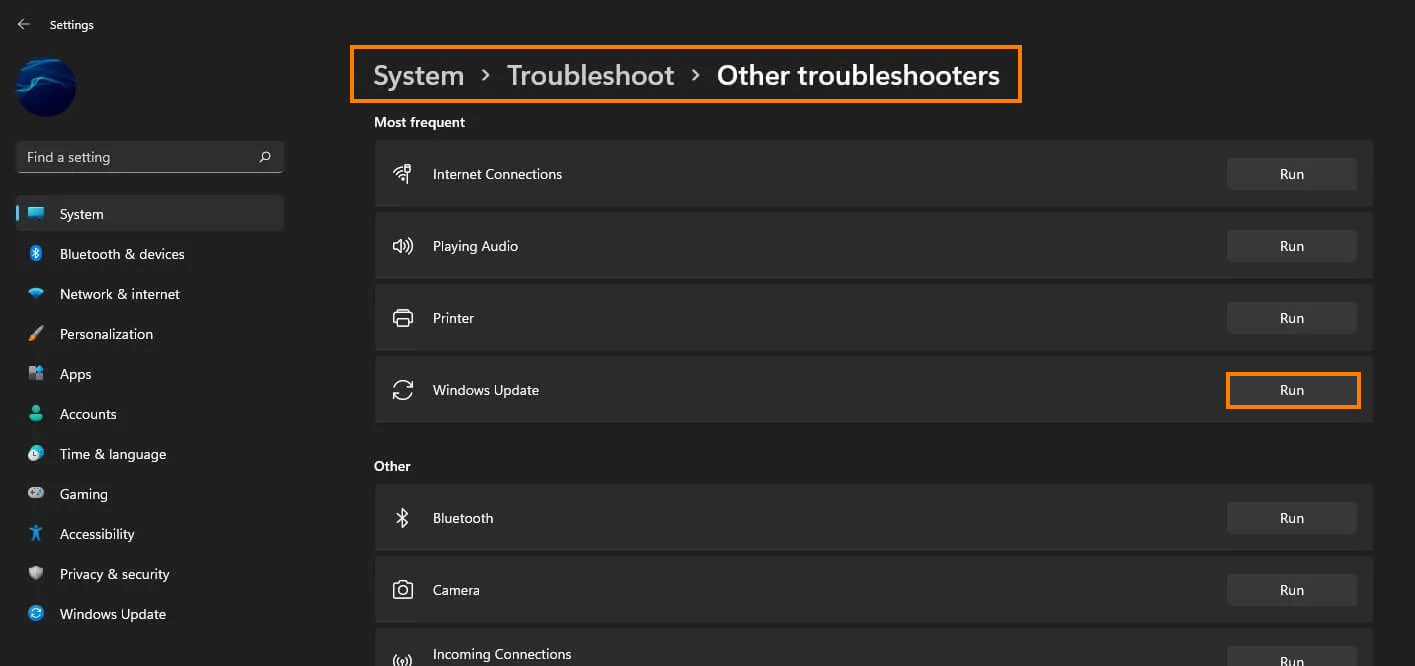
Clear Delivery Optimization Files on Windows 11 to fix update error 0x80070008.
This fix is more of a long shot but does work in some instances. It’s also really easy to use as well so it’s certainly worth using to try to fix error 0x80070008.
- To do this go to Settings > System > Storage > Temporary Files > Delivery Optimization Files. Once you are in this location make sure Delivery Optimization Files is ticked then click Remove files to clear out any leftover files.
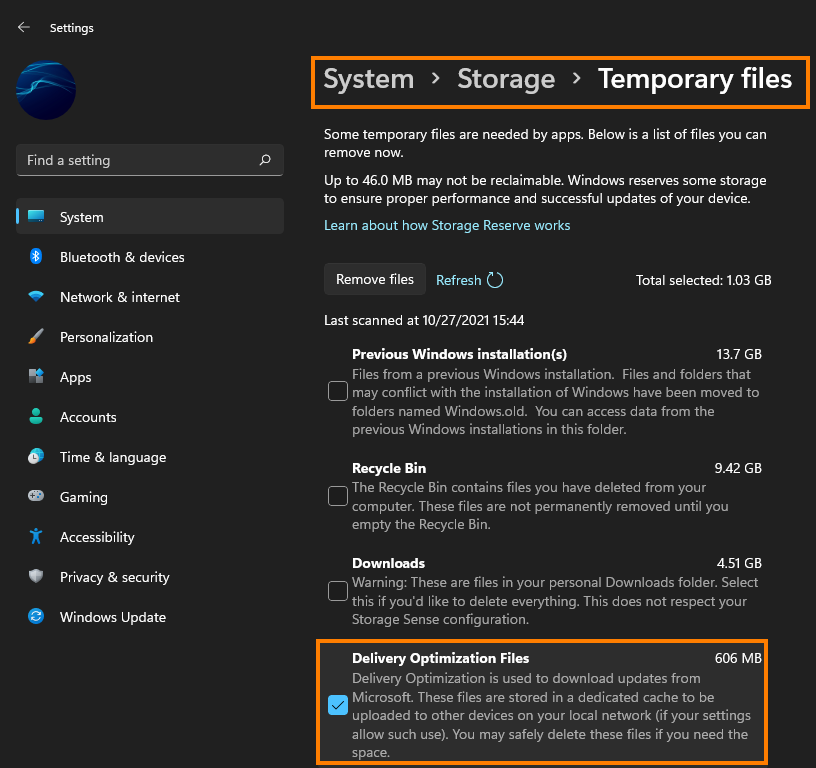
Uninstall the last Windows 11 update installed on your computer to fix update error 0x80070008.
This option may not be available for you but If you still have the option to uninstall the latest Windows 11 update that was installed on your computer do that. If you aren’t sure how to check out the article linked below. Sadly you may not be able to use this step but you should check just in case as it is a good option.
How to uninstall a bad Windows 11 update. Rollback a Windows 11 update.
