If you are using Windows 11 on your PC or Surface device but keep getting error 0x8007012a. This article will show you several different troubleshooting steps you can use that should solve the problem and get rid of Windows 11 update error 0x8007012a.

Table of Contents
Related: How to stop the touch keyboard from capitalizing the first letter of each sentence on Windows 11.
After spending some time with Windows 11 the novelty wears off for most people and they start to realise that Windows 11 isn’t all that different to Windows 10 at the moment. Apart from some design changes on the surface, a good portion of the operating system is exactly the same as Windows 10. So much so that most of the same errors have been carried across and pop with the same vigour.
Thankfully, nearly all the traditional troubleshooting steps and solutions that you’ve used in the past still work to solve these issues. Which means there isn’t as much trouble involved in solving Windows 11 error 0x8007012a as you may have first thought. Before you jump into the suggestions shown below, make sure you have restarted your router/modem and have restarted your computer. It’s also a good idea to try updating Windows 11 without a VPN or Proxy enabled, occasionally these cause issues. Once you’ve done all of those, continue below.
Fixing Windows 11 update error 0x8007012a.
One thing that has been updated on Windows 11 which is far better than the Windows 10 version is the Windows Troubleshooter tool. In the past this tool was quite unreliable, however, on Windows 11 it seems to work pretty well. Which is why it should be the first thing you try if you have Windows 11 update problems.
- Open the Settings app by pressing Windows Key + I.
- Next, stay on the System tab and click Troubleshooting from the central pane.
- Here you will see a long list of troubleshooting options, however, the one you are looking for is near the top called Windows Update.
- Simply click Run next to this entry and follow the steps shown by the tool.
- After the tool completes its checks and fixes, you should be able to update your device.
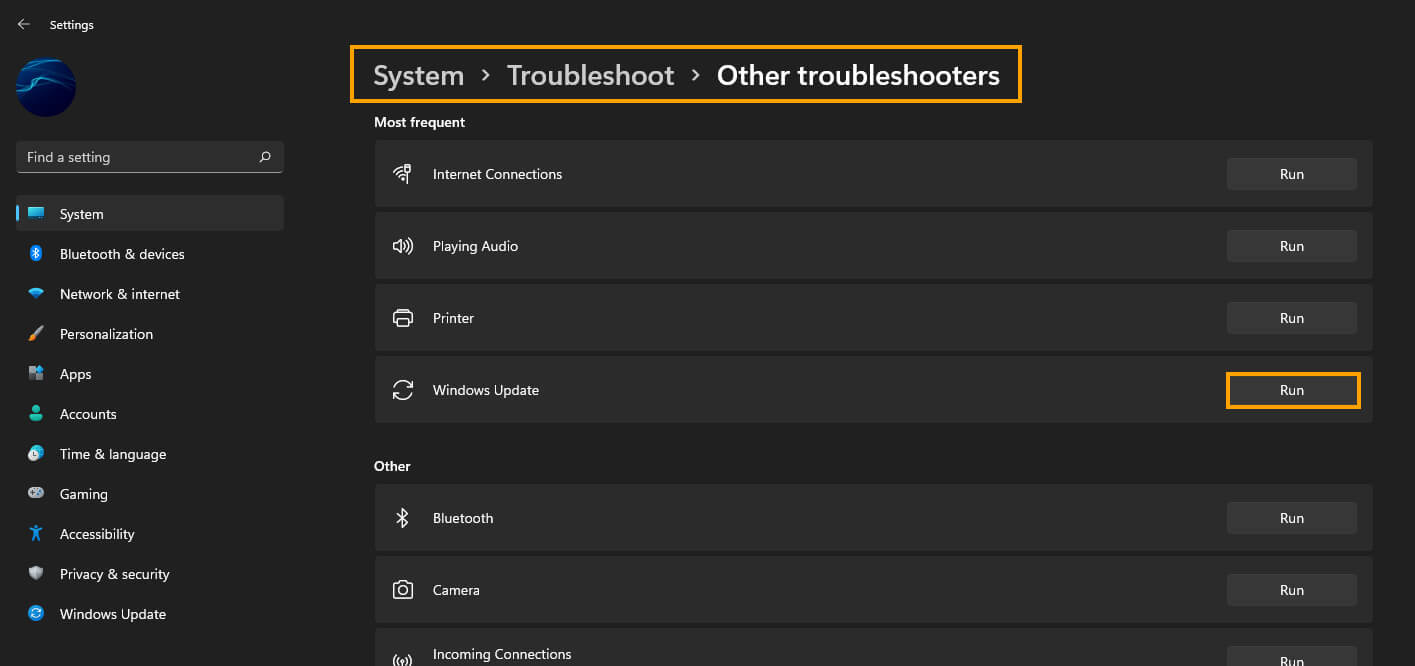
Manually Update Windows 11 using the Microsoft Update Catalog.
Another good option you can use to get past this error message is to use the manual update catalogue. This allows you to find and download Windows 11 updates separately and install them as individual updates rather than letting Windows do it on its own. To do this simply visit the Microsoft Update Catalog and search the update number you are trying to download. Kb23423499 for example.
Fixing error 0x8007012a on Windows 11 Surface devices.
If you have a Microsoft Surface device that is running Windows 11 you may need to update your device’s firmware. This can be done quickly and easily and should only take a few minutes to complete. If you haven’t done this before head on over to the Microsoft Surface website and find your model then download and install the latest firmware updates. After you have downloaded and installed them you should be able to update Windows 11 without issue.
Update your System BIOS just in case it is causing an issue.
Another thing that may help with this issue is updating your system BIOS. This can be done by visiting your computer manufacturers support page and downloading the latest BIOS file. Once you have updated your BIOS you should be able to install Windows 11 updates without issue.
