If you have updated to Windows 11 and are having some problems with Windows Update errors. In particular Windows update error 0x800701b1. This article will show you four different troubleshooting steps you can use to fix error 0x800701b1 and get Windows 11 to update normally again.

Table of Contents
Related: How to fix the Xbox Accessories app stuck at 0% when updating a controller.
Windows 11 has a lot of different error messages, with Update Errors and Store errors taking up a huge part of the error base. If you’ve been using any Microsoft software you’ll know first-hand exactly what we mean! The good news is that while Windows 11 is loaded with error messages a large percentage of them can to fixed fairly easily and don’t require extreme levels of Windows knowledge.
Before you jump into the more advanced steps below, make sure that you have restarted your computer and your Internet modem/router. Nine times out of ten this will solve the problem and allow you to download Windows updates without any more error messages. However, if it doesn’t you will need to follow the steps shown below. Follow them from the top down to save yourself some time and effort.
Try to manually update Windows 11 using the Microsoft Update Catalogue to fix update error 0x800701b1.
Save all the messing around by manually downloading the update using the Microsoft Update Catalogue. Here you can find all the updates available for Windows 11. Simply visit the Microsoft Update Catalogue website and download the update you are currently having problems with. Don’t worry if you pick the wrong one, Windows won’t let you install it anyway. It will detect a conflict and cancel the installation.
Use the Windows 11 Troubleshooter to fix update error 0x800701b1.
Try using the Windows 11 Update Troubleshooting tool. While this tool hasn’t been all that successful for me it does occasionally fix problems with updates.
- Open the Settings app by pressing Windows Key + I.
- Next, stay on the System tab and click Troubleshooting from the central pane.
- Here you will see a long list of troubleshooting options, however, the one you are looking for is near the top called Windows Update.
- Simply click Run next to this entry and follow the steps shown by the tool.
- After the tool completes its checks and fixes, you should be able to update your device.
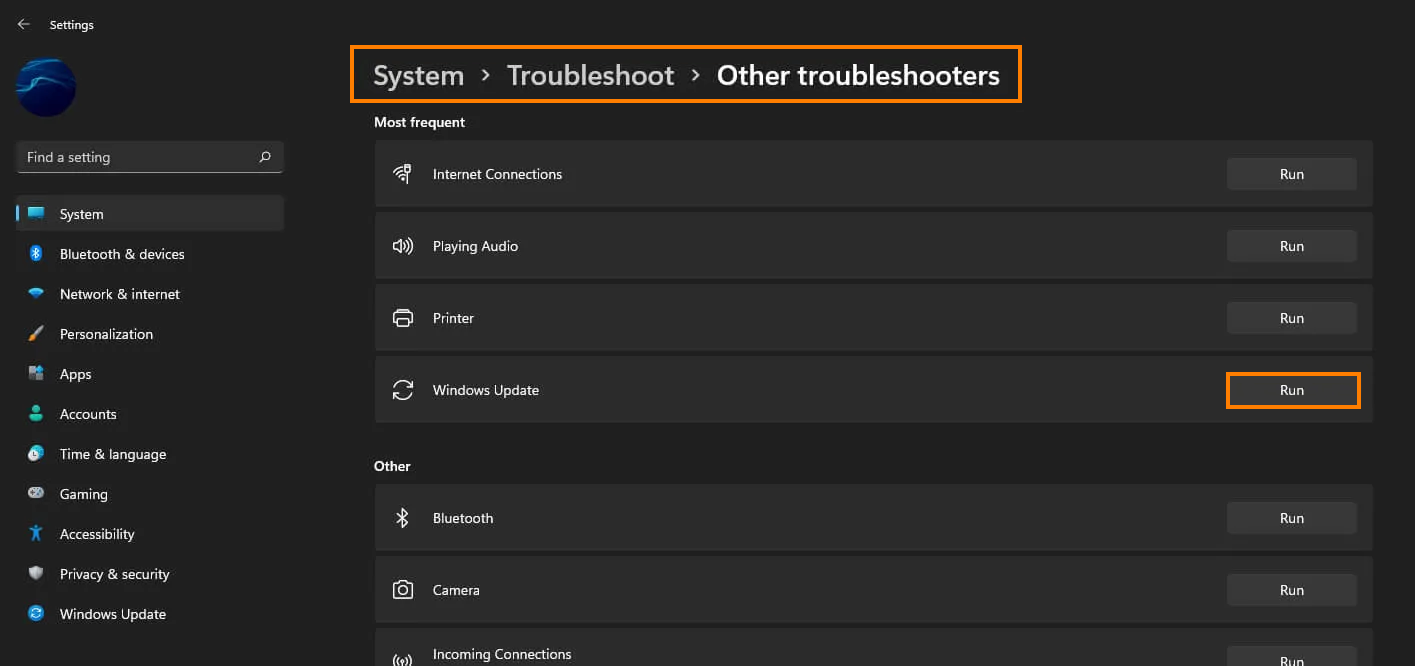
Clear Delivery Optimization Files on Windows 11 to fix update error 0x800701b1.
This fix is more of a long shot but does work in some instances. It’s also really easy to use as well so it’s certainly worth using to try to fix error 0x800701b1.
- To do this go to Settings > System > Storage > Temporary Files > Delivery Optimization Files. Once you are in this location make sure Delivery Optimization Files is ticked then click Remove files to clear out any leftover files.
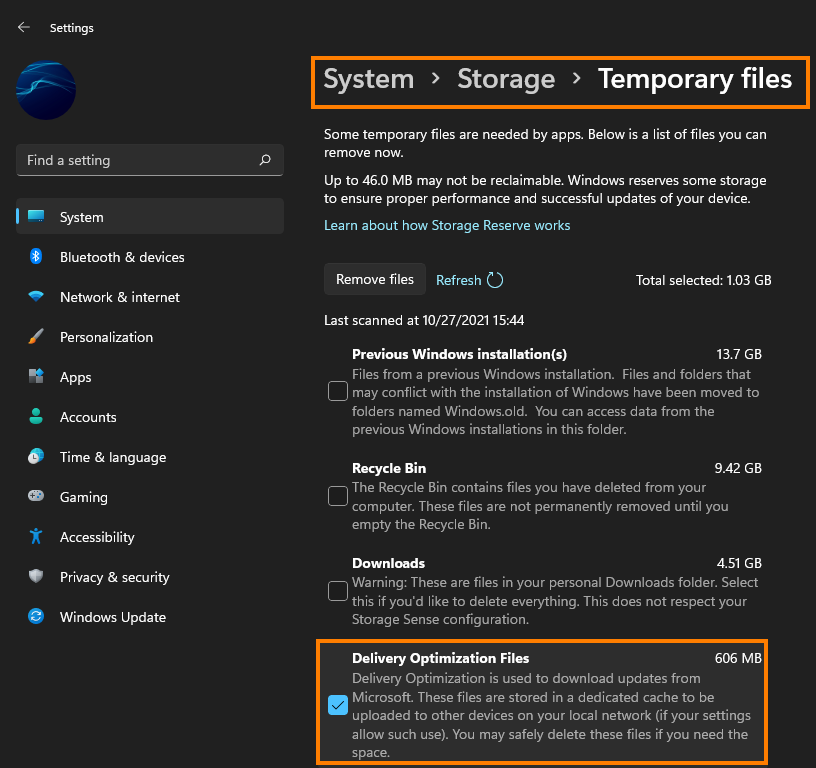
Uninstall the last Windows 11 update that was installed to fix update error 0x800701b1.
This option may not be available for everyone but If you still have the option to uninstall the latest Windows 11 update that was installed on your computer do that. If you aren’t sure how to check out the article linked below. Sadly you may not be able to use this step but you should check just in case as it is a good option.
How to uninstall a bad Windows 11 update. Rollback a Windows 11 update.
