If you are trying to update Windows 11 to a newer version but are having major issues with it getting stuck because of update error 0x800704bd. This guide will take you through several different troubleshooting steps that aim to solve this super annoying Windows 11 update error. As is typical with these errors, you’ll probably have to try multiple fixes.
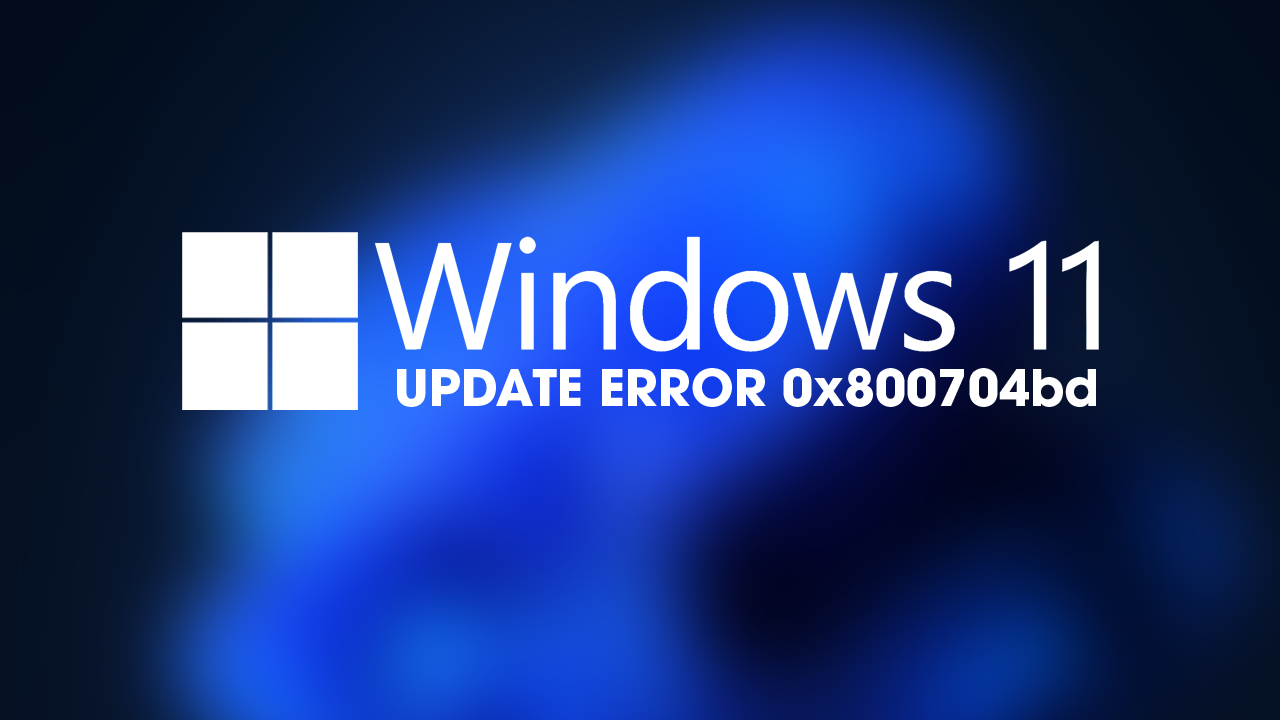
Table of Contents
Related: How to fix the Xbox Accessories app stuck at 0% when updating a controller.
You’d think by now Microsoft would have put a lid on Windows update errors but there seems to be more and more of them popping up each and every day. While most of these update errors are just trivial ones that don't cause major issues for the operating system or your use of it. They can and will prevent your system from getting important security updates and bug fixes.
The good news is that error 0x800704bd is a mild update error in the scheme of things so can usually be solved with a few simple processes that you may already be familiar with. Generally, most update errors are solved in the same way so if you get them quite often you can run through the same steps without fear of causing even more issues.
Try to manually update Windows 11 using the Microsoft Update Catalogue to fix update error 0x800704bd.
This is by far my favourite method and the one that works 99% of the time for me. Just manually download the update using the Microsoft Update Catalogue. Here you can find all the updates available for Windows 11. Simply visit the Microsoft Update Catalogue website and download the update you are currently having problems with. Don’t worry if you pick the wrong one, Windows won’t let you install it anyway. It will detect a conflict and cancel the installation. You can’t mess things up.
Use the Windows 11 Troubleshooter to fix update error 0x800704bd.
While this tool has a bad wrap from its Windows 10 days it works way better than the one found on Windows 10 so don’t ignore it this time around. While it’s not as reliable as the update catalogue it still works sometimes.
- Open the Settings app by pressing Windows Key + I.
- Next, stay on the System tab and click Troubleshooting from the central pane.
- Here you will see a long list of troubleshooting options, however, the one you are looking for is near the top called Windows Update.
- Simply click Run next to this entry and follow the steps shown by the tool.
- After the tool completes its checks and fixes, you should be able to update your device.
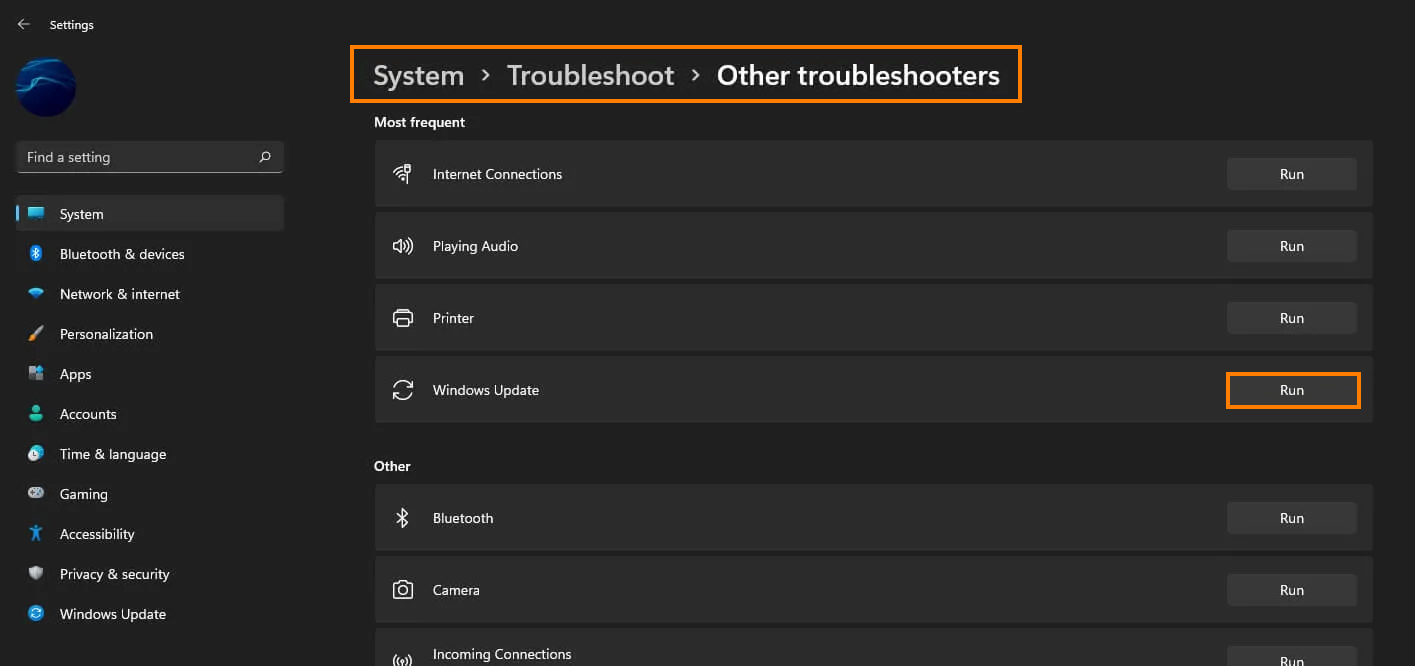
Clear Delivery Optimization Files on Windows 11 to fix update error 0x800704bd.
This fix is more of a long shot but does work in some instances. It’s also really easy to use as well so it’s certainly worth using to try to fix error 0x800704bd.
- To do this go to Settings > System > Storage > Temporary Files > Delivery Optimization Files. Once you are in this location make sure Delivery Optimization Files is ticked then click Remove files to clear out any leftover files.
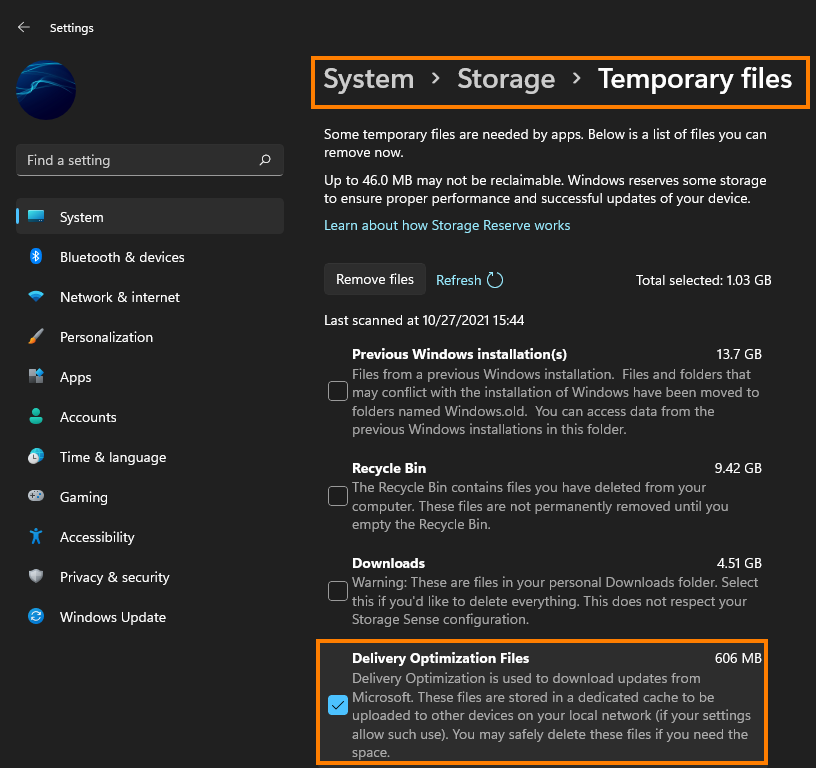
Uninstall the last Windows 11 update that was installed to fix update error 0x800704bd.
This option may not be available for everyone but If you still have the option to uninstall the latest Windows 11 update that was installed on your computer do that. If you aren’t sure how to check out the article linked below. Sadly you may not be able to use this step but you should check just in case as it is a good option.
How to uninstall a bad Windows 11 update. Rollback a Windows 11 update.
