If you are having problems with Windows 11 Update error 0x800705b9, don't worry! This error message may be annoying, but it's not going to cause any major issues on your system. So follow along as we guide you through several different troubleshooting steps that will help you get Windows 11 to update normally again.

Table of Contents
Related: How to fix the Xbox Accessories app stuck at 0% when updating a controller.
Windows update errors are some of the most annoying error messages you’ll come across on Windows operating systems. Not because they cause major problems but because they occur so often and are usually pretty annoying to solve. While most of these error messages are usually caused by the previous update that was installed they can also just randomly occur through changes in daily use.
That said, there’s no way to prevent them from occurring. They will either happen or they won’t so don’t lose sleep over them. The good news is that there are a variety of different methods you can use to solve the problem and get Windows 11 to update normally again. Below you will find several different troubleshooting steps, work your way through them from the top down for the best results and the least amount of wasted time.
How do you fix Windows 11 update error 0x800705b9? Windows 11 update error 0x800705b9.
First things first, let's run the Windows 11 Update Troubleshooter. It's quick and easy, and it just might do the trick!
- To run the troubleshooter, open the Settings app by pressing Windows Key + I.
- Next, stay on the System tab and click Troubleshooting from the central pane.
- Look for the option called "Windows Update" and click Run next to it.
- Follow the steps shown by the tool and voila!
- The troubleshooter should complete its checks and fixes and you'll be able to update your device.
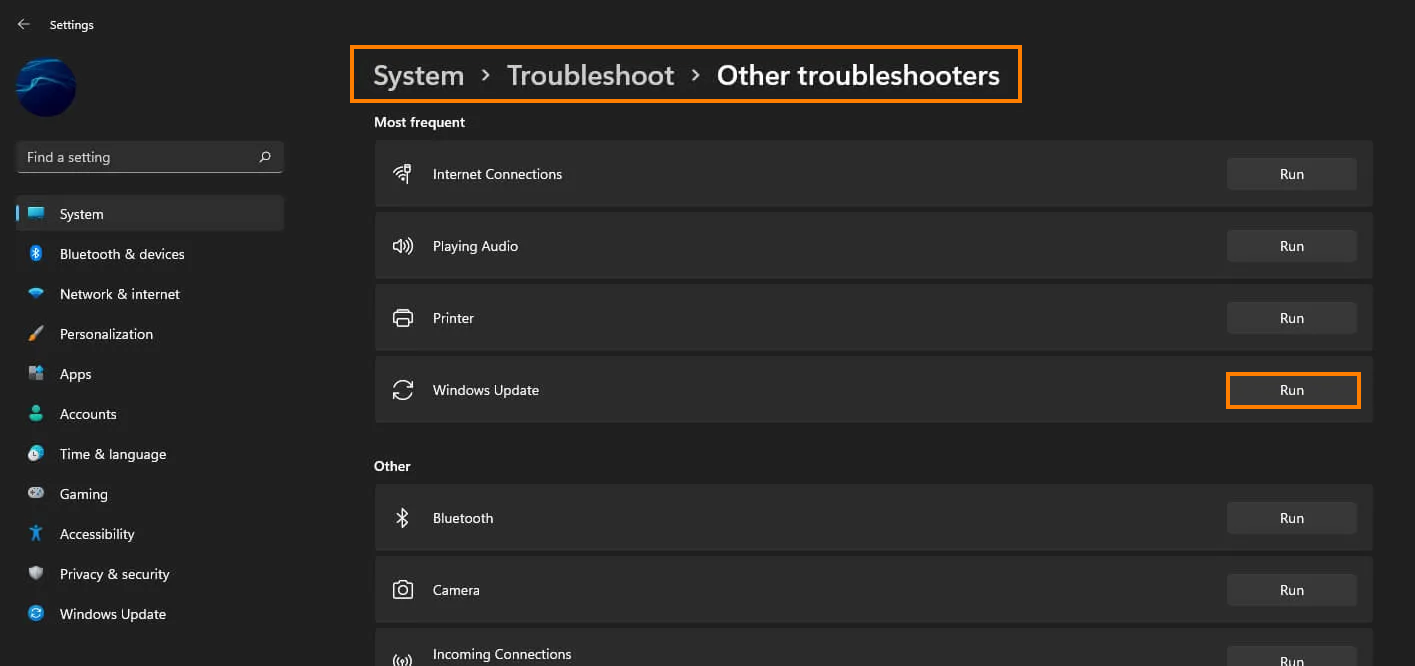
Clear Delivery Optimization Files on Windows 11 to fix update error 0x800705b9.
If that didn't do the trick, try clearing out the Delivery Optimization Files.
- To do this, go to Settings > System > Storage > Temporary Files > Delivery Optimization Files.
- Make sure the "Delivery Optimization Files" option is ticked, then click "Remove files" to clear out any leftover game files.
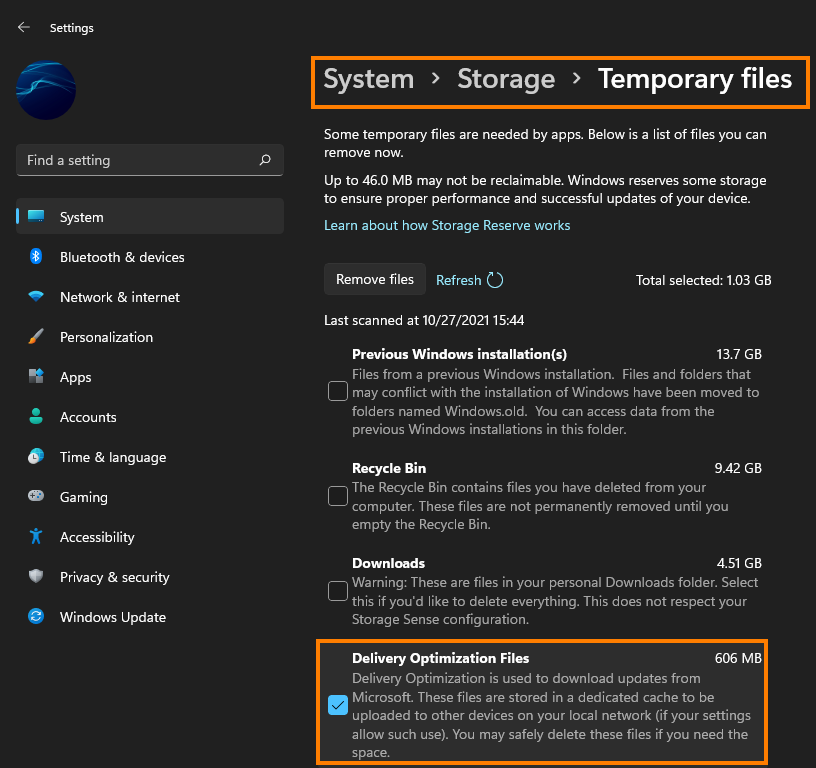
Uninstall the last Windows 11 update that was installed to fix update error 0x800705b9.
Still not working? It's time to uninstall the last Windows 11 update that was installed. If you're not sure how to do that, check out the article linked below. But don't worry, you may not be able to use this step, but it's worth a try.
How to uninstall a bad Windows 11 update. Rollback a Windows 11 update.
Download and install the latest update for Windows 11 to fix update error 0x800705b9.
If that still didn't do the trick, don't give up just yet! Try downloading and installing the latest update for Windows 11. This will bring with it any fixes that may help solve this error message. To force a manual update, go to Settings > Windows update > Check for updates.
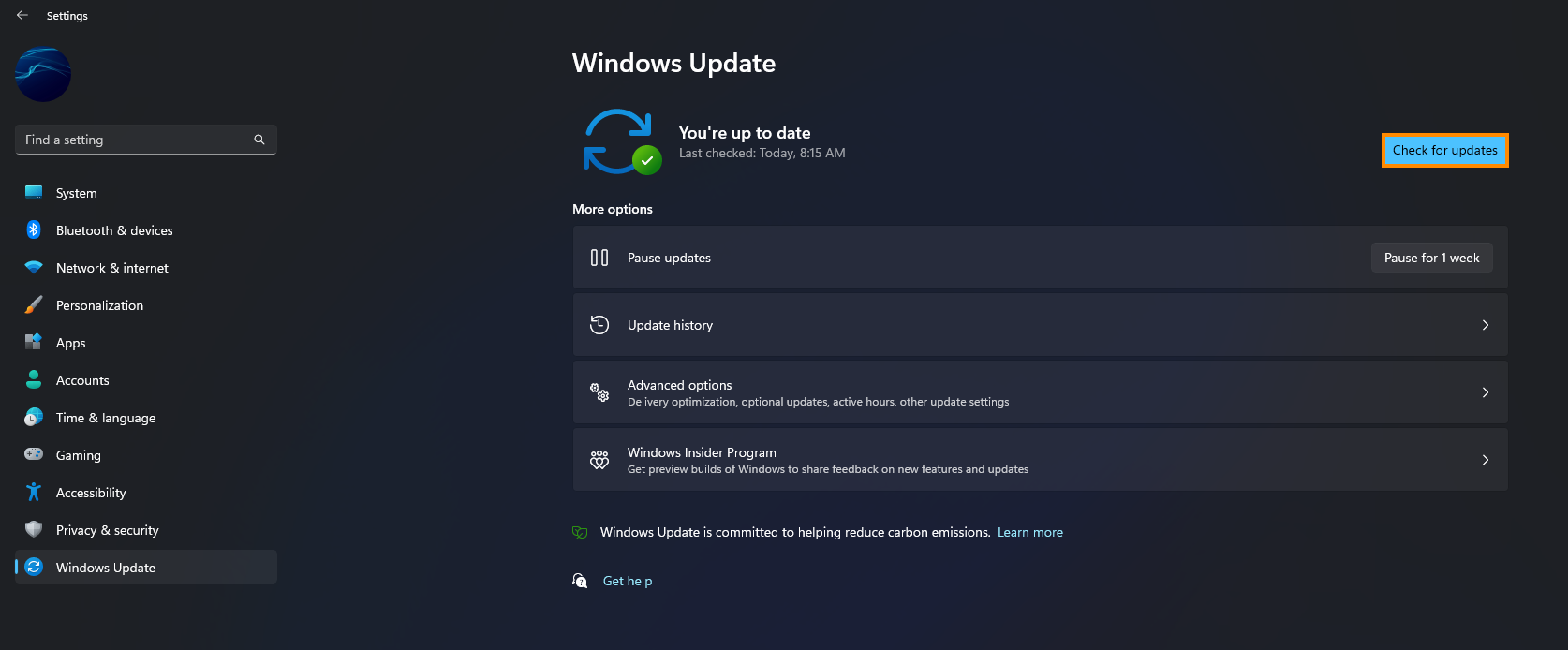
Try to manually update Windows 11 using the Microsoft Update Catalogue to fix update error 0x800705b9.
Finally, if all else fails, you can try to manually update Windows 11 using the Microsoft Update Catalogue. Visit the Microsoft Update Catalogue website and download the update you are currently having problems with, or a newer one. Just make sure you pick the right one, Windows won't let you install it if it's not the right one.
