If you are using a Windows 11 computer and like to stay up to date but have recently encountered Windows update error 80240025 and can no longer update. This article will show you several different things you can do to fix the problem and get Windows 11 to update properly again.

Table of Contents
Related: How to fix Control Panel not opening on Windows 11.
Windows 11 is a nice, subtle upgrade from Windows 10, with some nice sleek changes and a minimalistic design approach. Unfortunately, Windows 11 isn’t an improvement on a lot of other things, it has all the same errors and issues that are found in Windows 10 and a ton of its own exclusive Windows 11 ones.
One of the most common type of error messages that you will encounter on Windows 11 are update errors, which come in a variety of different flavours. Either ones that break the OS completely, like the recent one that prevented the Control Panel from working or less painful ones that prevent updates from downloading and installing correctly.
How do you fix Windows 11 update error 80240025? Windows 11 update error 80240025.
A quick and easy solution update error 80240025 is to run the Windows 11 Update Troubleshooter.
- Open the Settings app by pressing Windows Key + I.
- Next, stay on the System tab and click Troubleshooting from the central pane.
- Here you will see a long list of troubleshooting options, however, the one you are looking for is near the top called Windows Update.
- Simply click Run next to this entry and follow the steps shown by the tool.
- After the tool completes its checks and fixes, you should be able to update your device.
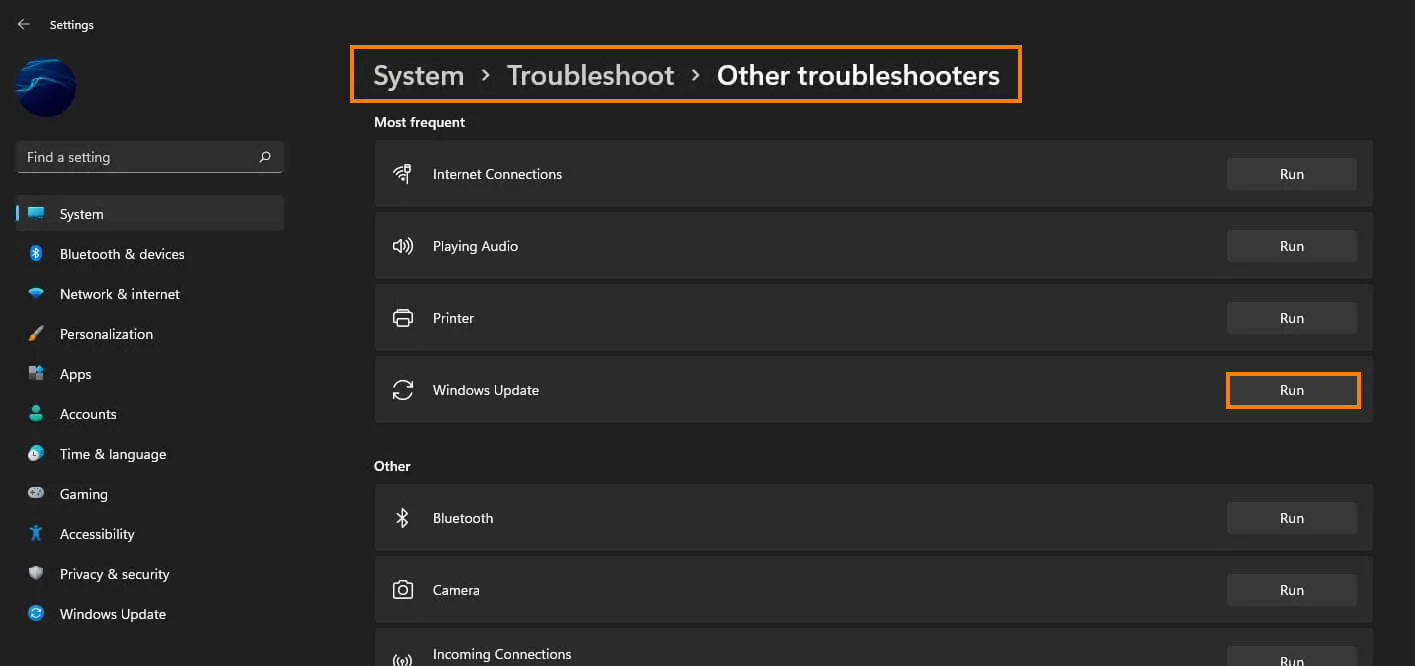
Clear Delivery Optimization Files on Windows 11 to fix update error 80240025.
If the Update Troubleshooter didn’t fix update error 80240025 try clearing Delivery Optimization Files.
- To do this go to Settings > System > Storage > Temporary Files > Delivery Optimization Files. Once you are in this location make sure Delivery Optimization Files is ticked then click Remove files to clear out any leftover game files.
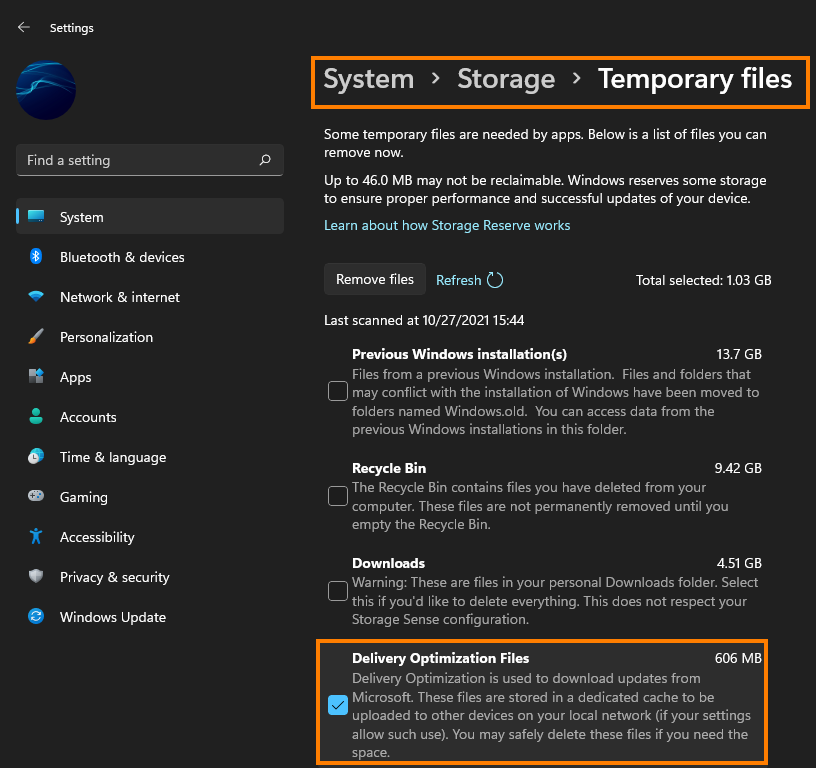
Uninstall the last Windows 11 update that was installed to fix update error 80240025.
If you still have the option to uninstall the latest Windows 11 update that was installed on your computer do that. If you aren’t sure how to check out the article linked below.
How to uninstall a bad Windows 11 update. Rollback a Windows 11 update.
Download and install the latest update for Windows 11 to fix update error 80240025.
Download and install the newest windows update after removing an old one. (Skip the problematic one) This will bring with it any fixes that may help solve this error message. There may not be any available, however, it is worth a try. To force a manual update go to Settings > Windows update > Check for updates.
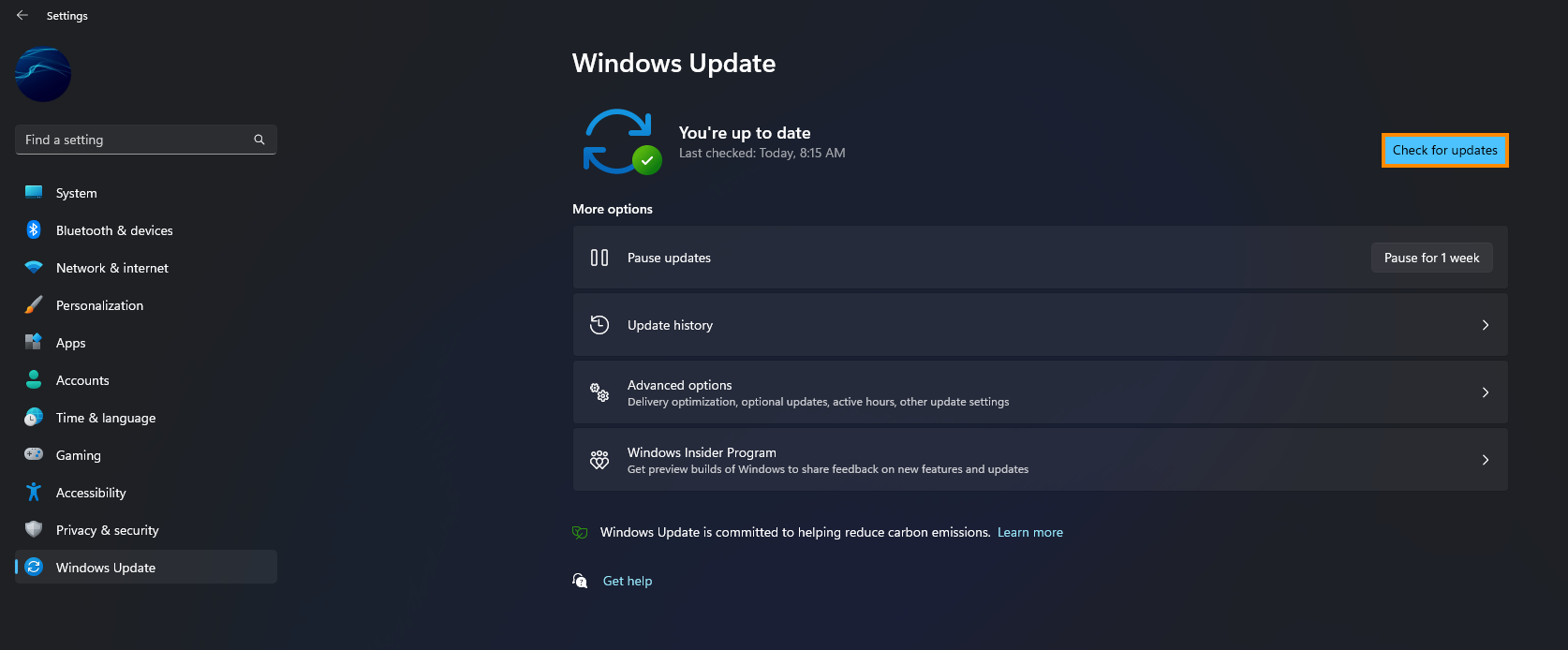
Try to manually update Windows 11 using the Microsoft Update Catalogue to fix update error 80240025.
If the Windows Troubleshooting tool doesn’t solve this problem the next best option is to manually update Windows 11 to KB5614697 (or whatever you need). Simply visit the Microsoft Update Catalogue website and download the update you are currently having problems with. Just make sure you get the update that’s being problematic for you, or a newer one. Don’t worry if you pick the wrong one, Windows won’t let you install it anyway.
