If you are using Windows 11 you may have noticed recently that you can no longer open or use the Control Panel on your device. This is just another issue in a long line of problems that Microsoft has been having with their Windows update policy. Thankfully, there is a process that will fix the Control Panel on Windows 11.
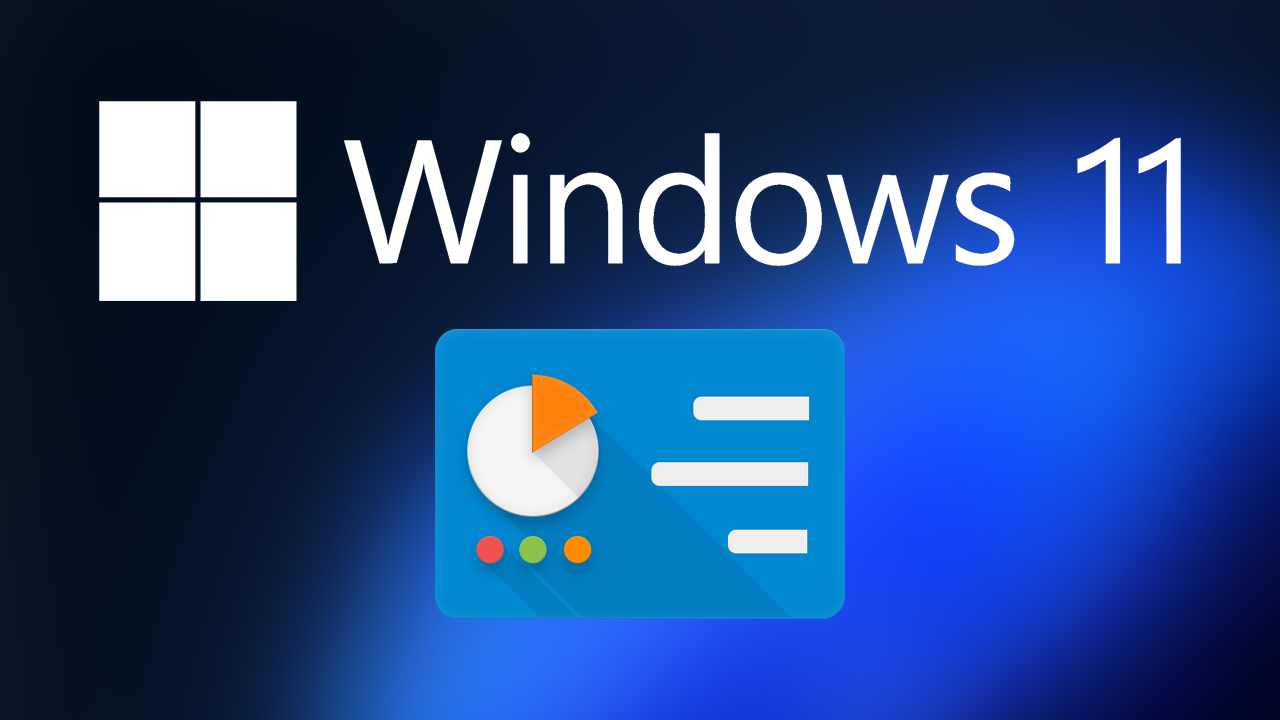
Table of Contents
Related: How to fix Disk Cleanup will not remove Windows Update Cleanup on Windows 11.
Microsoft doesn’t like to go too long without some major disaster happening with Windows updates. Just recently there was a major issue on Windows 10 where sound was broken on certain machines after installing KB5015878. Thankfully that issue was relatively easy to solve for most people though it was another annoying problem to deal with that came out of the blue.
Even more recently, however, and on Windows 11 a new update is preventing some users from opening the Control Panel. At first, users thought that may be a specific Control Panel shortcut was broken but the issue affects every and all possible methods for opening the Control Panel on Windows 11. The good news is that you can solve the problem, most of the time though there are occasionally times when you may not be able to.
How do you fix Control Panel not opening on Windows 11? Can’t open Control Panel on Windows 11.
As this issue is an update issue, the quickest and easiest way to solve this problem is to uninstall the last update that was installed on your computer. This will take you back to the time that Control Panel worked on your computer (most of the time) Sadly, there are instances where this won’t work in which case you may have to use the System Restore tool.
How to uninstall a bad Windows 11 update. Rollback a Windows 11 update.
If uninstalling updates didn’t work for you to fix the Control Panel not opening on Windows 11 you can find the process for using System Restore points here.
Download and install the latest update for Windows.
If there is an update available, download and install the newest windows update after removing an old one. This will bring with it any fixes that may help solve this error message. There may not be any available, however, it is worth a try. To force a manual update go to Settings > Windows update > Check for updates.
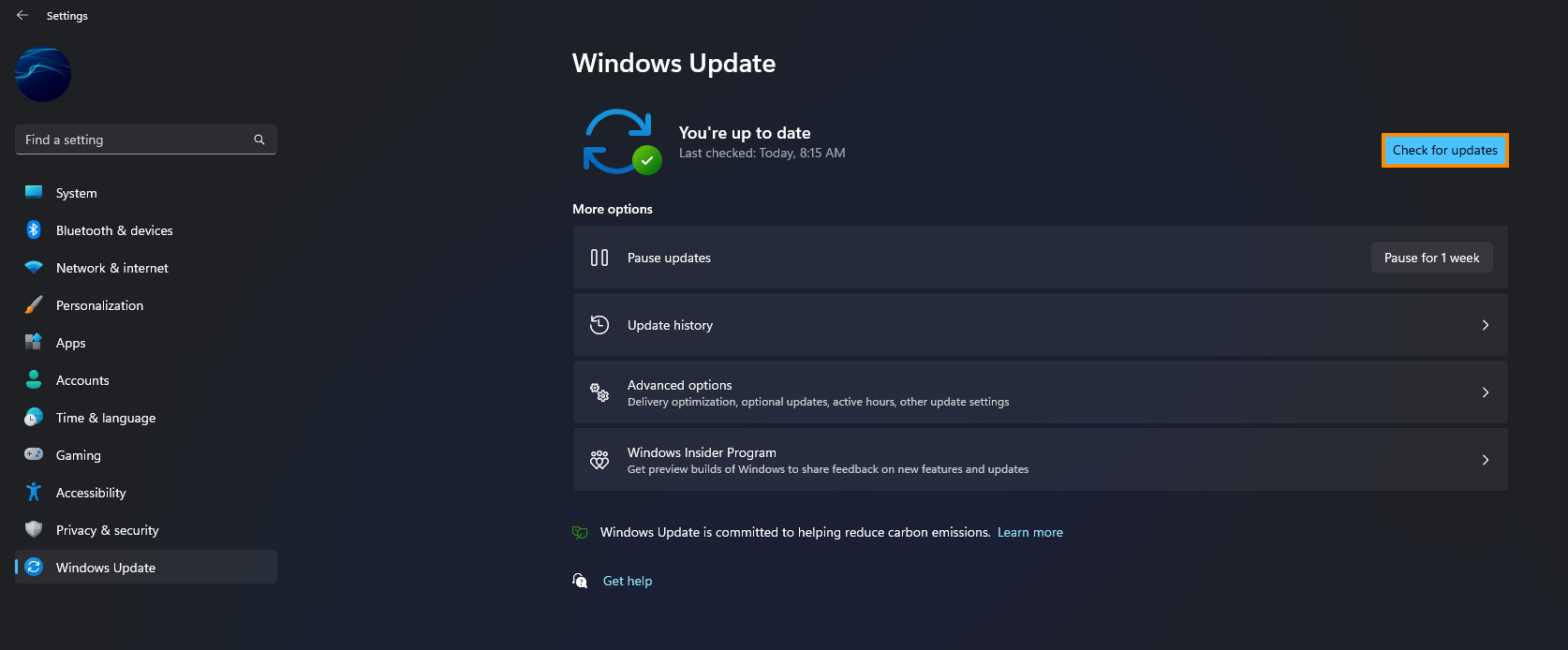
Try to manually update Windows 11 using the Microsoft Update Catalogue.
If nothing so far has worked you can try to manually update Windows 11. To do this simply visit the Microsoft Update Catalogue website and download the update you are currently having problems with. Just make sure you get the right KB274274 version for your system specs. Don’t worry if you pick the wrong one, Windows won’t let you install it anyway.
Nothing mentioned above has worked? It’s time to reinstall Windows.
If nothing has worked so far you have two options. The first one is to wait for Microsoft to release an update that fixes this problem. The second is to reinstall Windows 11 from the cloud. This will give you the cleanest possible working state and once again allow you to open the Control Panel normally.
- To do a full Windows 11 reset, open the Settings app. Go to Recovery, and select Reset this PC.
- Finally, choose the options that best work for you. I highly suggest using the cloud installation option if you have the data available. This will make sure you get the latest Windows version and clean files rather than local files.
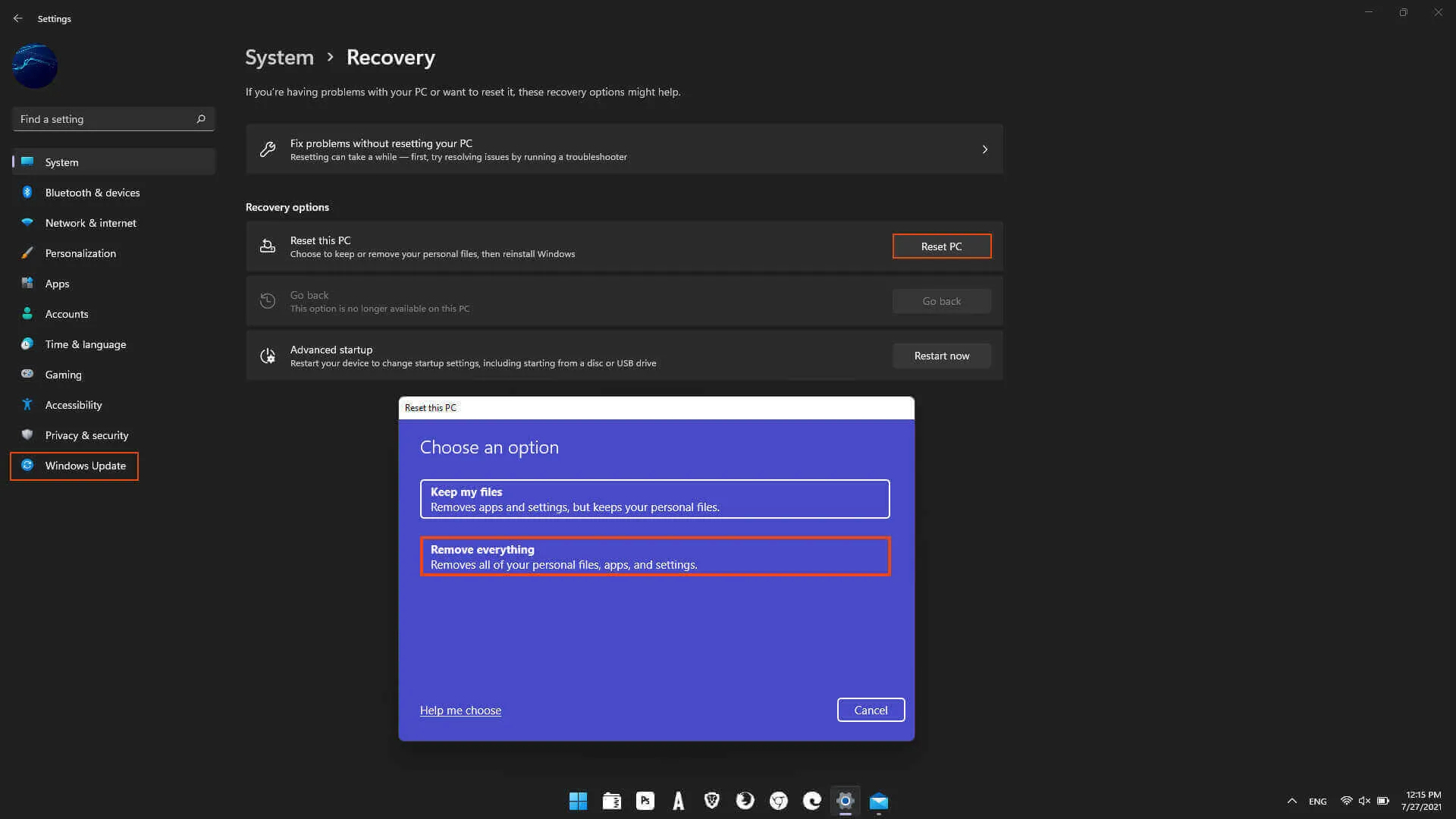
adsense2
