If you are trying to use the Disk Cleanup tool on Windows to remove old Windows Update files or other content but keep getting process failed error. This article will show you several different troubleshooting steps you can use to fix Disk Cleanup will not remove Windows Update Cleanup on Windows 11.
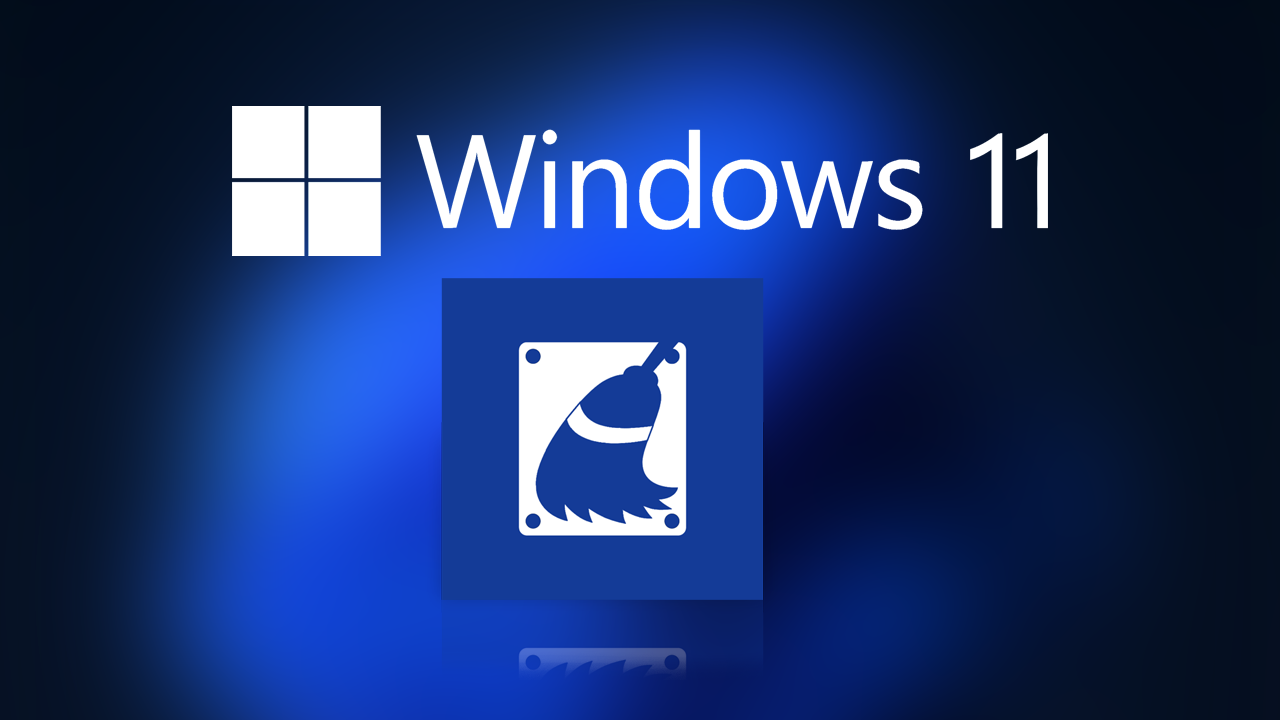
Related: How to fix uninstallation error 0x80073CFA Removal failed on Windows 11.
Disk Cleanup on Windows 11 is one of the most useful ways to save space and cleanup old junk files on your device. It’s easy to use, works well and frees up space really quickly. However, there have been some issues with it lately. All of a sudden Disk Cleanup will not remove Windows Update Cleanup on some Windows 11 devices.
While the exact cause of this issue isn’t yet known, there are some things you can do to solve the problem, though future Windows updates should resolve it officially but that may be a little way off yet. So let’s get started on the best options to use to fix Disk Cleanup will not remove Windows Update Cleanup for now.
adsnse1
How do you fix Disk Cleanup will not remove Windows Update Cleanup on Windows 11?
If you are using any third-party protection software like antiviruses or firewalls, you may have to disable them while you run the tool. Although it isnt common, they can cause some issues with certain Windows components. If that doesn't solve the problem you can move on to some of the other solutions found below.
Clear Delivery Optimization Files on Windows 11.
- If you are having problems with games you have installed using the Xbox app or the Microsoft Store you can try clearing Delivery Optimization Files.
To do this go to Settings > System > Storage > Temporary Files > Delivery Optimization Files. - Once you are in this location make sure Delivery Optimization Files is ticked then click Remove files to clear out any leftover game files.
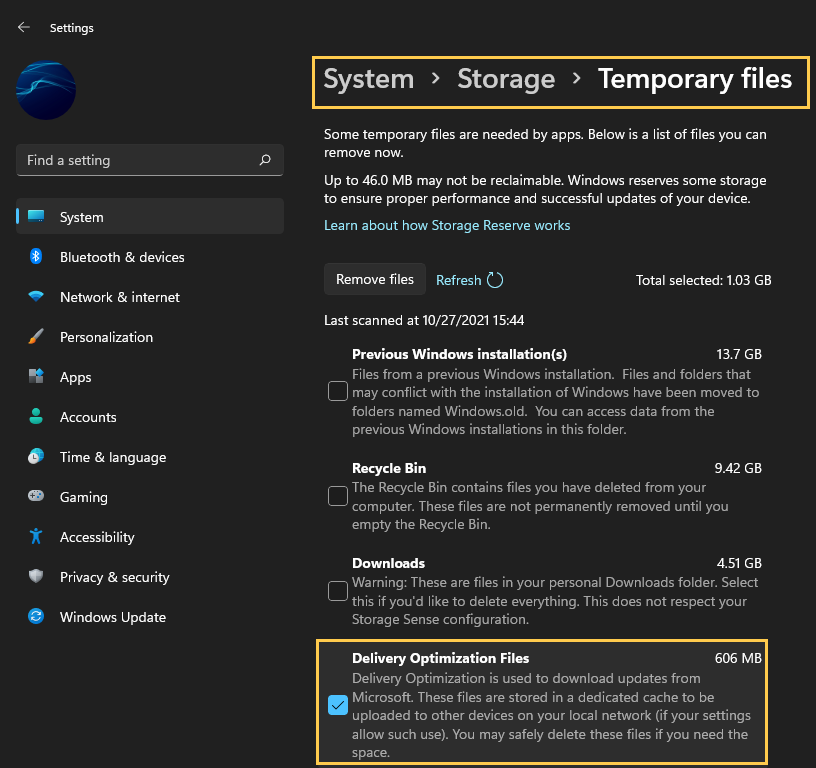
Delete Shadow Copies to fix Disk Cleanup will not remove Windows Update Cleanup
Another thing you can try to solve this problem is deleting Shadow Copies.
- First open Command Prompt as Administrator by searching CMD from the start menu, then right-clicking on it and selecting Run as administrator.
- Now type or copy and paste vssadmin delete shadows /all into the text box and press Enter
- Type Y when prompted to confirm the action then follow the instructions shown by Windows.
Uninstall the last Windows 11 update that was installed.
If you still have the option to uninstall the latest Windows 11 update that was installed on your computer do that. Sometimes Windows updates do break features so this isn’t really a surprise. Sadly this isn’t always possible so you may have to give this step a miss. If you aren’t sure how to check out the article linked below.
How to uninstall a bad Windows 11 update. Rollback a Windows 11 update.
Download and install the latest update for Windows.
If there is an update available, download and install the newest windows update after removing an old one. This will bring with it any fixes that may help solve this error message. There may not be any available, however, it is worth a try. To force a manual update go to Settings > Windows update > Check for updates.
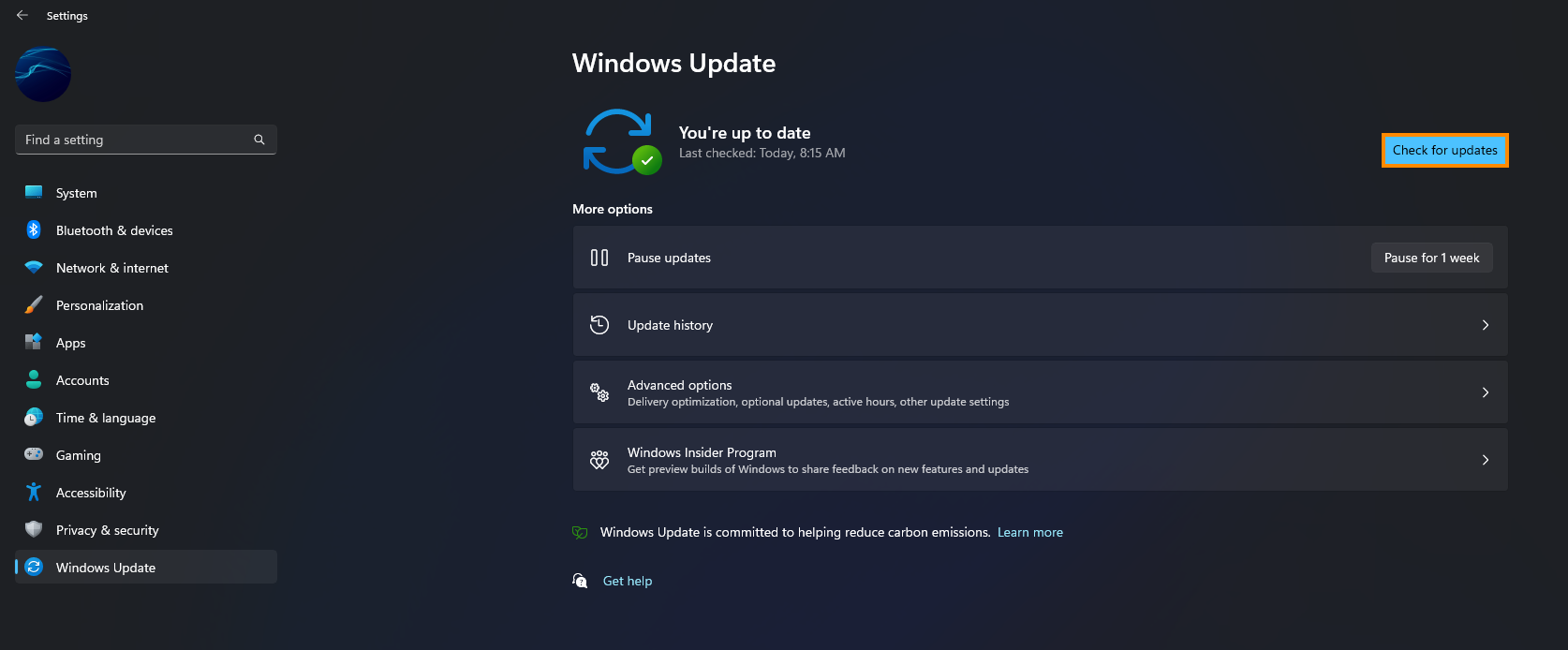
adsense2
