If you are trying to clean install Windows 11 keep getting the following error message “Windows could not assign a drive letter to a partition on Disk. The target disk, partition or volume does not support the specified operation. The error occurred while preparing the compter’s system volume. Error code 0x80300024”. This article will show you several different things you can do to fix the problem.
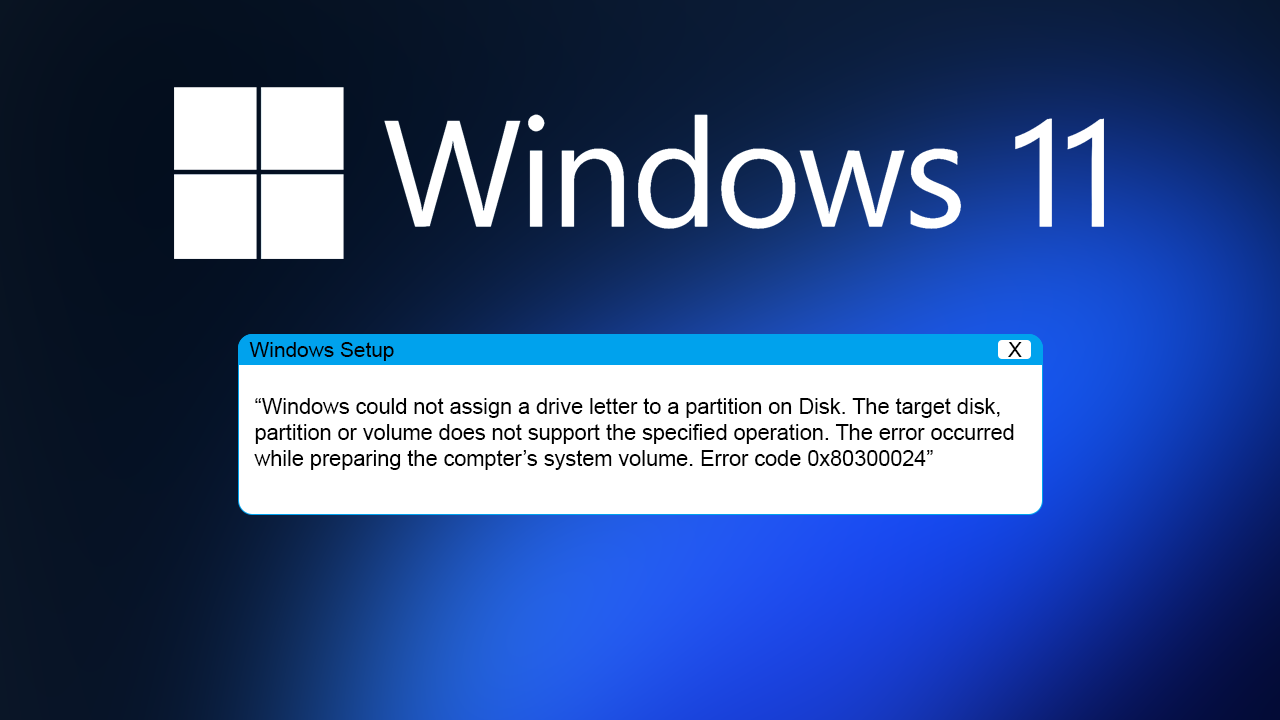
Table of Contents
Related: How to fix BIOS not showing after disabling CSM support.
Installing Windows 11 is supposed to be an easy process once you have sorted out all the prerequisites that are required. Then it’s simply a case of inserting a USB drive with the installation media and jumping through all the hoops. It shouldn’t take more than 15 minutes. Now as we all know "Anything that can go wrong will go wrong." and in this case that is exactly right.
While there are a lot of other issues that may occur when installing Windows 11 this is one of the less common ones and one that can be fixed reasonably easy, though it may seem more complicated when reading the description. “Windows could not assign a drive letter to a partition on Disk. The target disk, partition or volume does not support the specified operation. The error occurred while preparing the compter’s system volume. Error code 0x80300024”
How do you fix “Windows could not assign a drive letter to a partition on Disk. The target disk, partition or volume does not support the specified operation.
Now there are two ways to tackle this problem. An easy lazy way and a more complicated method. I personally always choose the easy option but that may not be possible for everyone all the time.
- As this error message usually only ever appears when you have multiple drives and storage devices the quickest and easiest way to deal with it is to unplug all the other drives connected to your system while you install Windows 11.
- This removes all the possible conflicts that may occur. Once you have successfully installed Windows 11 you can connect them all again and carry on without any problems. The system will assign drive letters accordingly. If you notice that a drive isn’t appearing you can easily sort things out using the Disk Management tool in Settings > System > Storage > Disks & Volumes.
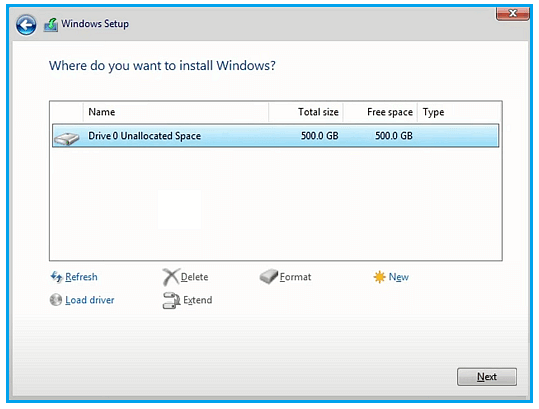
Manually assign a drive letter to the drive first.
If there’s no way you can use the method above, you will need to manually assign a drive letter to the drive you want to install Windows 11 on. This will require you to use Command Prompt.
- First press Shift + F10 or Shift + Fn + F10 on your keyboard to bring up the Command Prompt window.
- Next, type diskpart and press Enter.
- Followed by list disk to view all the disks.
- Now type select disk # (replace # with the drive number)
- Type detail disk to view the partitions.
- Type select volume # (replace # with the drive number)
- Type assign letter=x (where x is the drive letter you want to use)
Once you have run all of those commands the drive will be given a letter and you can restart the installation process without seeing “Windows could not assign a drive letter to a partition on Disk. The target disk, partition or volume does not support the specified operation. The error occurred while preparing the compter’s system volume. Error code 0x80300024” anymore.
