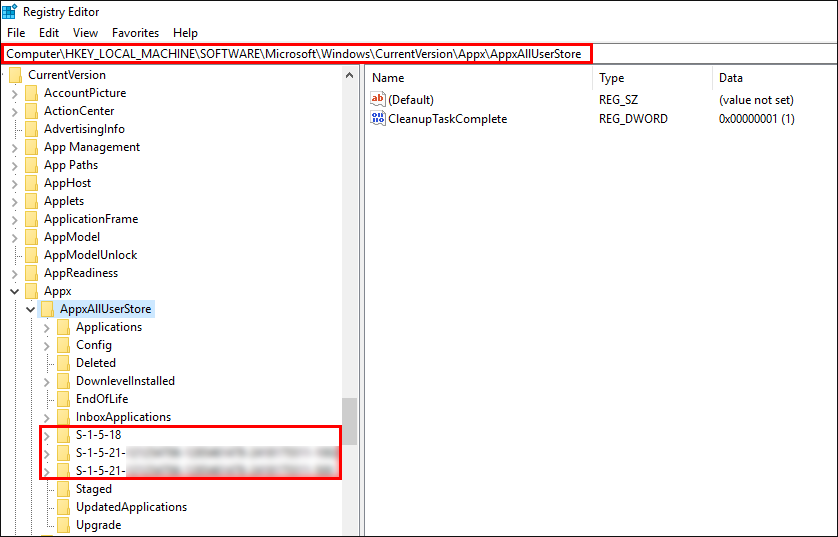Table of Contents
The Windows Store aka Microsoft Store is a relatively stable part of the Windows 10 operating system. Unfortunately, however, from time to time, problems and errors do arise, one such error commonly stumbled upon by users is ‘This product needs to be installed on your internal hard drive’. If you are suffering this error, this article has several steps you can undertake to fix the issue.
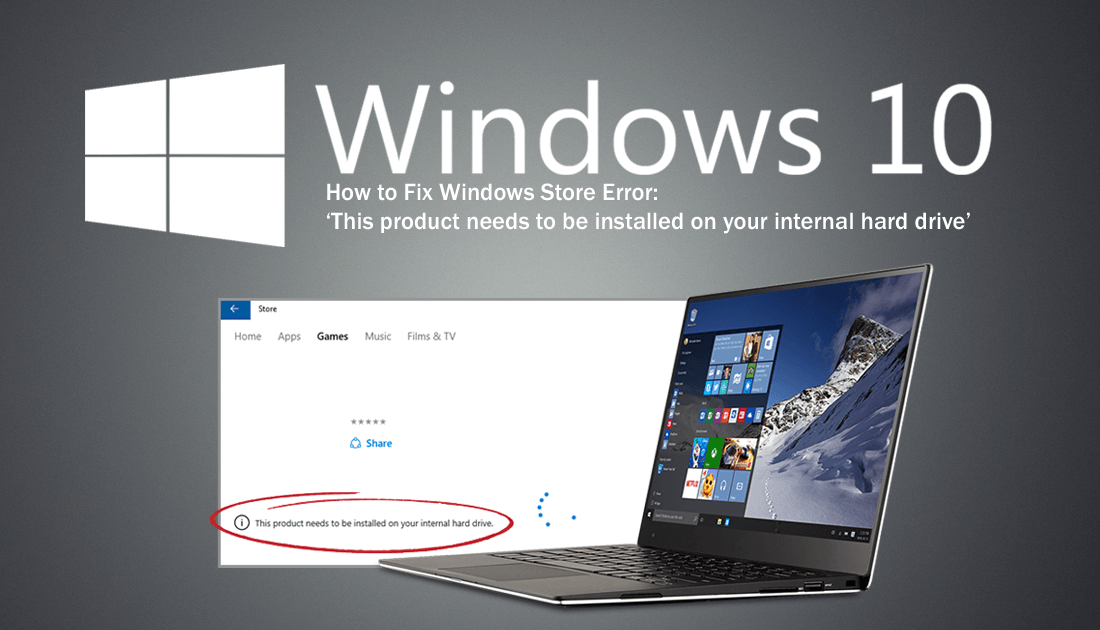
How to Fix Windows Mail App Error 0x8007139f.
Although Windows 10 has come a long way since first being released back in 2015, it still has a variety of frustrating bugs and errors you may stumble across. The Windows Store is generally bug and error free, however, it does have one error message that will leave you scratching your head.
The Error message is: ‘This product needs to be installed on your internal hard drive’ and will usually appear after waiting longer than usual for a download to begin. The good news is that there are a variety of different options available to fix the problem.
How Do You Fix ‘This product needs to be installed on your internal hard drive’ on Windows 10?
The first option that almost always guarantees a fix is to make sure that all new apps are set to save to your local drive. For most people, this is the default option anyway but it’s could to double check your settings just in case something has changed. If the first options fails there are 4 other options below that should fix this issue.
Make Sure New Apps Save to Your Local Drive.
To do this, open Settings > System Storage and click Change where new content is saved.
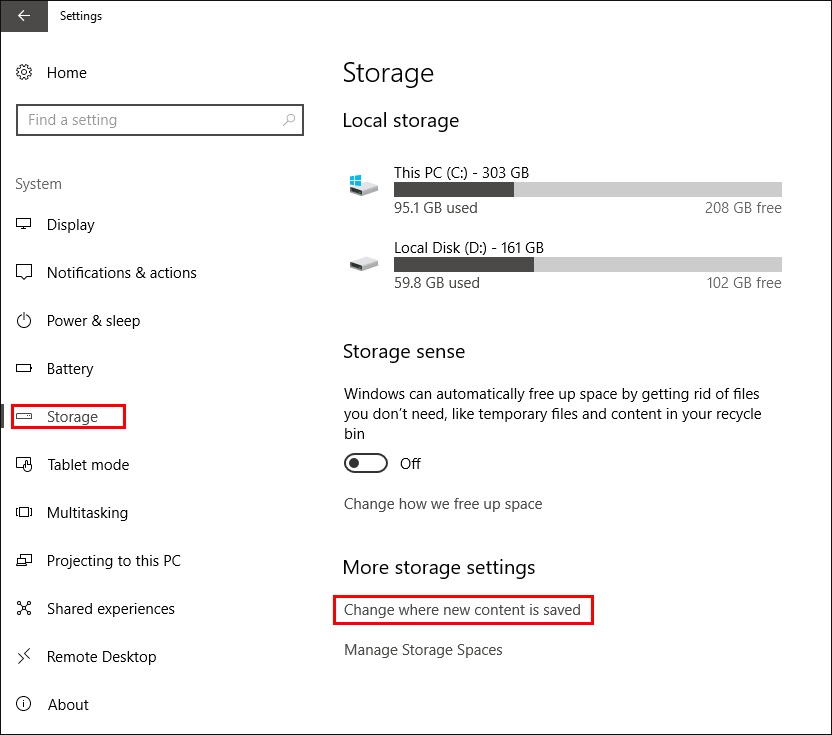
Next, use the drop-down boxes beside to each of the headings and change the option to This PC (C:)
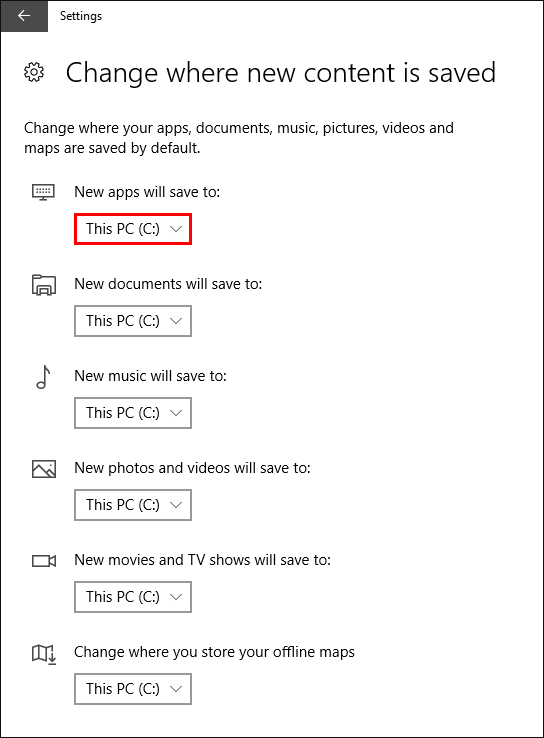
Run the Windows Store Troubleshooter.
If the first option hasn’t helped, the next best thing to do is run the Windows Store Troubleshooter. To do this go to Settings > Updates and Security then choose Troubleshoot from the left-hand pane. Finally, choose Windows Store Apps and let the wait for the troubleshooter to finish.
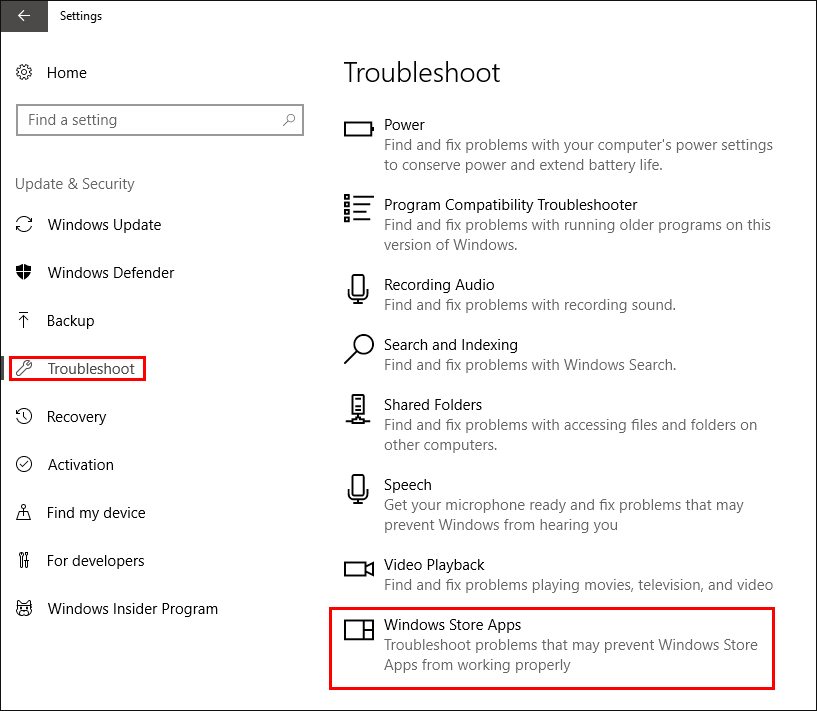
Clear the Windows Store App Cache.
Another fix for ‘This product needs to be installed on your internal hard drive’ is to reset your Windows Store app cache. This generally fixes the bulk of Windows Store and app errors. To begin, open Command Prompt as Admin, then enter the following command into the window and press Enter.
Wsreset.exe
Once the command finishes, Restart your computer and check to see if the error is gone.
Clear Windows Store Cache. (3rd-party apps)
If the above command didn’t work, you can use the following commands instead.
wmic useraccount get name,sid
Note: Keep the command window open with the information from the command ready to use.
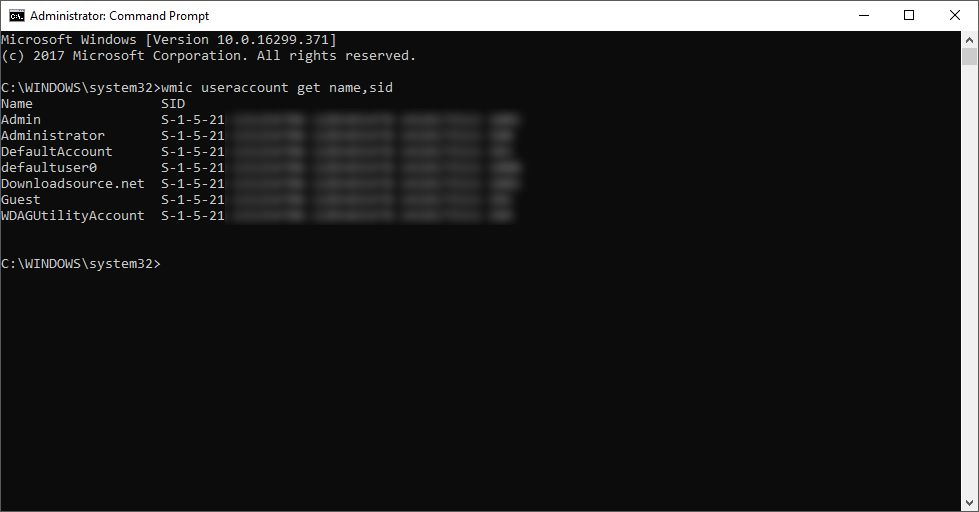
Next, open the registry editor by searching regedit from the start menu and navigate to the following location:
HKEY_LOCAL_MACHINE\SOFTWARE\Microsoft\Windows\CurrentVersion\Appx\AppxAllUserStore
When you get to the following location find the subkey for the SID (user) you are having issues with then delete it.
HKEY_LOCAL_MACHINE\SOFTWARE\Microsoft\Windows\CurrentVersion\Appx\AppxAllUserStore\[UserSid]
Reinstall the Windows Store App.
To reinstall the Windows Store App open Command Prompt as Admin, then enter the following command into the window and press Enter.
PowerShell -ExecutionPolicy Unrestricted -Command "& {$manifest = (Get-AppxPackage Microsoft.WindowsStore).InstallLocation + '\AppxManifest.xml' ; Add-AppxPackage -DisableDevelopmentMode -Register $manifest}"