If you are trying to update Windows 11 to the latest version but keep having problems with error 0x800b0109. This article will show you several different things you can do to solve the problem, allowing you to update to the latest version of Windows 11 without any annoying error messages appearing.

Table of Contents
Related: How to Fix Phone Link Clipboard Not Working on Windows 11.
Updates have always been a problematic part of Windows operating systems and Windows 11 hasn’t gotten any better. This is annoying because being up-to-date with the latest security patches and software updates is vital for protecting your computer from online threats like viruses and malware. Apart from all the security issues they help solve, these updates can improve the performance of your system and fix bugs that may cause crashes and other issues.
This is why fixing error 0x800b0109 is important as it may prevent your system from receiving critical security updates, making your computer vulnerable to security threats. Additionally, it can lead to performance issues and make it difficult to install new hardware or software devices. Thankfully, there are plenty of different stops you can follow to fix error 0x800b0109 on Windows 11.
Manually update Windows 11 using the Microsoft Update Catalogue
In most cases, using the Microsoft Update Catalogue is the recommended solution when a Windows update fails. This website offers a comprehensive collection of updates for Windows 11, including the one you're having issues with. Simply navigate to the Microsoft Update Catalogue, select the problematic update, and download it. If you mistakenly choose an incompatible update, Windows will prevent its installation by detecting any conflicts.
Use the Windows 11 Update Troubleshooter
Consider trying the Windows Update Troubleshooting tool if you're having trouble updating your device. To access this tool, press the Windows Key + I to open the Settings app, then navigate to the System tab and select Troubleshooting from the central pane. Look for the Windows Update option near the top of the list, and click the Run button to start the troubleshooting process. Follow the instructions provided by the tool to identify and resolve any issues that may be preventing your device from updating. Once the tool completes its checks and fixes, you should be able to successfully update your device.
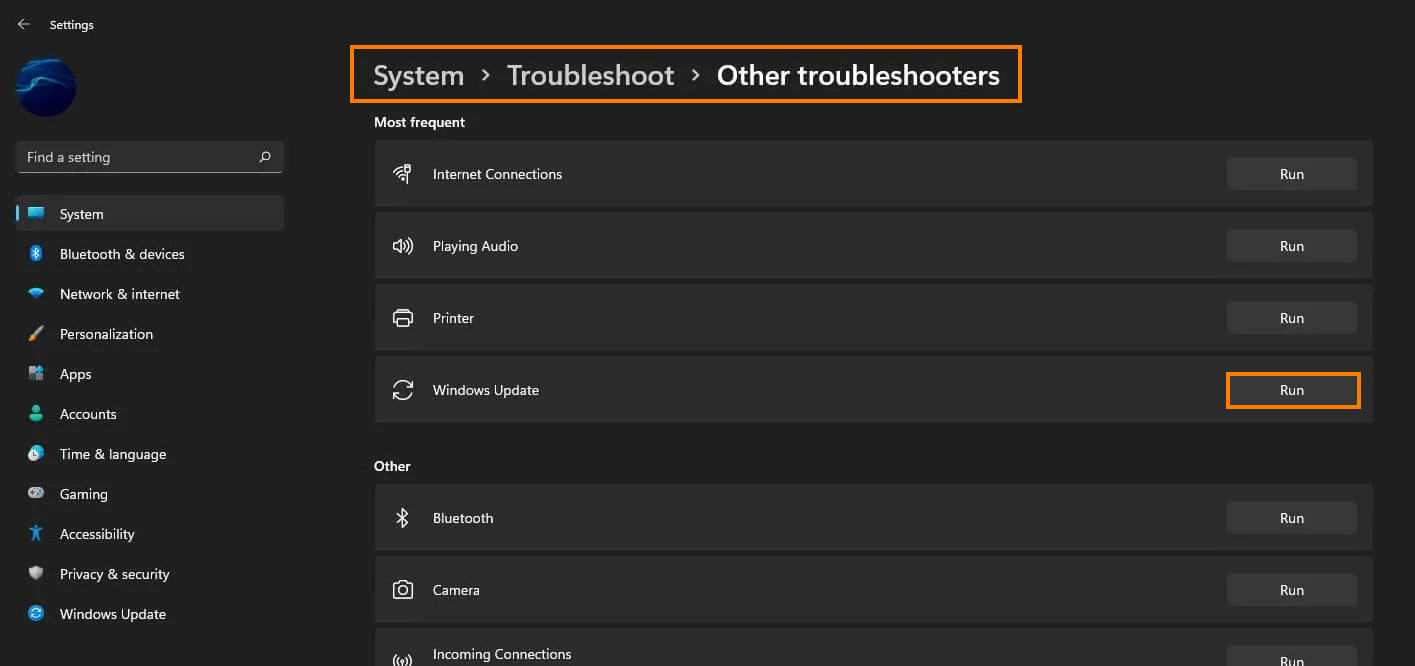
Clear Delivery Optimization files on Windows 11
This fix is more of a long shot but does work in some instances. It’s also really easy to use as well so it’s certainly worth using to try to fix error 0x800b0109. To do this, go to Settings > System > Storage > Temporary Files > Delivery Optimization Files. Once you are in this location, make sure Delivery Optimization Files is ticked then click Remove files to clear out any leftover files.
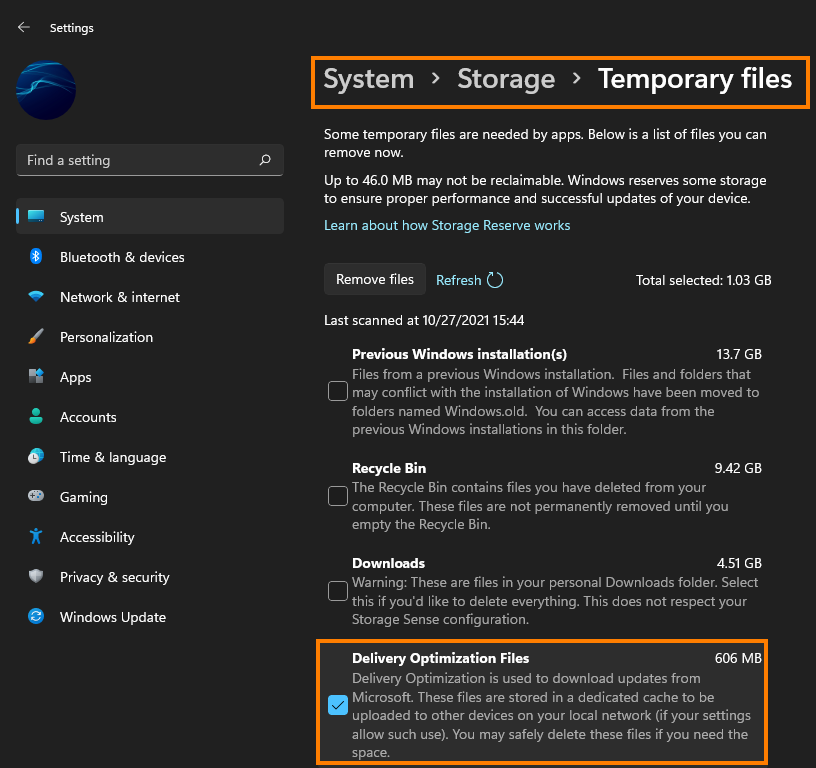
Uninstall the last Windows 11 update installed on your computer
To uninstall the latest Windows 11 update, you need to open the Settings app by pressing Windows Key + I and then click on the "Update & Security" option. From here, click on the "Windows Update" tab and then click on the "View update history" option. Next, click on the "Uninstall updates" option, which will take you to the "Installed Updates" window. Look for the latest Windows 11 update that is causing the issue and select it. Then, click on the "Uninstall" button and follow the on-screen instructions.
Note: Not all Windows 11 updates can be uninstalled, and this option may not be available for you depending on your specific situation. However, if you do have the option to uninstall the latest update, it can sometimes be an effective way to resolve issues with updates.
How to uninstall a bad Windows 11 update. Rollback a Windows 11 update.
