If you are using Windows 11 and can’t update to a newer version because you keep getting the following error message: Windows Upgrade Error Write 0x0000065e while gathering/applying Object. This article will show you several different steps you can take to solve the problem and allow Windows 11 to update normally again.

Table of Contents
Related: How to fix Windows 11 Update Error 0x800f0989.
Although a lot of people assume that Windows 11 is an entirely new operating system that was built from the ground up, they couldn’t be further from the truth. Windows 11 is simply an updated version of Windows 10 that sports a mixed array of system tweaks and user interface changes. As a result of this, a lot of old bugs and system errors from Windows 10 have been carried over to Windows 11.
Windows update error 0x0000065e is a rather common and annoying Windows update/upgrade error that will appear endlessly until the issue is addressed properly using a variety of different troubleshooting steps. Sadly in the worst-case scenario, it may even be required to perform a fresh installation of Windows 11. Before we get to that though, let’s go through all of the currently know “potential” solutions for error 0x0000065e
Note: It is also possible you are getting this error message because of hardware restrictions or limitations on your device. These may be preventing your system from updating.
How do you fix Windows Upgrade Error Write 0x0000065e while gathering/applying Object?
To begin, the first thing you need to do is check that your computers BIO is fully up to date. Most device manufacturers are updating their hardware to support changes that have taken place between Windows 10 and 11. To do this, simply visit your computer manufacturers website and check the support page for downloads. If you are using a custom build PC you will need to go to your motherboard manufacturers page. Once you have the latest BIOS version installed, check to see if the update works.
Run the Windows Update Troubleshooter to fix Windows Upgrade Error Write 0x0000065e.
To begin, the quickest and easiest way to solve error 0x0000065e is by running the Windows 11 Update Troubleshooter. This tool will check and fix any issues that it finds are preventing Windows 11 from updating. To use the Windows Update Troubleshooter, you’ll need to do the following.
- Open Settings, then go to System > Troubleshooting > Other troubleshooters > Windows Update.
- On this page, click the Run next to Windows update option and wait for the Update troubleshooting tool to check for any problems. If it encounters any it will fix them automatically.
- After it completes, Restart your computer and check to see if Windows 11 will update. If it doesn’t continue with the steps shown below.
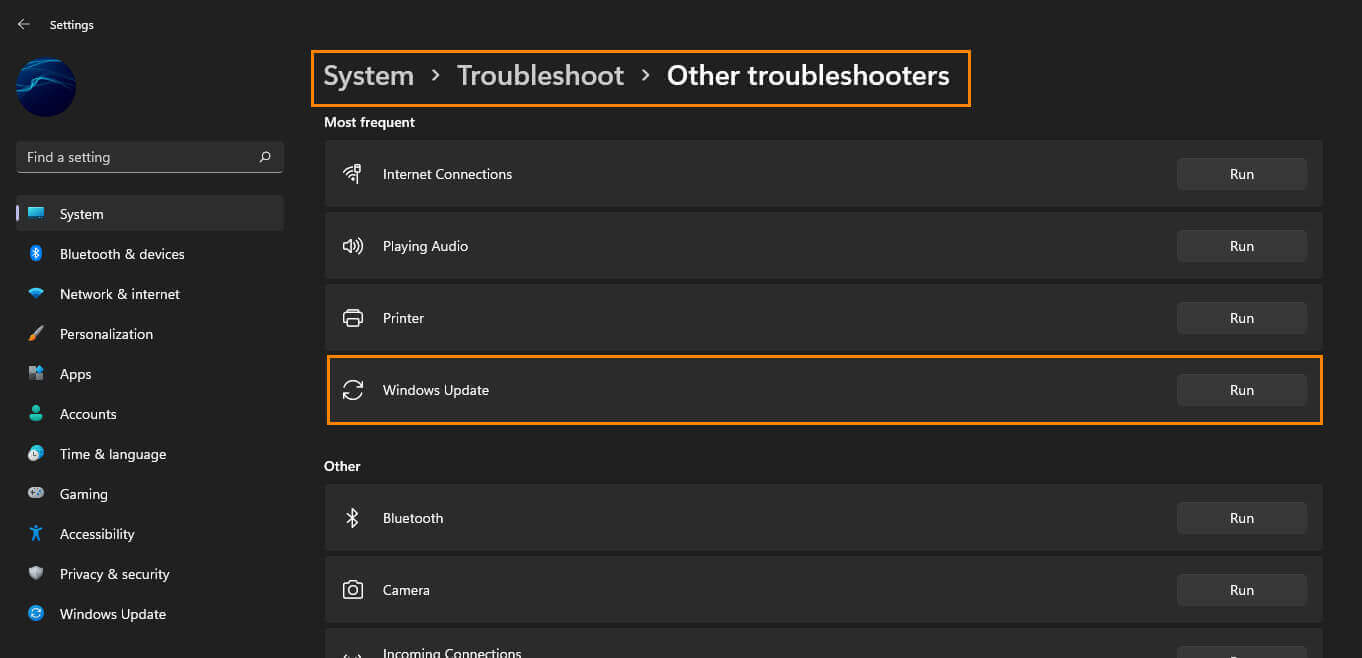
Use the Windows manual update assistant and/or manual update catalog.
If nothing so far has helped solve this issue, you can try using the external Windows update assistant to bypass the location update process. This was one of the best ways to get past difficult updates and Windows 10 and should work just as well for Windows 11. It works best if you are signed in to the same Microsoft account as you are using on your PC.
Microsoft Windows Update Assistant.
Alternatively, you can find the update catalog here but you will need to know the version you want to update too. So note down the KB code of the failing update and download it from the manual update catalog.
