If you keep getting Xbox app error code 0x80070422 on Windows 11, there are several troubleshooting steps you can take to resolve the issue. It's often not a simple, one-step solution though, so you'll need to go through each of the following steps until the problem is fixed.

Takeaways:
- Why does the Xbox App on Windows 11 keep showing error 0x80070422 when I try to sign in?
- How to fix Xbox app error 0x80070422 when I try to sign in.
Table of Contents
Steps to Fix Xbox App Error 0x80070422 on Windows 11.
Restart Your Devices
First, ensure you restart both your computer and your Internet modem/router. This simple step can often resolve connectivity issues.
Reset the Microsoft Store
To reset the Microsoft Store, follow these steps:
- Open the Settings app and go to Apps & Features.
- Find the Microsoft Store in the list, click the three dots next to it, and select Advanced Options.
- Scroll to the bottom of the page and click Reset.
- Restart your computer after completing this step.
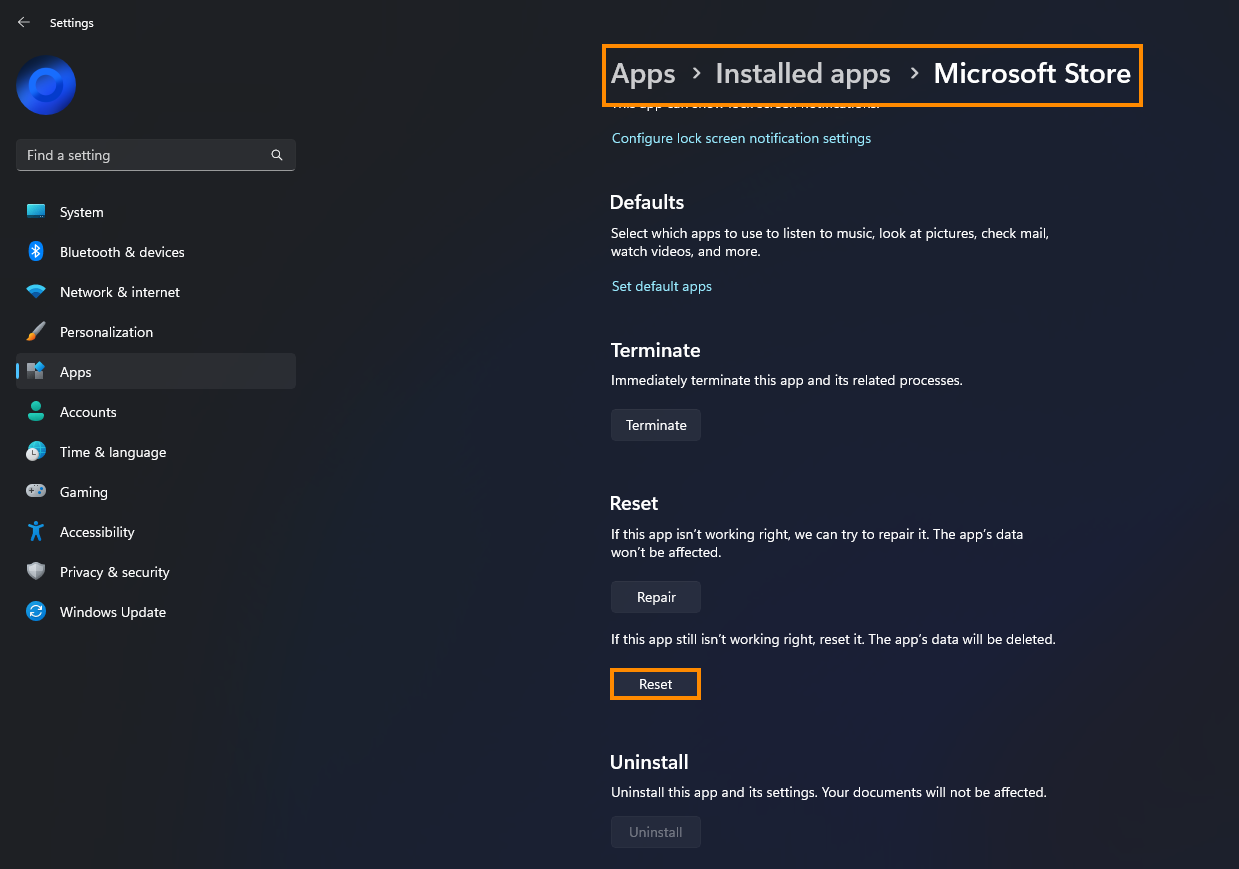
Reset the Xbox App
Next, reset the Xbox app by doing the following:
- Open the Settings app and go to Apps & Features.
- Locate the Xbox app, click the three dots next to it, and select Advanced Options.
- Scroll down and click Reset.
- Restart your computer again.
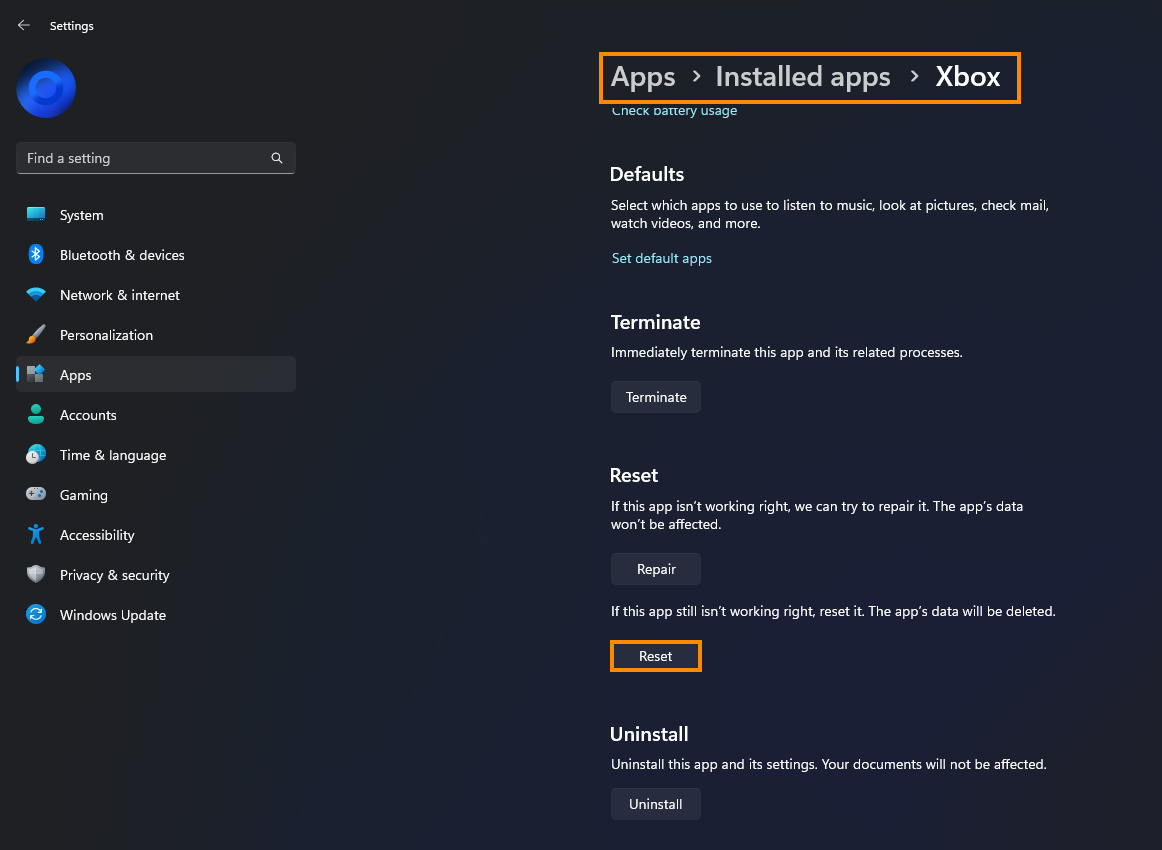
Reset Gaming Services
Reset Gaming Services with these steps:
- Open the Settings app and navigate to Apps & Features.
- Find Gaming Services, click the three dots, and select Advanced Options.
- Scroll to the bottom and click Reset.
- Restart your computer and check if the Xbox app now works without the error.

Uninstall the Latest Windows 11 Update
If the error persists, try uninstalling the most recent Windows 11 update (if it was installed within the last 9 days):
- Open Settings > Windows Update > Update history.
- Select Uninstall updates and choose the most recent one to remove.
Install the Latest Windows Update
If you can't uninstall the update or it doesn't resolve the issue, check for new updates:
- Go to Settings > Windows Update > Check for updates.
- Download and install any available updates, then restart your computer.
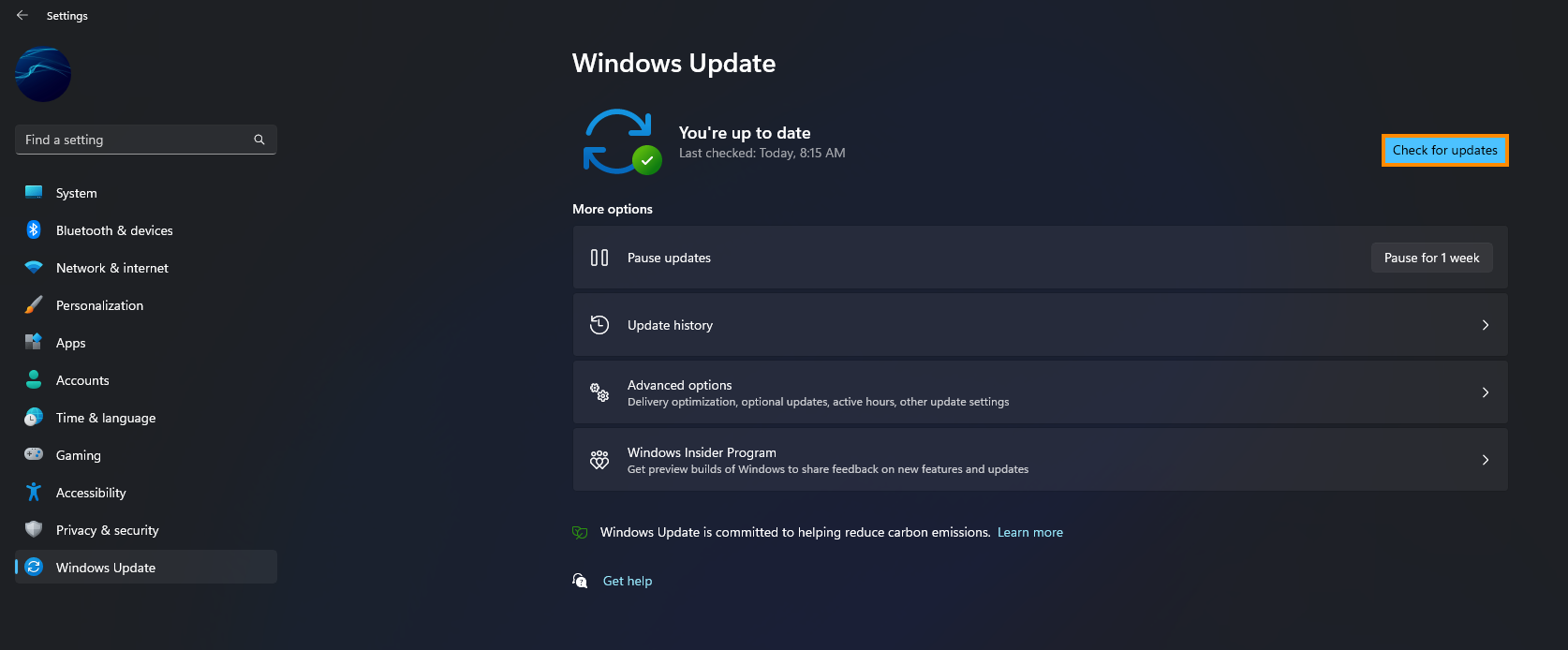
After you have worked you're way through all of these steps you should be able to start using the Xbox app on your computer without any issues. If they still continue after this it might be time to reinstall your operating system. All of the above steps will also work on Windows 10.
