If you have a Game Pass sub and are trying to redeem perks and other similar things but can’t because you keep getting stuck because of the following error message - Sorry, we’re having trouble showing the details of this perk. This article will show you several different things you need to do in order to get things working again.
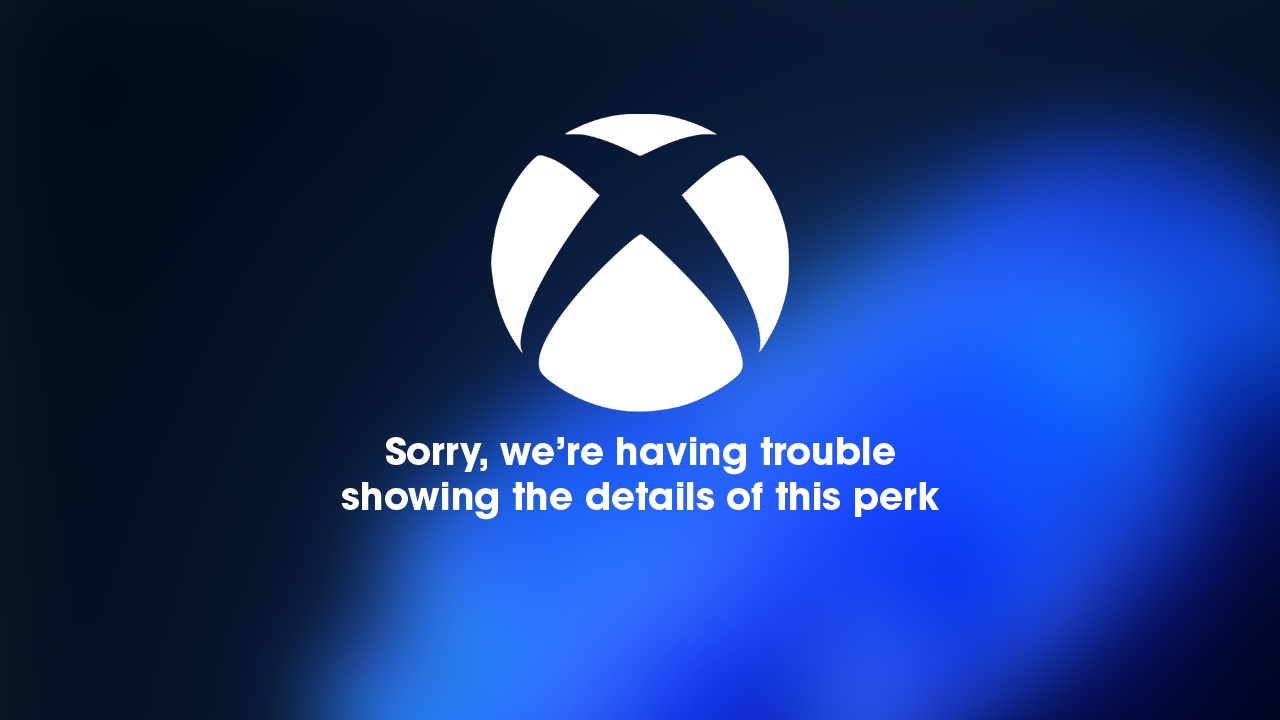
Table of Contents
Related: How to fix deleted mail not staying deleted in the Windows Mail app.
Game Pass is one of the best value for money subscriptions currently available and if you are an ultimate member you get even more benefits and perks which you can claim each month. From in-game stores, offering a range of content, including player and weapon skins or Discord Nitro for example.
Unfortunately, there are quite often issues with activating and claiming perks through the Xbox app on PC. Most people having issues will generally the following error message - Sorry, we’re having trouble showing the details of this perk. The good news is that there are a number of different things you can do to solve this problem and get your perks working again.
How do you fix Xbox app error: Sorry, we’re having trouble showing the details of this perk.
The first thing you will need to check if you are having this problem is your Microsoft Account settings. If your Microsoft account is set to age below 18, some perks might not be available to you. You should also double-check your settings some content isn’t available in some regions.
- Open your browser and log in to your Microsoft account
- Click the Your info button at the top.
- Under Profile info, click Edit profile info.
- Verify you are the owner of the account.
- Change your date of birth and country/region, if applicable.
Alternatively, you can always use a VPN to manually set your region.
Update Windows and Xbox app to fix Sorry, we’re having trouble showing the details of this perk.
This is a pretty straightforward process that is usually done automatically however, you can manually check by doing the following.
- Type Updates in Windows search and press Enter.
- Click the Check for updates button and wait.
- If optional updates are available, install them too.
- Once done, restart your PC.
Steps to update the Xbox app
- Open Microsoft Store.
- Go to Library.
- Here, click Get updates and wait till they are installed.
Clear the Microsoft Store app cache to fix Sorry, we’re having trouble showing the details of this perk.
- In Windows search, type in wsreset.exe and pressEnter.
- A black pop-up window will show up at this point – do not close it.
- The cache will be cleared in a moment, and the store will reopen.

Reset the Microsoft Store app and Xbox app to fix Sorry, we’re having trouble showing the details of this perk.
The first and easiest solution for this problem is to Repair or Reset the Xbox App and the Microsoft Store.
- Open the Settings app on your computer and go to Apps, then find the Xbox app.
- Next, click Advanced Options, then scroll down the list and click Repair (let it repair) then click Reset (let it reset).
- Once that is complete, find Gaming Services click Advanced Options, then scroll down the list and click Repair (let it repair) then click Reset (let it reset)
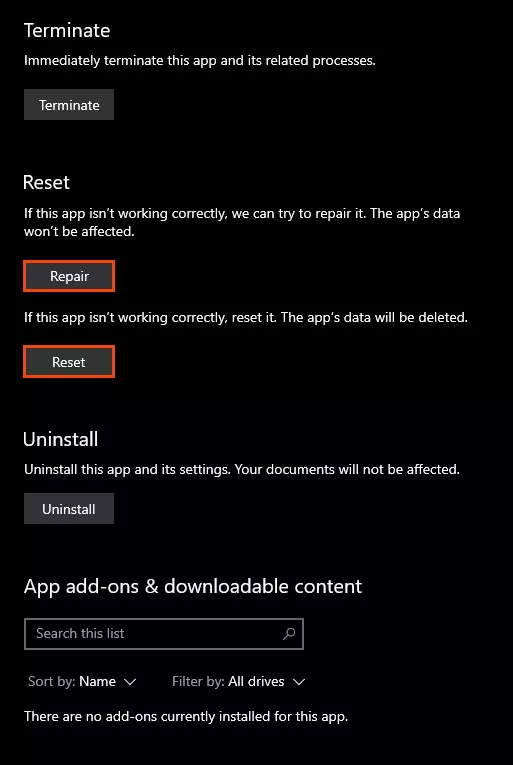
Claim your perks using the mobile app.
If you are trying to claim your perks and content from the Xbox app on your computer try switching to the mobile app or your Xbox console if you have one. Alternatively, you can also use the web version as well.
