If you have an Xbox console (any kind) and are trying to download install or launch games and content but keep seeing error 0x87e107d1 whenever you try to do so. This article will show you several different things you can do to solve the problem and get your games to download, install or launch properly again.

Takeaways:
- Solve what is causing Xbox Error 0x87e107d1 when downloading content on consoles.
- What is causing Xbox download error 0x87e107d1 on any Xbox console?
Table of Contents
How to Fix Xbox Error 0x87e107d1
Depending on the game you are playing or downloading content for, the first thing you should check is the Xbox server status. If you are playing a multiplayer or online title this is the most likely cause of the issue. If you aren’t sure how to check server status you can find it here support.xbox.com. If you notice that everything is green, the problem is somewhere else, so work through the other options below.
Make sure that you have also restarted your computer and your Internet router/modem.
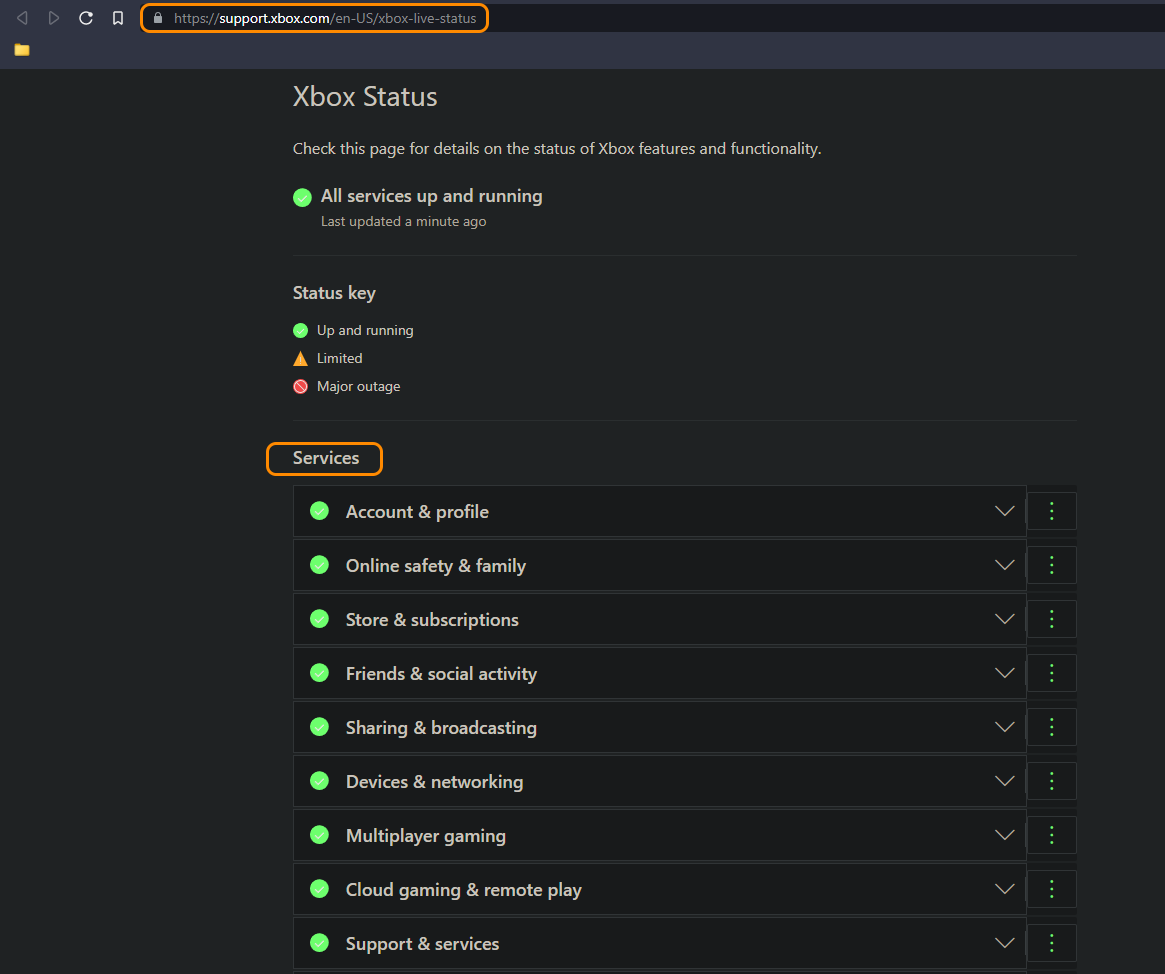
Double-check your Xbox console Network Connection.
If all the Xbox services are up and running you will need to check your Xbox’s connection to the Internet.
- Press the Xbox button located on the controller to open the guide.
- Next, select Profile & system.
- Then navigate to the following location: Settings > General > Network settings > Test network speed & statistics.
Once the test has been completed, you should have your answer. If the test shows packet loss (or data loss) of more than 5 percent. Then you need to check your network connection. Restart your Internet modem/router and see if that solves the problem. If it doesn’t I suggest resetting the device and reconfiguring it.
Clear your Xbox Console Cache.
Another potential fix for this problem is to clear your console's cached data. This works well if you are having problems with a specific game but not all of them. To clear your console cache to the following.
- Press and hold the Xbox button or power button on the console for 10 seconds. It will turn off or shut down the console.
- Unplug the power cable or power cord from the console.
- Press and hold the power button and do this multiple times and wait for a minute.
- Plug in the power cord or power cable again.
- Press the power button or Xbox button on the console to turn it on.
- After this, launch the game you were having trouble with. It should solve your problem.
What is causing Xbox Error 0x87e107d1
Xbox consoles generally experience fewer errors compared to other Microsoft products, such as Microsoft Game Pass on PC, which often has numerous issues despite being pretty damn basic. While Xbox consoles are more reliable, they are not entirely immune to errors. A common issue is Error 0x87e107d1, which can stem from various sources like configuration glitches, licensing complications, or networking issues. Normally these problems are solved with a simple console or router/modem restart but there are also some hidden issues that need to be resolved with cache cleans or soft resets.
