If you are trying to use certain effects in Davinci Resolve but keep getting error “Resolve error You Have Reached a Limitation with DaVinci Resolve. Accompanied by Warning: Unknown tool found AnalogDamage 1_1” while previewing them. This article will show you several different ways you can fix this error and use Davinci Resolve properly, without interruption.

Related: How to Fix Low Quality in SCRCPY - Wired and Wireless Versions.
Although Davinci Resolve is 100x better than Premiere Pro and most of the other video editors on the market, there are still a few issues that you will come across while using it. In particular quite a few GPU issues. This is because Davinci Resolve prioritises GPU usage over CPU usage, the opposite of Premiere Pro. While this has a lot of advantages it makes using Davinci Resolve a little more difficult to work with on laptops. You can find all of our Davinci GPU-related guides here.
There are also a few strange little bugs that you may come across as well, one of the most common being You Have Reached a Limitation with DaVinci Resolve. Which is also accompanied by Warning: Unknown tool found AnalogDamage 1_1. This strange error occurs in the free version of Davinci Resolve whenever you try to use and/or preview certain Effects. Thankfully there are a couple of different fixes you can use to solve this problem so work your way through the steps shown below.
How do you fix You Have Reached a Limitation with DaVinci Resolve & Warning: Unknown tool found AnalogDamage 1_1?
One of the quickest and easiest ways to solve this problem is to disable the Hover Scrub Preview option in the Effects options section.
- To do this click the 3 dots in the top right-hand corner of the Effect tab, then disable Hover Scrub Preview.
- Once you have done this the problem will go away but it will also disable all previews which is also a little annoying and disappointing.
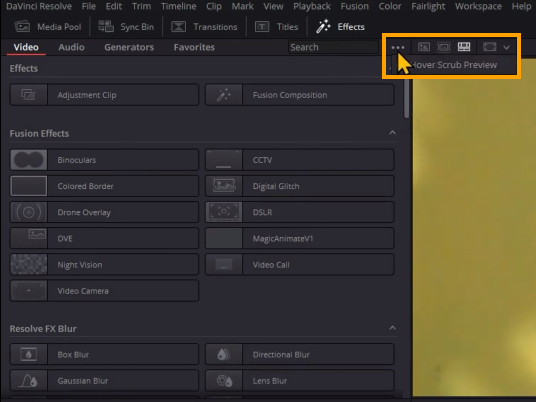
Manually Remove the Effects that are causing the error.
If you aren’t happy with the first option you can use this method, First go to the following location using File Explorer:
C:\Program Files\Blackmagic Design\DaVinci Resolve\Fusion\Templates
- Once you are in this location make a backup of the Templates.drfx file by copying it to a different location. Anywhere works fine.
- Next, Cut and paste the Templates.drfx file to your Desktop then open it with WinRAR, WinZip, 7Zip, etc. You will probably have to right-click on it and select Open with, then Choose another app, then find your Extractor.
- Once you have opened the file with your extractor program you will see a few folders. Enter the Effects folder then delete all the files that correspond to the effect that is causing the error to occur. It might be more than one file so make sure you delete them all.
- Now that you have done this Cut and Paste the file back into the original folder and open Davinci Resolve and you shouldn’t have any issues. If you make a mistake or the file no longer works, just restore your backup or reinstall Davinci Resolve.
If you still have some problems after doing all of this just reinstall Davinci Resolve and see if the problem goes away. You can also try newer versions as well.
