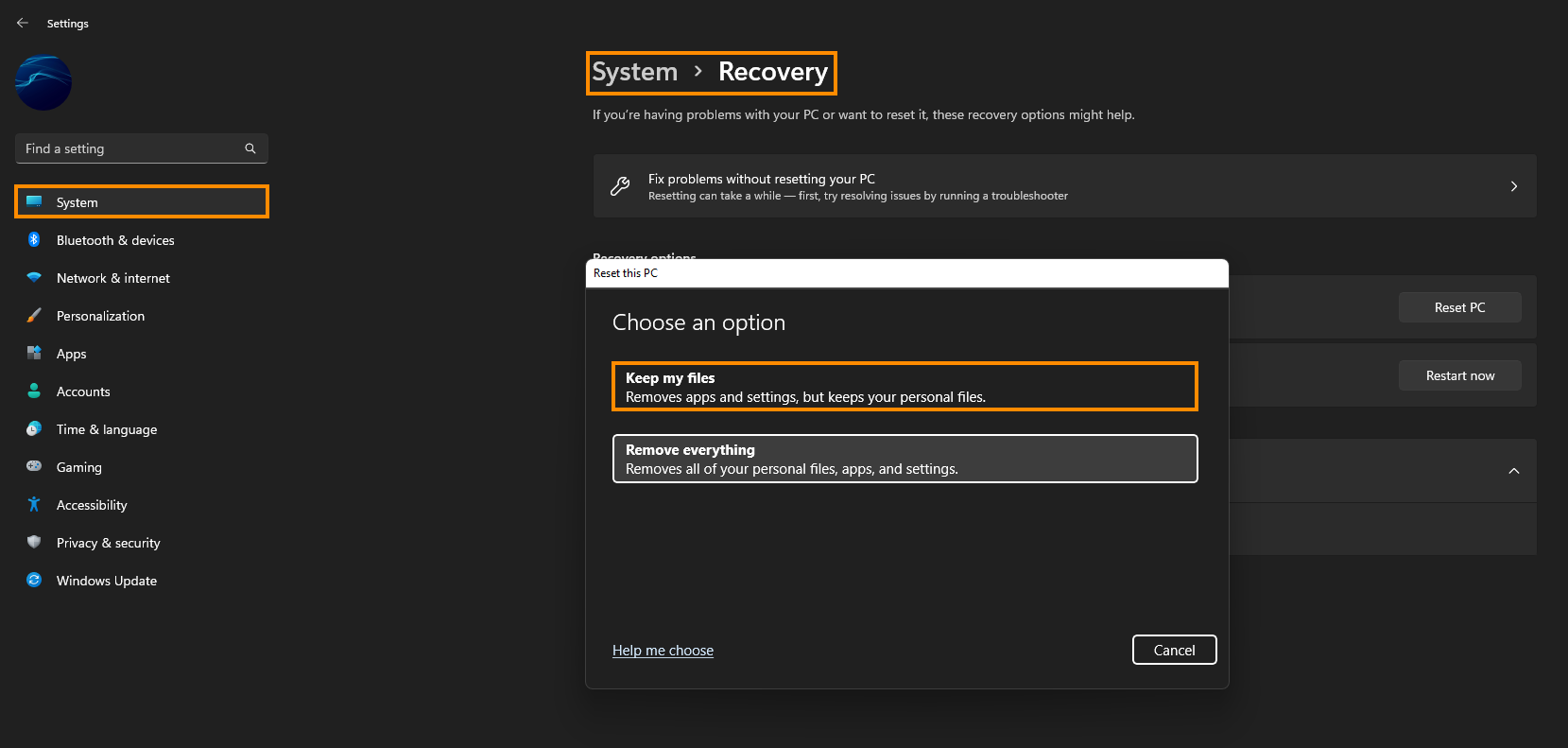If you are trying to open the Windows Defender app or Windows Security on Windows 11 and get the following error message: ‘You’ll need a new app to open this windowsdefender’. This article will show you how to resolve the problem and get Windows Defender to protect your computer properly again.

Table of Contents
Windows Defender and Windows Security in general are now essentially the only security tools you will need to protect your computer. The default Defender and Firewall are top of the line, resource-friendly, bloat-free, and cost absolutely nothing to use. They also update regularly and automatically so you don’t have to worry about anything moving forward.
Gone are the days of needing to use third-party tools like Avast, AVG, TrendMicro and all the other bloated data-hungry services. Although 99% of people won’t ever have issues with the reliability of Windows Defender and Windows Security, there are still scenarios where one of or both of them fail to work. Usually, this is because of system corruption or a change inadvertently applied by a user. Thankfully, there are a couple of methods you can use to repair/restore Windows Defender and Security on Windows 11.
How do you fix ‘You’ll need a new app to open this windowsdefender’ on Windows 11?
To solve this security problem on Windows 11 and Windows 10 if you’re also getting it there, you’ll need to reinstall the app package that contains Windows Security and Windows Defender. To do this, follow the steps shown below.
- To begin, open Powershell as Administrator by searching Powershell from the Start menu, then right-clicking and selecting Run as Administrator.
- When you have the Powershell window open, copy and paste the following command into the text box and press Enter.
Get-AppxPackage Microsoft.SecHealthUI -AllUsers | Reset-AppxPackage
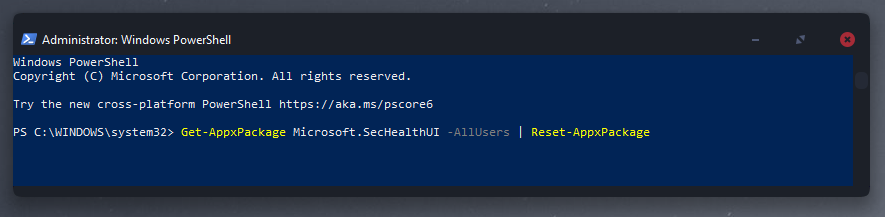
- After that command has run, Restart your computer and check to see if the problem has been resolved. If it hasn’t you’ll need to run the next command in Powershell. Make sure you use the correct one for your OS.
Windows 11:
Get-AppXPackage -AllUsers | Foreach {Add-AppxPackage -DisableDevelopmentMode -Register “$($_.InstallLocation)\\AppXManifest.xml”}

Windows 10:
Add-AppxPackage -Register -DisableDevelopmentMode “C:\\Windows\\SystemApps\\Microsoft.Windows.SecHealthUI_cw5n1h2txyewy\\AppXManifest.xml”

After these commands have run, Restart your computer and everything should be working again. If not, you’ll sadly have to Reset Windows. If you haven’t done this before, check out the process shown below.
Reset your Windows 11 installation using recovery tools.
If nothing so far has worked, you can try resetting your computer to a clean installation (keeping your data). You will, however, have to reinstall all your programs and apps. But it is better than having to move all your data off your system then back on.
- To do this open Settings > System > Recovery > Reset this PC.
- Now choose the Keep my files option and follow the steps shown by Windows 11. It will take a fair bit of time to complete so make sure you have a couple of hours to go through the entire process before you start.