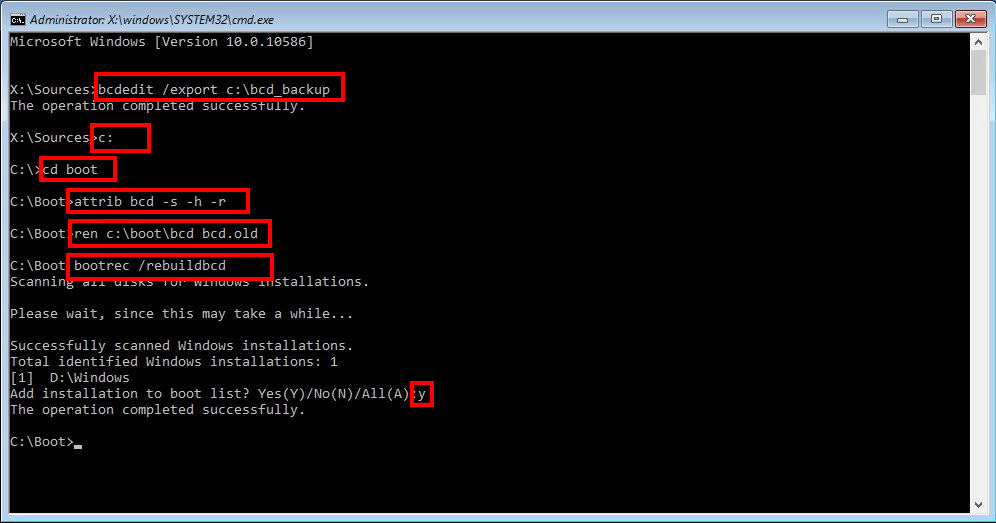Table of Contents
If you are having some serious boot issues on Windows 10 including a missing ‘bootmgr’, this article will show you several different fixes you can use to get your system back up and running again, including Master Boot Record (MBR) repair.
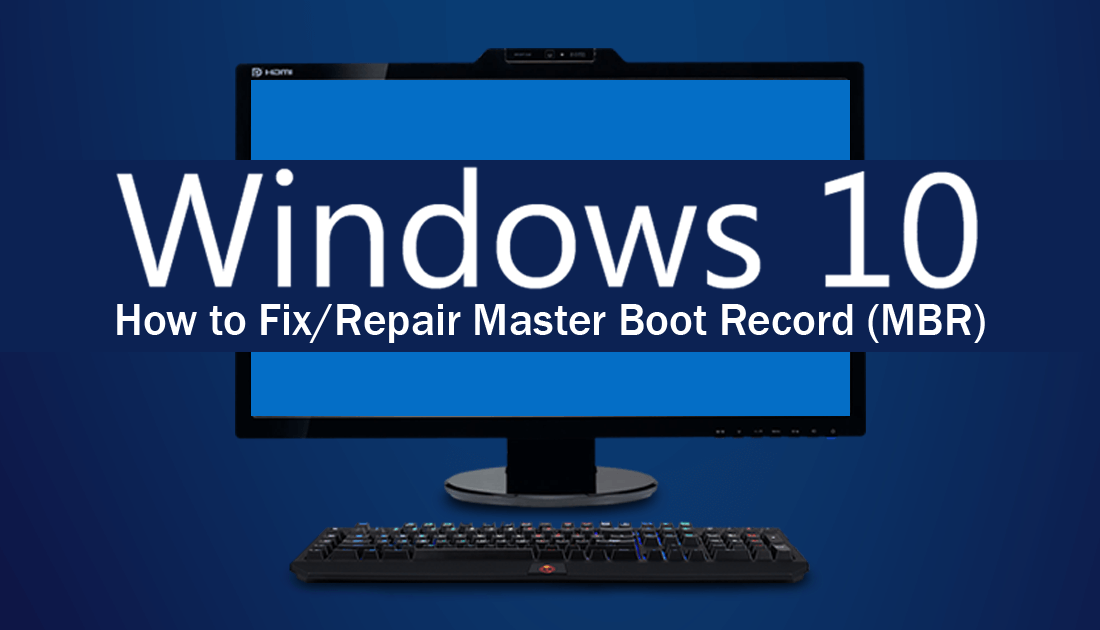
How to Help Fund Tree Planting Projects By Changing Your Search Engine.
Windows 10 and all the other Microsoft systems that have come before it have a long history of error messages and error codes, the most famous being Blue Screen of Death (BSOD) errors. Generally, these are the worst group of error message because of their tendency to strike without warning, forcing your computer to restart without any chance to save open content. Although BSOD errors are a frustrating part of Windows there are other errors that can be equally as frustrating. A classic example is a damaged ‘Master Boot Record’ (MBR) ‘aka’ Master Partition Table.
Generally, viruses, poor system reconfigurations, and shutdown complications are all highly likely to cause Master Boot Record issues and can even cause the Windows bootmgr to show as missing. As these boot systems are some of Windows most important aspects, allowing the operating system to find and identify the location of your OS, their failure is about as bad as things can get. Thankfully if you do find yourself in this situation, there are several things you can do to get things working again and repair the Master Boot Record.
Note: Even though none of these commands are designed to affect your personal files and data, it’s always important to make sure you have a backup of your data before starting any Windows repairs.
How Do You Fix ‘Master Boot Record’ (MBR) ‘aka’ Master Partition Table on Windows 10?
To begin fixing this issue you will need to make sure you have Windows 10 installation media available. A USB drive will be the easiest option, however, a disk will work just as well. If you don’t have installation media, you can create one using the Windows 10 Media Creation tool here.
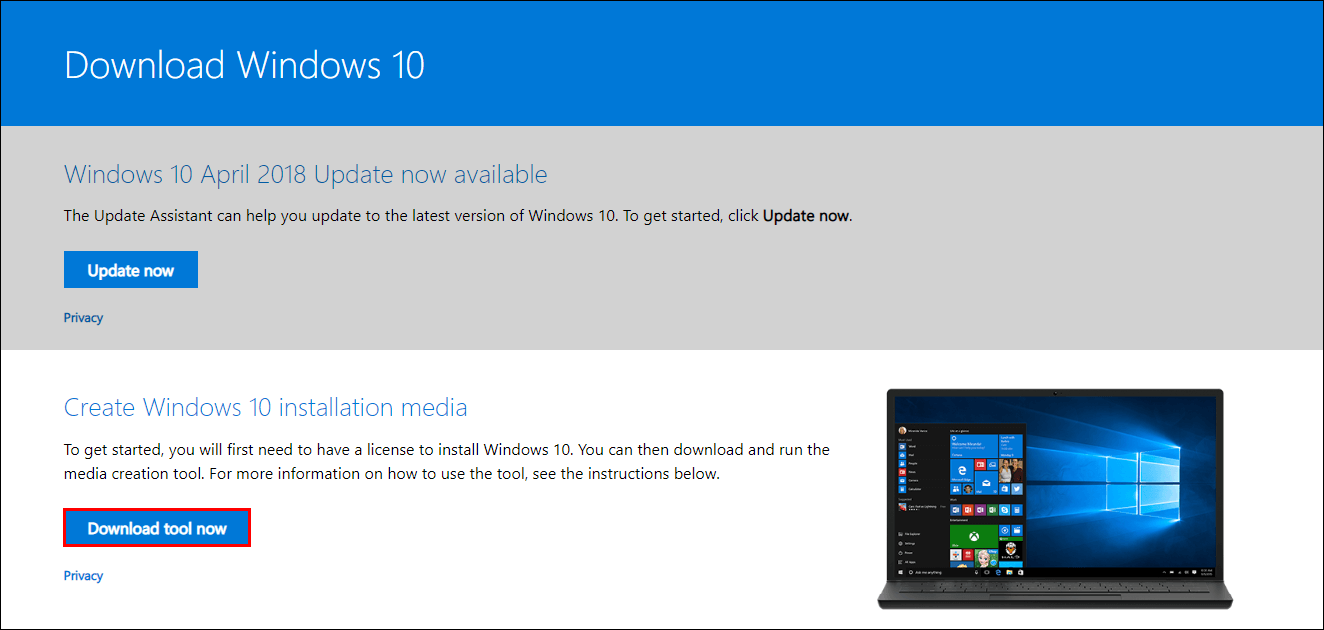
Once you have Windows installation media, Restart your computer and boot from the device you have chosen, USB or disk. When the media boots select Repair and you’ll be taken to the Advanced Options menu.
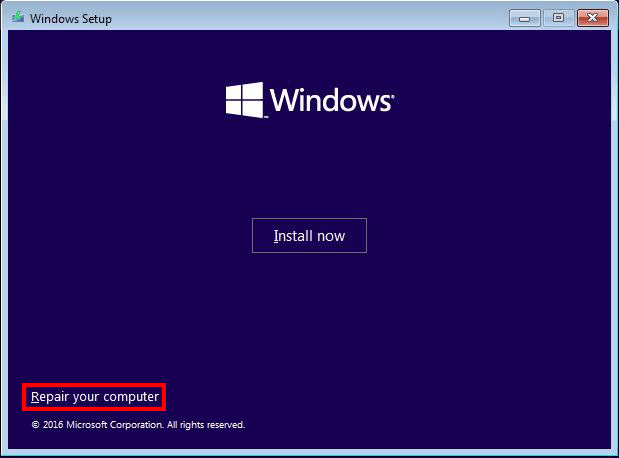
Here choose Command Prompt.
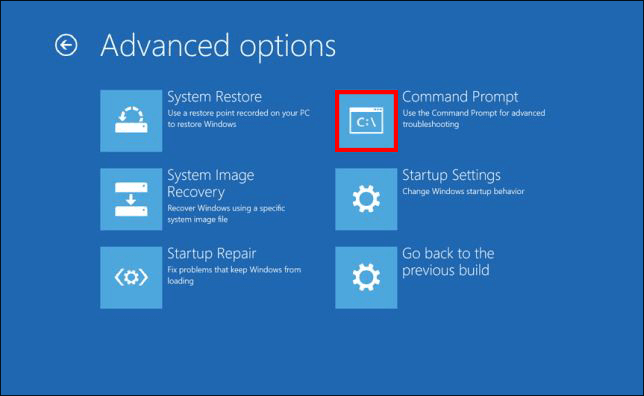
The command/commands you use for the next part will be determined by the exact error/issue you have. So enter the commands according to your specific issue. If you’re not 100% sure exactly what issue you have, start with the first command and work your way down the list until you get some results.
Bootrec /fixMbr
Will fix any Master Boot Record corruptions and errors without overwriting your current partition table. (the safest and easiest fix for a lot of boot issues)
Bootrec /fixBoot
Use this command when the boot sector was replaced with another non-standard code, the boot sector is damaged or when if have two different versions of Windows installed.
Bootrec /ScanOS
This command will help track down any operating systems that Boot Manager fails to list, scanning your drive for contents.
Bootrec /RebuildBcd
Use this command when you need to rebuild the entire Boot Configuration Data (BCD)
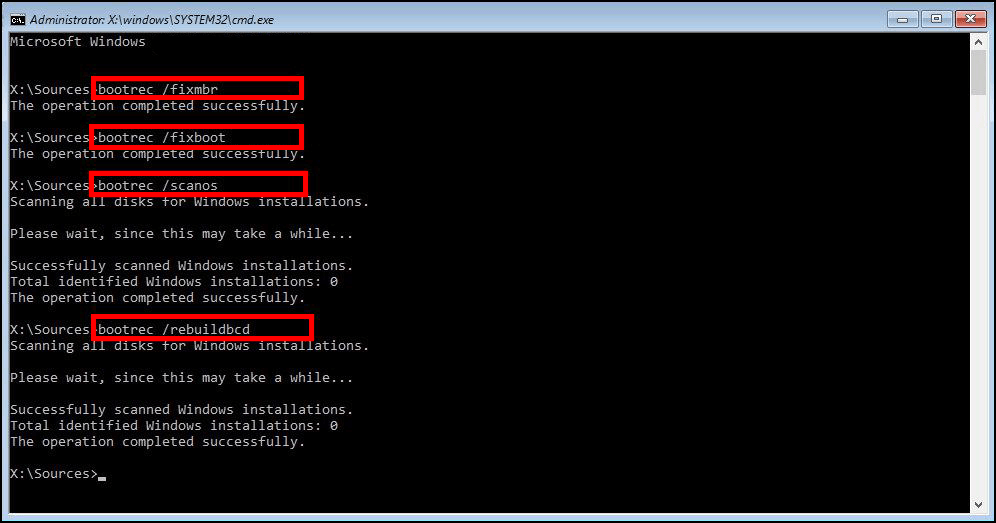
What if ‘Bootmgr’ is Missing and You Need to Restore it?
If a Boot Configuration Data rebuild didn’t help fix this particular issue, you can run the following commands to completely wipe the current BCD data and start fresh.
BCDedit /export C:\BCD_Backup
C:
CD boot
Attrib BCD -s -h -r
Ren C:\boot\bcd bcd.old
Bootrec /RebuildBcd
What if Nothing Works?
Unfortunately, if none of the above works for you, you may have to resort to reinstalling a fresh copy of Windows. The easiest way is to do a clean installation and select Keep Personal Files.