If you are a big fan of SCRCPY but don’t really like having to use the Command Prompt for all the custom options and features. This article will introduce you to several different SCRCPY Graphical User Interfaces (GUI) that you can use which make using SCRCPY a far simpler process.
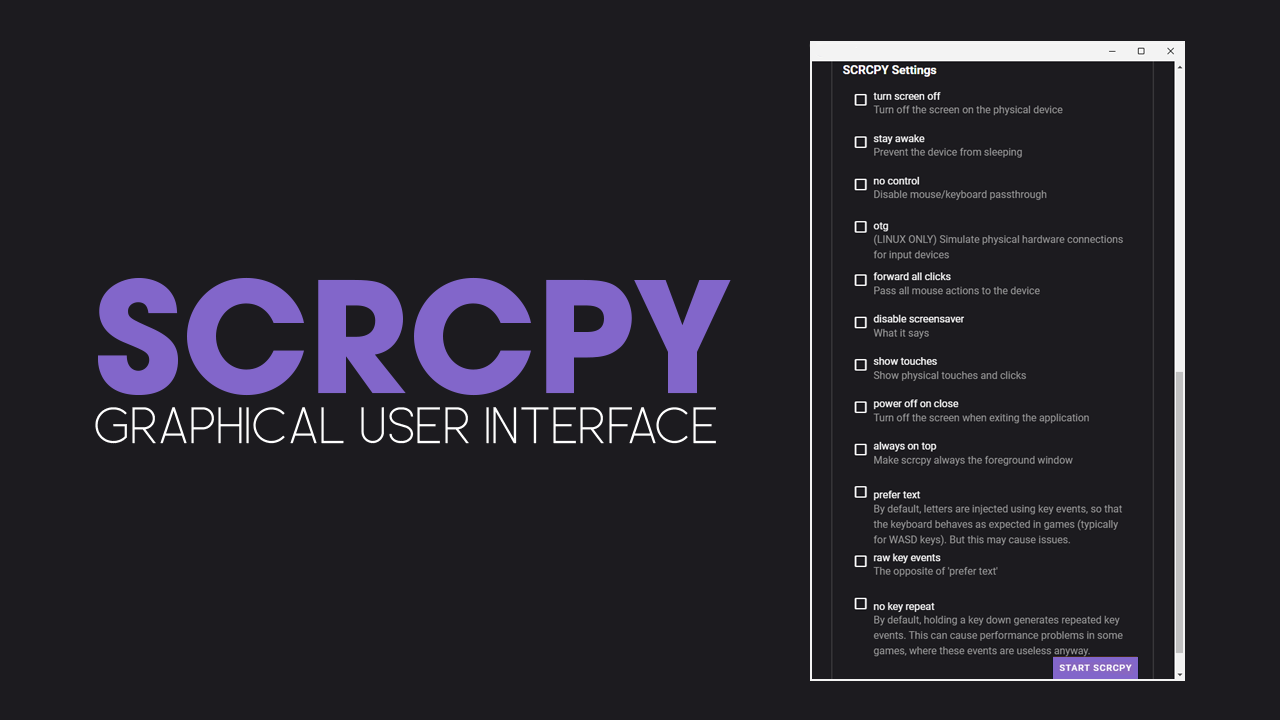
Table of Contents
Related: How to enable USB Debugging in SCRCPY with a broken screen.
SCRCPY is one of the most popular ways to view and control Android devices on Windows, Linux, and macOS PCs. It’s easy to set up, easy to use and works brilliantly in both wired and wireless modes. The only real issue with SCRCPY is the way options and commands are entered. As this requires the Command Prompt and a list of commands most people don’t or won’t take full advantage of what SCRCPY has to offer.
Thankfully, there are some alternatives to using SCRCPY exclusively from Command Prompt. These grant you a full graphical user interface with most of the core features and commands that people use within SCRCPY. This means you can simply click to enable or click to disable certain features within SCRCPY. The only downside is that not all command options are featured. So if you are using some of the more unpopular commands the current GUI options may not be very helpful.
How to get a GUI version of SCRCPY. SCRCPY with a Graphical User Interface.
At this point in time, there are currently three different SCRCPY GUI options available. Each of them is quite different and offers a varying set of tools, so you may need to try them all before you settle on one that works best for you. Below are the five most popular options available.
Of all the SCRCPY GUI options currently available Scrcpy-Plus is the only one that I have used that meets nearly all of the criteria for an easy to set up and use piece of software. All four of the other options have issues that prevent them from being decent go-to options that improve on SCRCPY’s default use. They either have problems connecting, problems, launching, or don’t have English language options.
How to use Scrcpy-Plus?
As mentioned above, Scrcpy-Plus is the easiest SCRCPY GUI interface tool available. Simply make sure you have set up SCRCPY beforehand then launch Scrcpy-Plus. The best part is that it comes in two different variations, a standard Windows installation and a portable version. I personally find the portable version the best as it works very similar to the standard SCRCPY process.
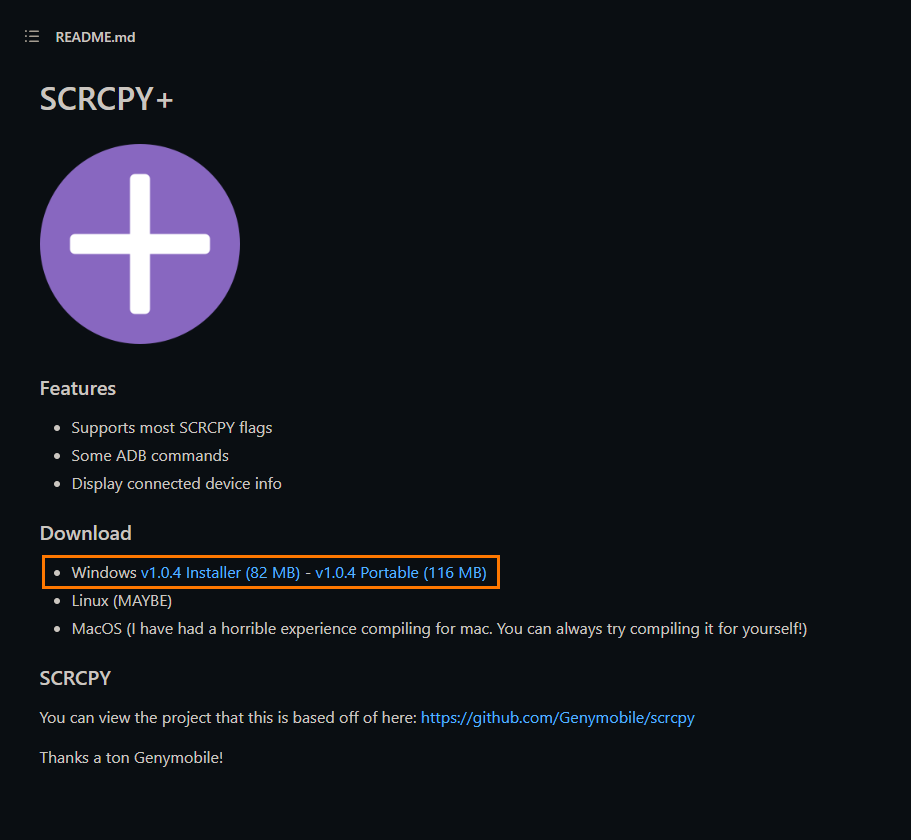
Once you have Scrcpy-Plus open, all you have to do is select the options you’d like to use then click START SCRCPY. As soon as you do a SCRCPY window will appear running all the options you specified. While the app certainly could use a few more options, including a quick and easy wireless setup mode, it’s still easily the most intuitive easy to use option for SCRCPY. It also has a nice clean design.
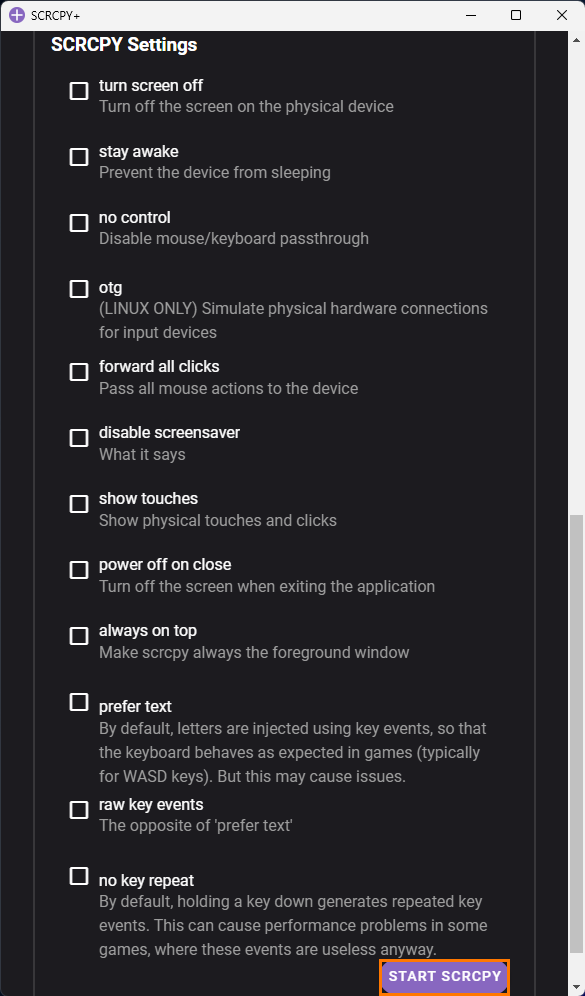
Alternatively, if you really do need more options you can create your own batch file that has all the commands you want. Once created, all you have to do is start SCRCPY using the custom .bat file and everything will be automatically applied. How to create SCRCPY Batch file shortcuts to run multiple commands. Although it might sound and look a little complicated it’s quite a simple process.
More SCRCPY Articles and SCRCPY YouTube guides.
New to SCRCPY? This article simply scratches the surface, so make sure you check out our Article Library and your YouTube Playlist for a ton of extra SCRCPY content. SCRCPY has a ton of options and features most people aren’t even aware of.
