If you have an Android phone with a broken touch screen and want to use SCRCPY, you will run into a few issues. As SCRCPY requires USB debugging to be enabled in order to utilise screen mirroring and mouse/keyboard control you will need to follow a special process in order to get full control of your device first. There are some limitations and restrictions so don’t get too excited just yet.
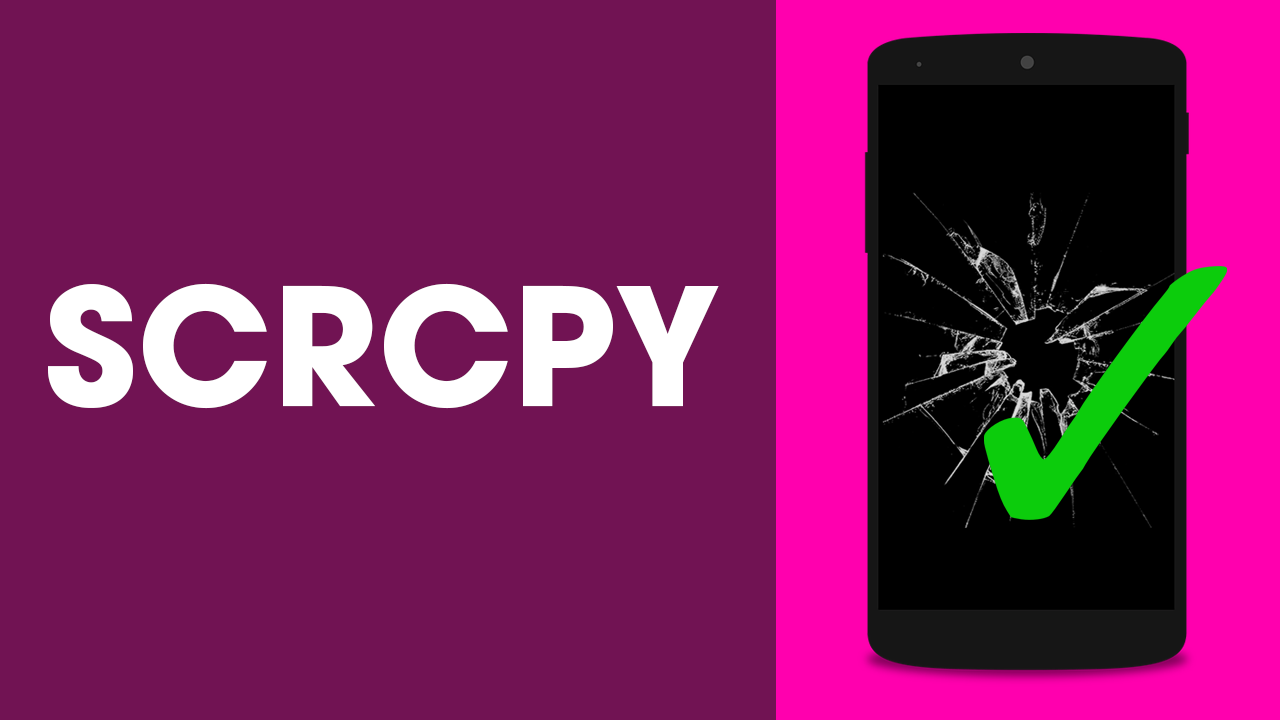
Table of Contents
Related: How to set up SCRCPY Wireless. (SCRCPY Wireless setup guide)
SCRCPY is the best screen mirroring software currently available for Android, Windows, iOS, and Linux devices. It allows you to view and control your device from your PC via a wired USB connection or a WiFi network. Although the setup process is pretty straightforward for devices in working order, devices with broken touch screens can’t be set up as simply. This is because the primary component of the process requires USB debugging to be enabled.
SCRCPY’s latest update addresses this issue by adding some new options: HID and OTG on all platforms (originally just Linux). This means that it is now possible to connect a phone with a broken touch screen to your computer and use your mouse and keyboard to enable USB debugging and therefore gain the ability to view and control your device using SCRCPY fully.
Previously, physical keyboard and mouse simulation (HID) was only available on Linux but is now available on Windows and macOS. Now a new OTG feature allows you to use the computer keyboard and mouse as if they were plugged directly into your Android device via an OTG cable. This process doesn’t require mirroring and works without requiring ADB (USB debugging). This feature is currently only available for x64bit versions of Windows and is still experimental so you may encounter some issues.
Related: How to set up and use SCRCPY on Android versions 5 to 12.
How to enable USB Debugging on an Android device with a broken touchscreen. Use SCRCPY on a device with a broken screen.
In order to use the new OTG and HID features in SCRCPY to enable USB debugging with a broken screen, you’ll need to familiarise yourself with entering commands into SCRCPY. If you’re new to SCRCPY command, check out the guide below which will show you how to enter and use commands in SCRCPY.
How to use SCRCPY Command Prompt Shortcuts.
Now that you know how to use SCRCPY commands you’ll need to enter the following commands once your Android device is connected to your computer with File Sharing Enable. If you can’t share files between your devices, you won’t be able to use SCRCPY.
- Now that you have and know everything you need, connect your phone to your computer, make sure file sharing is on, then open Command Prompt (as admin), change to your SCRCPY directory.
- Finally, enter the following command to enable OTG.
scrcpy --otg --hid-keyboard --hid-mouse
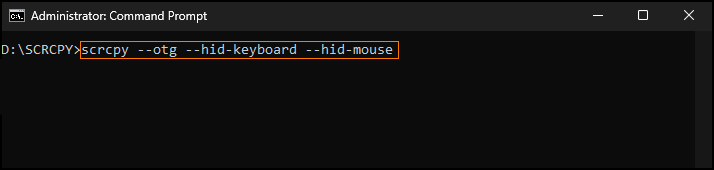
- Once the command completes, you’ll see a blank SCRCPY window appear on your screen and gain the ability to control your Android device using your mouse and keyboard. You won’t get screen mirroring.
- Now you can enable Developer Options and USB Debugging on your device.
- Now that you have Developer Options and USB Debugging enabled, you will be able to close SCRCPY and follow the steps required to use the standard mirroring mode.Just be aware that this process is still experimental so you may encounter error messages.
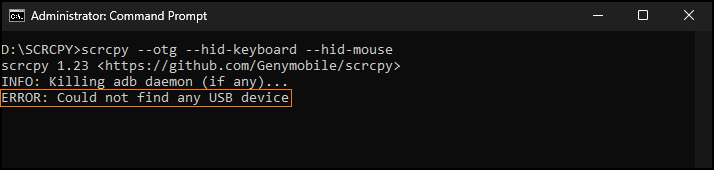
All our SCRCPY Articles and SCRCPY YouTube guides.
If you are new to SCRCPY this article simply scratches the surface so make sure you check out our Article Library and your YouTube Playlist for a ton of extra SCRCPY content you’ll find exceptionally useful. SCRCPY has a ton of options and features most people aren’t even aware of.
