If you have recently updated from Windows 10 to Windows 11 but still have the old Microsoft Store app and not the new one. This article will show you how to force update the Microsoft Store on Windows 11 to get the latest update. For some reason, the Preview build update sometimes misses installing the latest Microsoft Store update. Thankfully this is an easy fix.
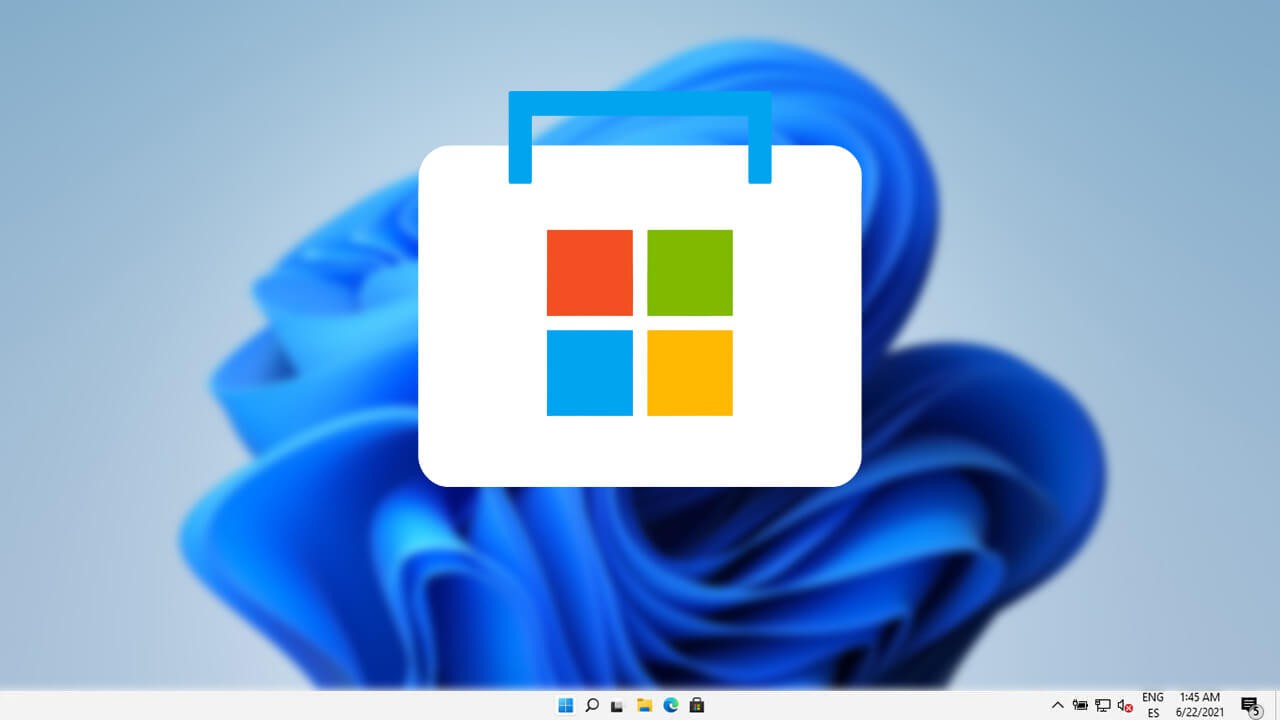
Table of Contents
Related: How to save battery on Windows 11 using Dynamic Refresh Rate (DRR)
The first preview build of Windows 11 (build 22000.51) has been out for a few days now and is surprisingly more stable than a lot of people expected. So far most issues have been minor cosmetic ones that don’t really interfere with overall system navigation and use. My only issue after a few days using Windows 10 are the context menu options for Zip files, which require extra clicks to find options and the missing VPN options from the taskbar.
Outside of minor cosmetic issues, the only major issue is the Microsoft Store, which seems to have a bug that prevents it from updating to the Windows 11 version. Thankfully there are a couple of ways that you can force update or force reset the Microsoft Store on Windows 11 to get the latest Windows 11 variation. These are easy changes so don’t go uninstalling and reinstalling Windows 11 just yet.
Quick steps to fix: Microsoft Store Didn’t update on Windows 11.
- Force a manual update of the Microsoft Store.
- Force Reset the Microsoft Store on Windows 11.
How do you fix the Microsoft Store in Windows 11 still the old version?
If you have updated to Windows 11 but still have the old-style Microsoft Store you’ll need to do the following to force the latest change.
- Open the Microsoft Store on Windows 11, then click the three dots in the top right-hand corner and select Downloads and Updates.
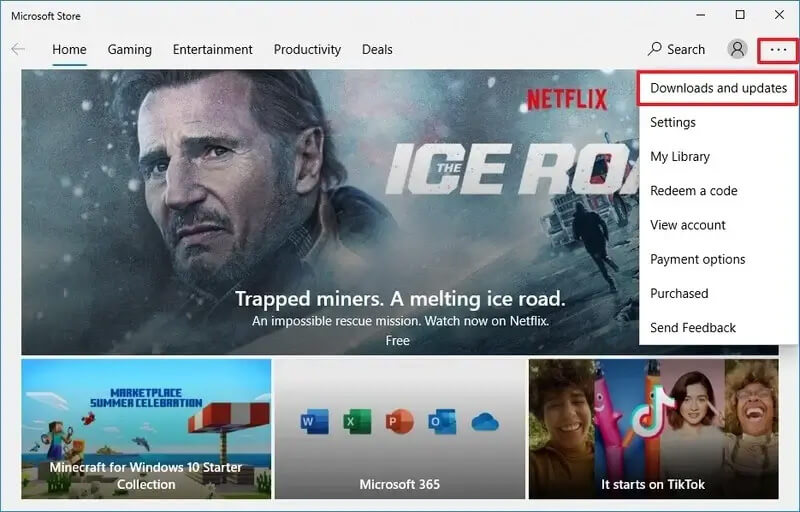
- Next, click the Get updates option and wait for any updates to install. This should force the Microsoft Store on Windows 11 to update itself to the new version and style.
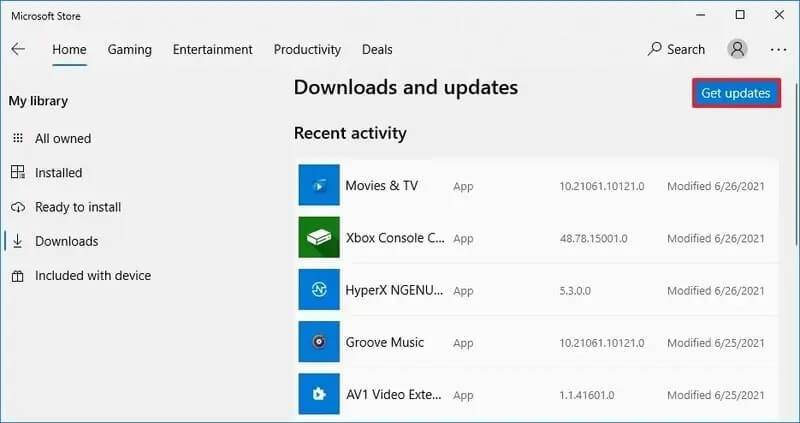
What if this doesn’t work? Well if this method didn’t update the Microsoft Store interface to the Windows 11 one, you’ll need to manually reset the Microsoft Store app then try again. To do this continue below.
Reset the Microsoft Store on Windows 11 to get the new Microsoft Store layout.
Another thing you can try to fix the Microsoft Store on Windows 11 still using the old layout is to Reset the app.
- To do this, open Settings go to Apps > Apps & Features.
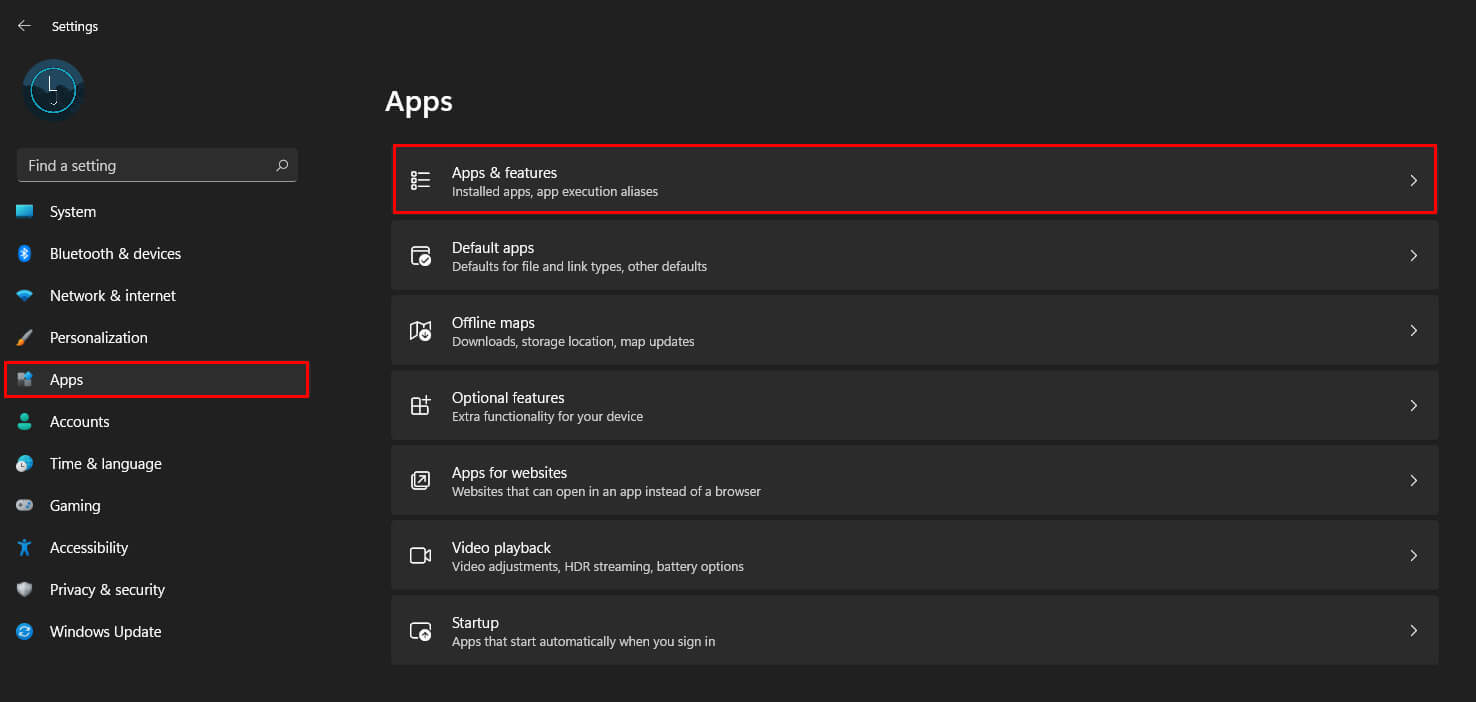
- Next, find Microsoft Store on the list, then click the three dots to the right and select Advanced Options.
- Finally, scroll down the list and click Reset (near the bottom) and wait for the process to complete. This will reset the Microsoft Store to default settings, and “should” fix the issue. If it doesn’t, repeat the update process shown above.
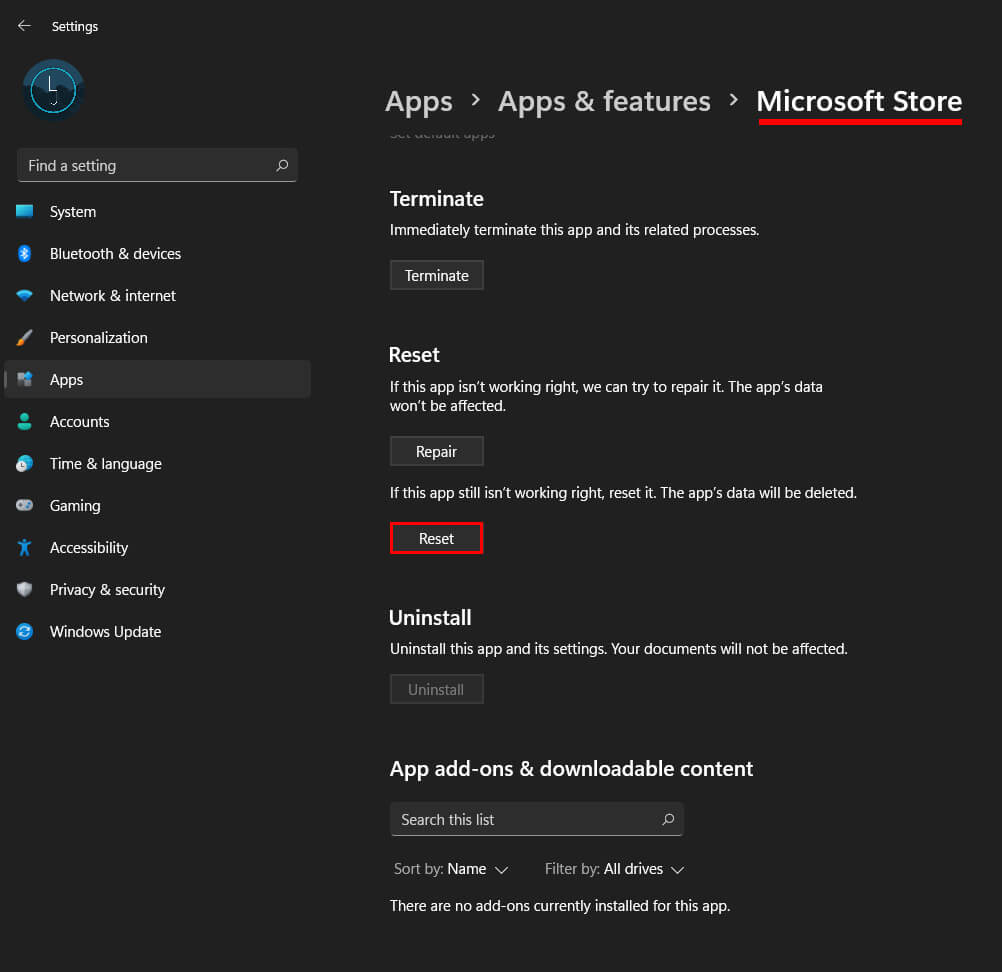
If you have found this guide helpful and want to read through some more Windows 11 guides make sure you check them all out here. Although Windows 11 has only been out for a few days! We’ve been flat out creating helpful content for the most annoying and common issues as they arise. Stay tuned for plenty more guides! Don’t forget to subscribe to our YouTube channel as well.
