If you have an Xbox Wireless Controller that you use with your computer and/or Xbox console. This article will show you how to quickly and easily perform a Hard Reset on your Xbox controller to fix a range of different connectivity issues. In particular, issues that may arise from bad Firmware updates.

Table of Contents
Related: How to update your Xbox controller firmware on Windows 11.
Over the last few years, Microsoft has been working exceptionally hard to connect and in a lot of cases merge the Xbox and Windows PC gaming experience. One of the greatest achievements has been the integration of Xbox Wireless controllers and Windows. Allowing anyone with an Xbox One or Xbox Series X controller to play games on Windows using their Xbox controller.
Although this is pretty much a click and connect experience for people using the Bluetooth option or the Wireless dongle. There are instances where you may have connection issues that prevent Wireless controllers from connecting to other devices. Including mobile devices like Android phones and tablets. When this happens there are two things you can do to resolve the issue. The first is to update your Xbox Controllers firmware. The second is to Hard Reset your controller, which we’ll guide you through the process for below.
How to Hard Reset a Wireless Xbox Controller? Hard Resetting a Wireless Xbox Controller.
In order to hard reset your Xbox Wireless Controller, you’ll need to do the following. This process will vary depending on the device you are trying to pair your controller with. Just jump to the section that matches your current Xbox Controller connection situation.
Hard reset your Xbox Controller if you are connecting to a console.
If you are currently trying to connect your Xbox controller to your Xbox console but keep having sync issues you’ll need to do the following.
- First, turn on your controller and your Xbox console.
- Next, connect your controller to your Xbox using a USB cable.
- This will automatically sync the wireless connection between your devices. So when you remove the cable the console and controller will remain connected. However, leave them connected and move on to the next step.
- While both of your devices are connected by the cable hold down the power button on your console for a least 8 seconds until it powers off.
- Now wait at least 10 seconds, then remove the power cord from the back of your console. Wait 1 minute then connect the power cable again and power on your console. Make sure you leave your controller connected via the cable while doing this.
- Finally, use the controller to turn on your console and everything should be working perfectly.
Hard Reset your Xbox Controller if you are connecting to a Windows PC.
If you are trying to hard reset your Xbox controller on PC, things are quite different and you’ll have to rely on Windows Bluetooth settings.
- First, open Settings on your computer, then go to Devices.
- Here you will see a list of all the devices connected to your computer. Find your Xbox Controller on the list, then click Remove Device. This will remove the controller from your list of Bluetooth Devices.
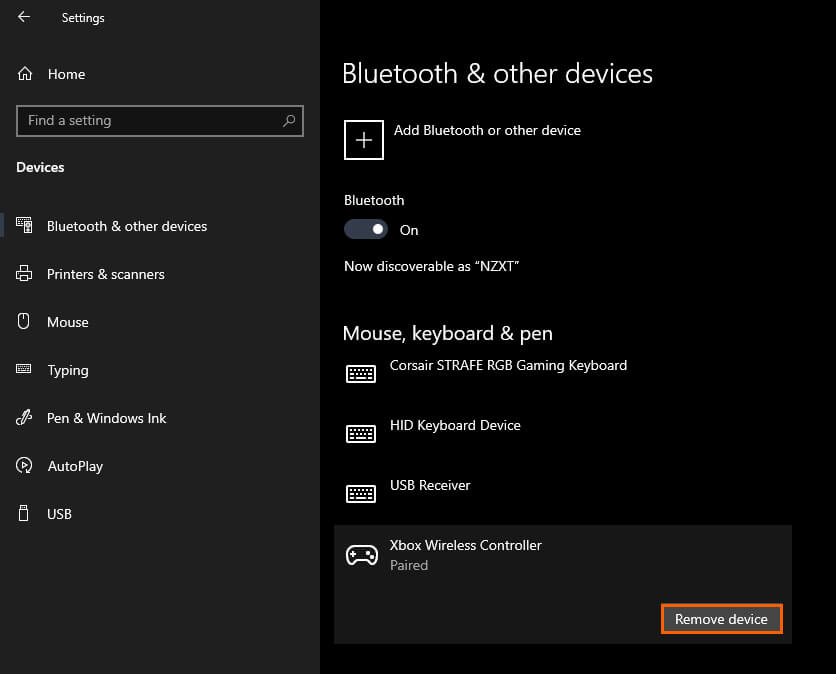
- Next, remove the batteries from your controller and connect your controller to your computer using a USB cable. This will hard reset the wireless connection between your PC and the controller.
- Now you can reconnect your controller to your computer using the standard Bluetooth process. Everything should be working perfectly again.
