Table of Contents
In this tutorial, you will find out how to stop certain files, folders or entire groups of file extensions from showing up in all Windows 10 search results. This is a great way to keep any files you would rather people have less exposure to relatively safe.

How to Stop Instagram Spamming You With Notifications.
I’m sure you can think of plenty of different reasons why you may want to hide specific files or file types on your Windows 10 system. If you are sharing your computer with more than one person, this is a great way to reduce the chance of them finding specific files, if you don’t want to move them off system or encrypt them.
Fortunately, the process of hiding specific files, folders and or extensions is relatively easy and can be performed without downloading any extra third-party tools. By default, Windows 10 won’t show any encrypted files in search, so if you are wanting to hide any encrypted files, the process is already done for you.
How to Stop Certain Files, Folders or File Extensions From Showing in Search Results on Windows 10.
Hiding specific files from Windows search is surprisingly easy and only requires you to use the Windows search indexing tool. To find the Windows search indexing tool open the Start Menu and search Indexing Options, when it appears in the list, open it.
Unlike some of the other Windows tools, the Indexing interface is relatively easy to follow. To get to the options we need, click Advanced, then go to the File Types tab in the new window that appears.
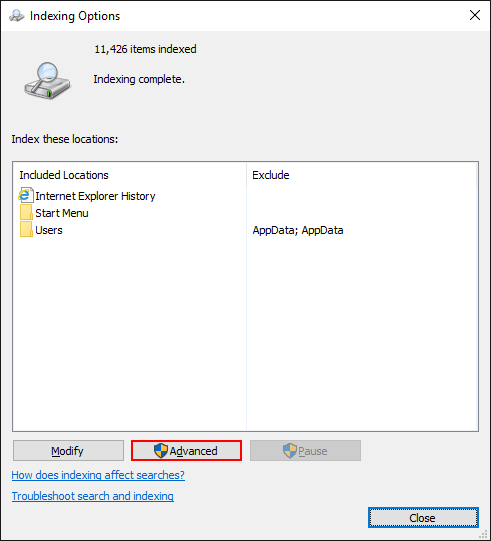
For the next step, Uncheck the box next to any file types you would like Windows search to stop indexing, the list is in alphabetical order, which should make searching through the seemingly endless list somewhat easier. If you can’t find the specific file type you are looking for, you can add it manually by clicking Add New Extension to List.
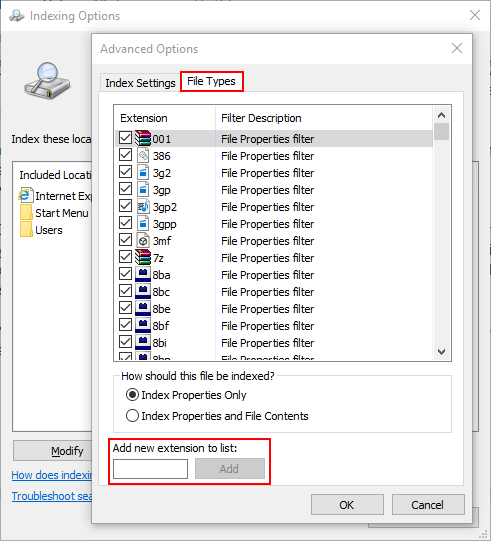
Note: If you would like to enable file indexing of encrypted files, you can do it from the Index Settings tab of the Advanced menu.
If you go back to the main Indexing Options page and click Modify at the bottom, you can also customize which folders Windows will search from. By Default everything in C: Drive except for the Users folder is disabled so if you want search to have a bigger spread, this is the place to start.
You can also remove the Users folder or folders with Users from the list, this will allow you to create a safe place to store files so search can’t find them. Obviously hiding folders, and file types from Windows Search Indexing doesn’t mean people won’t be able to find them. It just means that they will need to manually search through individual folders instead, which will take them considerably longer.
