Table of Contents
If you have been using Instagram for a while, you have probably noticed that recently there has been quite a drastic increase in notifications. These extra notifications are mostly pointless reminders that someone who hasn’t posted in awhile has decided to upload something inspiring. If this increase in Instagram notifications is annoying you, this guide will show you how to customize Instagram notification settings.
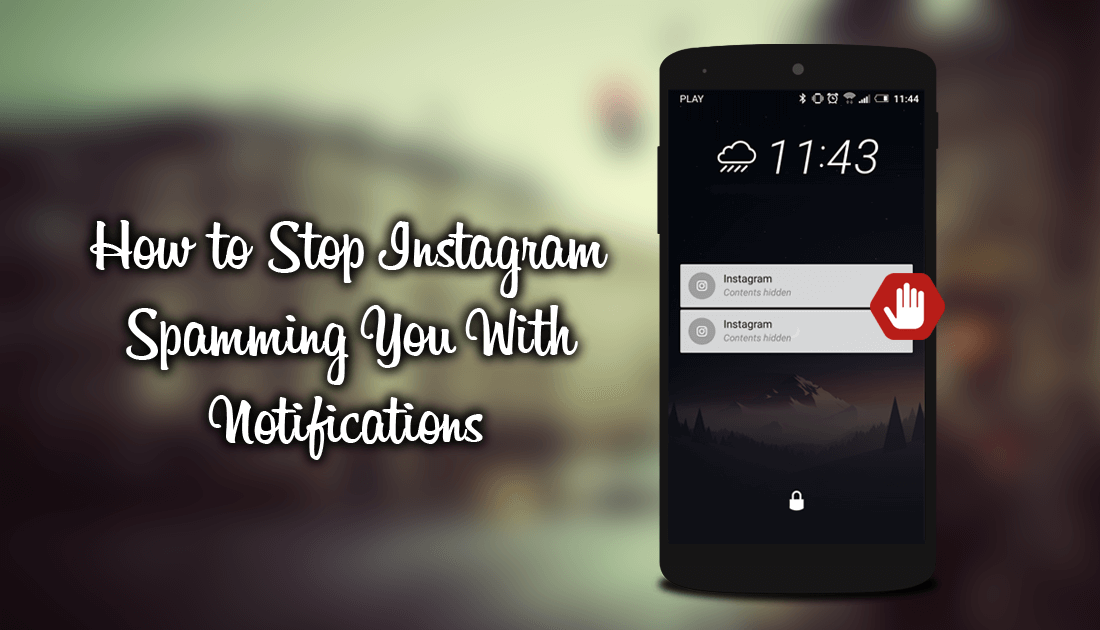
How to Send Direct Messages From Instagram on Your PC.
In the last month or so, Instagram has increased the amount and type of notifications you now receive on your mobile devices. How many people you are following and how many followers you have, will also contribute to how bad Instagram notification spam is. If you are following thousands of people you will undoubtedly be receiving more notifications than someone following a few hundred.
Fortunately, Instagram has been kind enough to also include notification options, allowing you to personalize the messages you receive and also restrict them when they become too frequent or spammy. Below you will find a full set of instructions on how to tailor your Instagram notification settings.
How to Disable or Reduce Notifications on Instagram.
To begin customizing notifications, you will need to open the Instagram app on your mobile devices. Once it is open, go to your Profile page, then tap the three dots in the upper right-hand corner of the screen, this will open the all the options available for Instagram. On this list scroll down and tap Push Notifications.
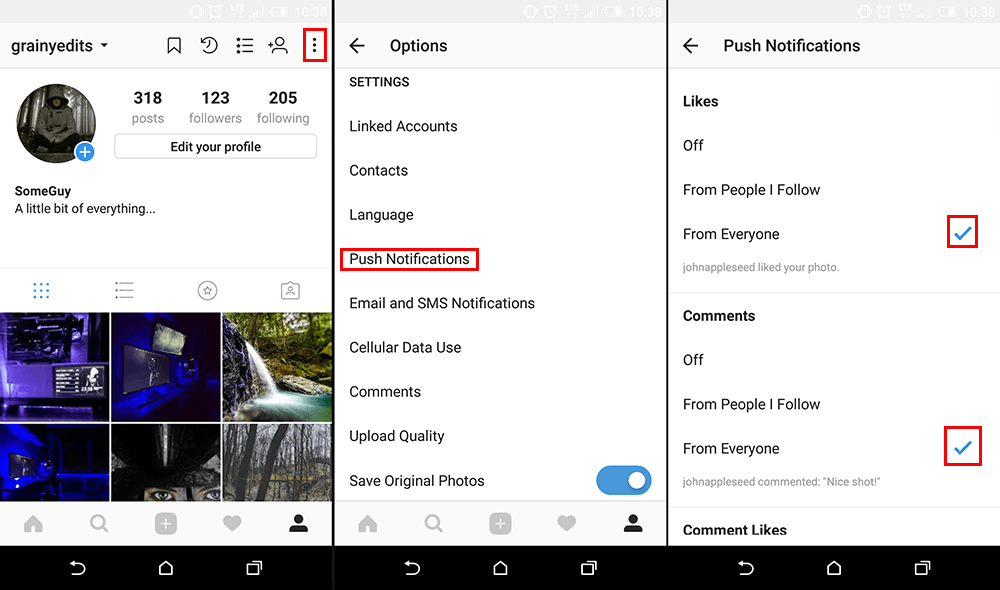
Inside this menu, you will find a massive list of notification settings, which have been broken down into several different subsections.
Likes: Shows notifications when someone likes a photo you posted.
Comments: Sends a notification when someone has commented on one of your photos.
Comment Likes Notifies you that someone liked your comment, on their post or comment.
Likes and Comments on Photos of You: Shows notifications for when someone likes or comments on photos you are tagged in.
New Followers: Alerts you when someone wants to view your private profile. (only works for private profiles) If you do have a private profile, you should leave this notification on so you know you have pending requests to accept or reject. If you have an open account you will see that someone has started following you.
Accepted Follow Requests: Notifies you when a request to view a private profile has been accepted or rejected.
Friends on Instagram: Sends a notification when one of your Facebook friends sets up an Instagram account.
Instagram Direct Requests / Instagram Direct: Notifies you of private messages and some photo uploads.
Photos of You: Sends a notification when someone has tagged you in a photo.
Reminders: Notifications for unread private messages and other random items.
First Posts and Stories: Alerts you when someone you are following posts their first photo (usually 'first photo in a while') Also alerts you of Story changes.
Product Announcements: Advertising notifications, suggesting to download other apps and or products.
View Counts: Notifies you about video statistics (number of views), viewed photos or if someone checked/viewed your Story.
Support Requests: Notifications about pending help requests or reported accounts.
Live Videos: Tells you when someone is Live on Instagram. (Probably the only really useful notification)
Story Polls: Let’s you know when someone has voted in your poll or survey.
As you can see Instagram as a massive list of different push notifications, most of which are enabled by default. Now that you know where the list is, you can simply pick and choose the options you want to disable. If you want to disable email and SMS notifications as well, back out of the Push Notifications page and go to Email and SMS Notifications, which is just below push notifications.

