If you create Stories for Instagram using third-party tools that give you access to custom templates with music, sounds, etc you may not need to use them anymore. At least not for quick basic edits. Instagram has finally added a brand new Sticker that allows you to create beautiful Instagram content and stories without having to use external apps and other tools to get good results. However, for really high-end content, you may still need to use some of the more professional tools you are already using.

Table of Contents
Related: How to Download a Copy of Your Instagram Profile. (Download Instagram Data)
For a very, very long time people have been creating and sharing content on Instagram using templates from third-party apps and other platforms. However, Instagram has now finally added full template support inside of the Instagram app. This lets users craft personalized templates using memes, GIFs, images, and text through the "Now Your Templates" sticker. This sticker lets anyone create templates that can be reused as many times as you like. These templates can be shared with other users, who can utilize them while adding additional elements with the exception of the ones you wish to keep completely private. If you have a brand and would like to create beautiful and interesting content all the time without having to use tools like Adobe, or Canva, for layouts. This brand-new feature will help you create Instagram Stories and Instagram posts really easily.
How to Create an Instagram Stories Template with the "Add Yours Template"
Creating your own Instagram Stories template inside of Instagram is fairly easy.
- First start creating an Instagram Story as you normally would.
- Once in the Story creator, add everything you want to your future Story: Memes, Gifs, Text, more images, etc.
- When you have everything ready to post, access the Stickers section and choose the "Add Yours Template"
- Your story will be scanned and all of the elements will be saved.
- After scanning, select the items you want to be fixed in your template.
- Now proceed with the publication of your story just as you have so far.
- In the final step before posting, you will be asked if you want to share your template.
- If you want to share it, share it. If you don't don't. The choice is yours!
- Now you post your Story.
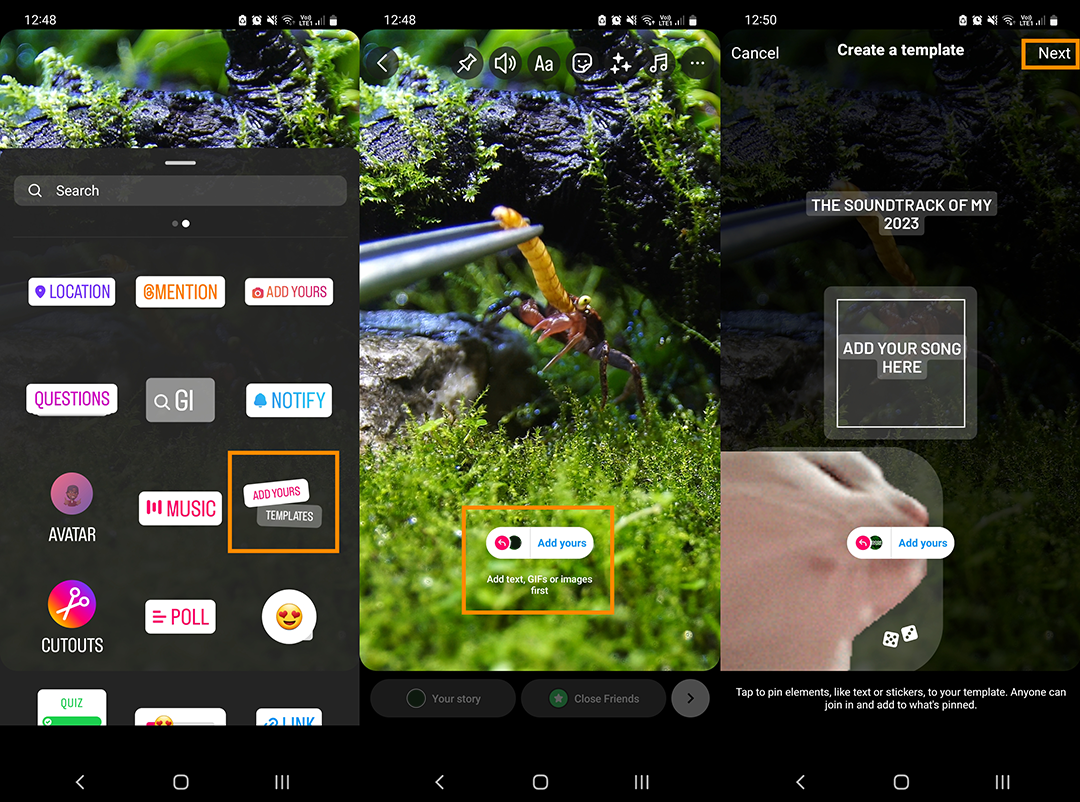
What does Sharing an Instagram Stories Template mean?
For Instagram, when we share a template created by us on our Instagram profile it means that:
- Anyone can use this template in their story, including the photos you would have posted.
- This template can be used after your story expires unless you delete the template.
- People can see that you have created this template unless you decide to hide it
- You can delete your template when you consider it appropriate.
How to Use Instagram Story Templates Create by Other Users?
If you see a Story Template from another use that you'd like to use you can use it by doing the following. (Only if they have allowed it publically obviously)
- Open the story you want to use the template for.
- Here you will see the template sticker.
- After tapping on it, your Stories editor will open and show the template.
- Add your photo or video and whatever else you want.
- If you wish, add more elements to complete your composition: Mention stickers, songs, text, gifs, memes, filters, etc.
- When everything is ready, proceed to publish your story and you're done.
Can I use your Instagram Stories templates once the story has already been removed?
if you want to use an Instagram Story after it has expired after 24hrs you can, but you'll need to grab it from the Archive. If you aren't sure how to do this, do the following:
- Open the app Instagram and access your profile.
- Click on the icon 3 stripes to display the menu.
- In it, select Archive.
- Inside the Archive find the story you want to use again
- Open the Story so that you can view it and start using the template as you would if it were another user.
- If you want to alter it feel free to do so.
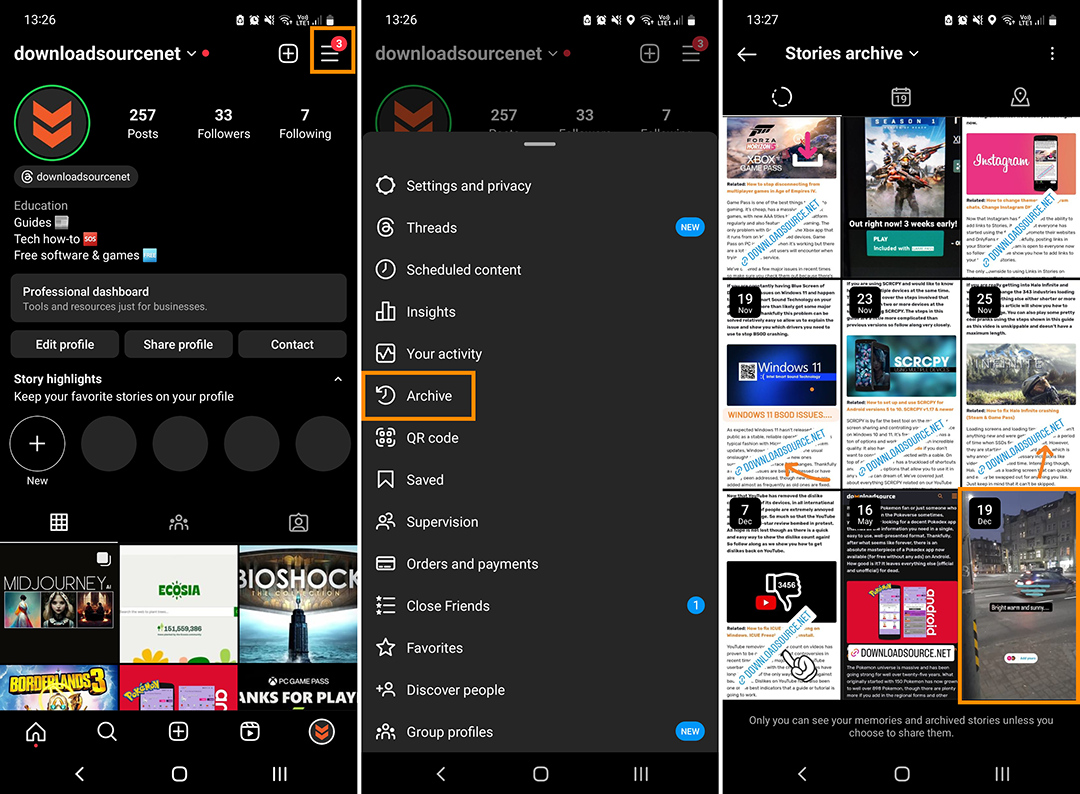
How to Delete a template for Instagram stories from the File.
- Access your Instagram profile
- Click on it horizontal line icon from the upper right corner of the screen.
- Select the option: Archive
- Then select the story you want to delete.
- When it is displayed on the screen you will have to click on the icon of 3 ellipsis.
- This will open a menu where you must select: Delete template
- Done, the history template will be deleted.
