If you have recently installed YuZu Android on your Android device but can’t quite figure out how to install game updates and DLC this article will guide you through the process of installing game updates and DLC in YuZu mobile on Android devices. YuZu Android has been updated to make this process a hell of a lot easier! If you are already using Yuzu on PC things are even easier.
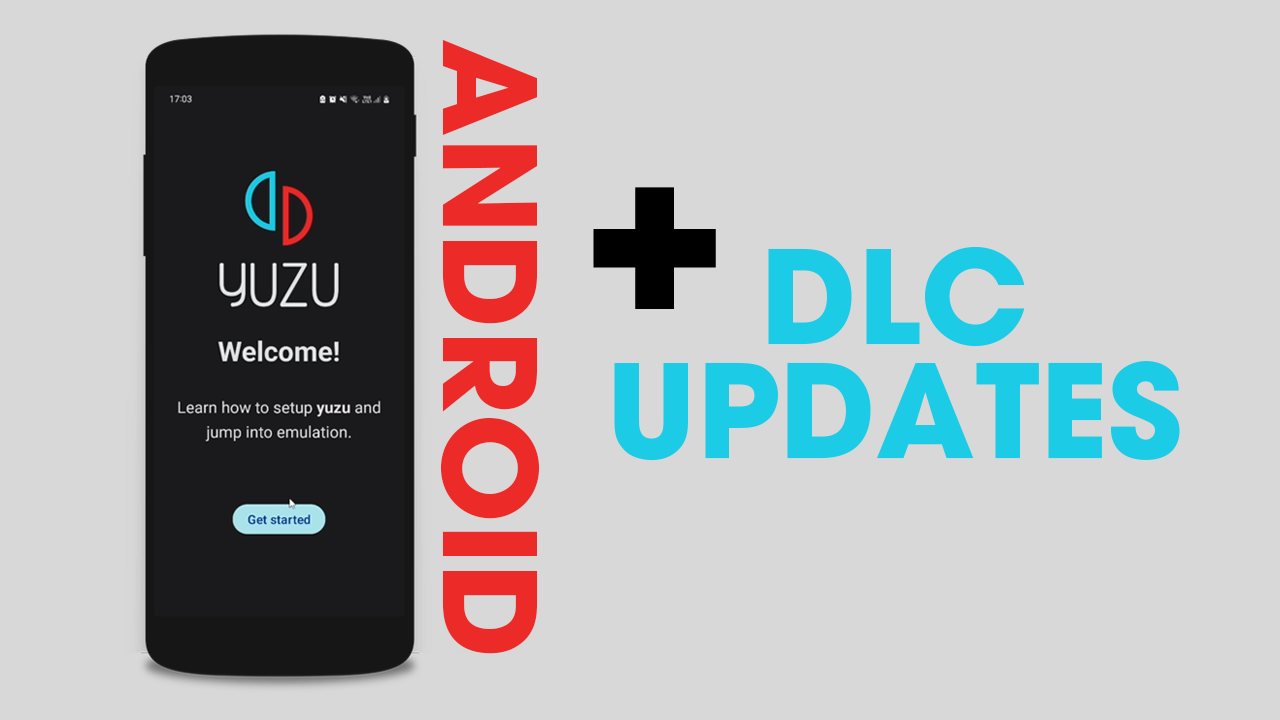
Table of Contents
Related: How to transfer saves from YuZu to a different computer. Move YuZu save data.
As gaming evolves, the demand for additional content like DLC (Downloadable Content) and updates continues to grow. YuZu Android for Nintendo Switch games provides an excellent platform for gamers to enjoy their favourite titles on Android devices. To enhance the gaming experience, it's essential to know how to install game content such as DLC and updates on YuZu Android.
In this article, we will guide you through the process, ensuring you have all the necessary information to expand your gaming library and stay up to date with the latest features and improvements. If you’re also using YuZu on your computer I suggest checking out our full guide list here.
Prerequisites to Install DLC and updates in the YuZu Android app.
Before diving into the installation process, there are a few prerequisites you need to fulfil. Firstly, ensure that you have a working Android device with sufficient storage space and an internet connection. Secondly, install the YuZu Android on your device. Additionally, make sure you have all the files you are going to need on your device. If you are already using the PC version of Yuzu, you can use all of the same files. Simply copy them across into corresponding locations to make them easy to find.
How to Install Game Content and DLC on YuZu Android.
To install game DLC on YuZu Android you will need to move your DLC content from your computer to your mobile device. I highly suggest keeping separate folders for each of your games and game DLC. It just makes life easier. Once you have the DLC files on your Android device, do the following.
- Open Yuzu on your device, then tap the Settings Icon in the bottom right-hand corner of the screen.
- Now tap Manage your Yuzu data.
- Inside this area, you will see several different options. Simply tap Install Game Content (Updates or DLC) then select the files and they will be installed. You can tap and Hold down on a file until it shows the multiple check box to install more than one file at a time.
- The installation process will start and complete within a few seconds. However, for large files, it may take a few minutes.
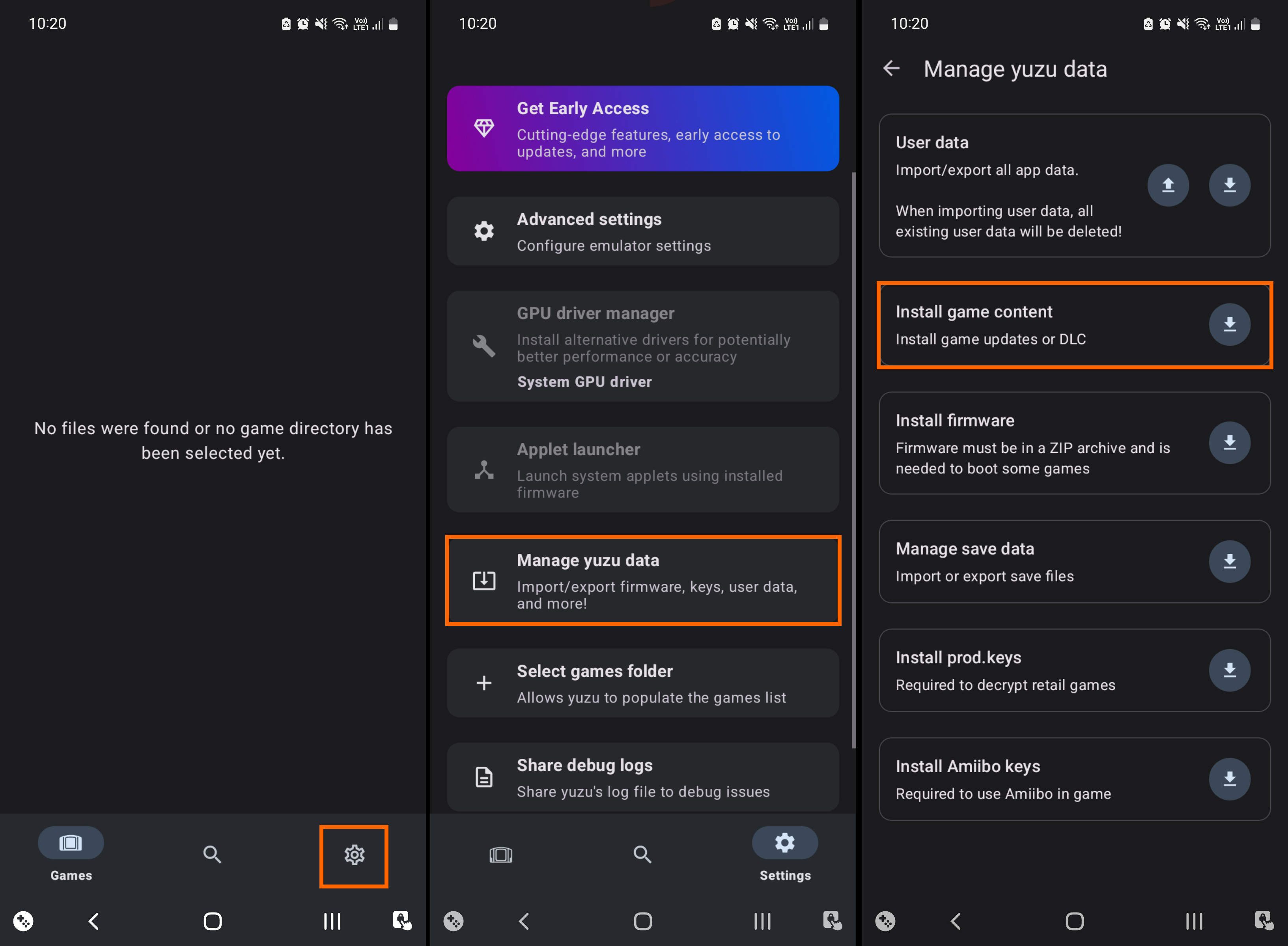
How to Install Game Updates on YuZu Android.
Keeping your games up to date is vital for optimal performance and access to the latest features. To install game updates on YuZu Android you will need to move your update content from your computer to your Android device. I highly suggest keeping separate folders for each of your games and the content that comes with it. It just makes life easier. Once you have the DLC files on your Android device, do the following.
- Open Yuzu on your device, then tap the Settings Icon in the bottom right-hand corner of the screen.
- Now tap Manage your Yuzu data.
- Inside this area, you will see several different options. Simply tap Install Game Content (Updates or DLC) then select the files and they will be installed. You can tap and Hold down on a file until it shows the multiple check box to install more than one file at a time.
- The installation process will start and complete within a few seconds. However, for large files, it may take a few minutes.
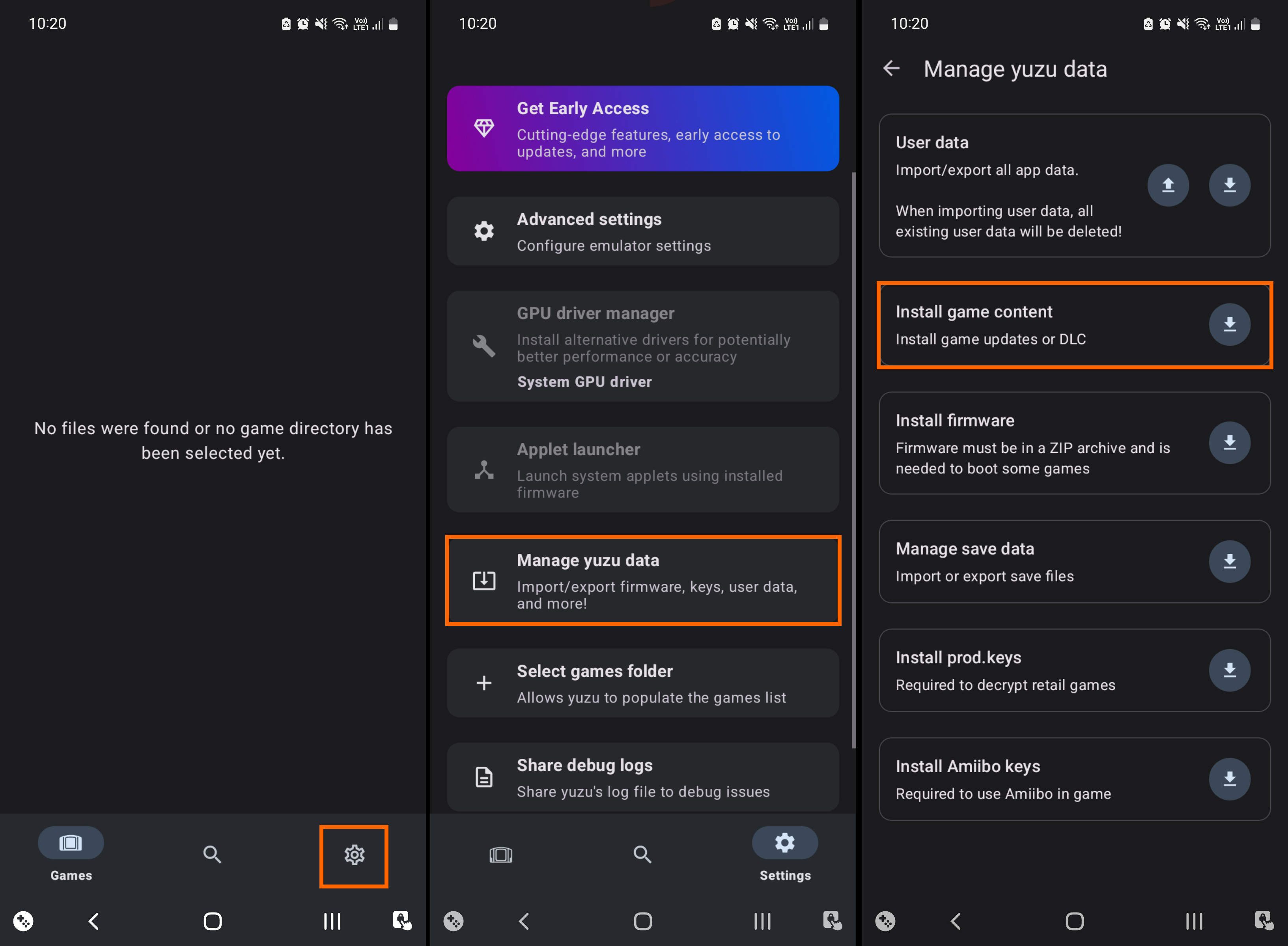
Can you Remove the DLC and Update files once you have installed them?
Once you have installed updates and DLC you can remove the core files from your computer so that they aren’t taking up bucketloads of space. However, you will still need to keep the game's base files on your device. Without it, you won’t be able to play the games.
Wrapping things up.
While the process is super simple, Yuzu on Android is a very temperamental emulator at the moment. Things are constantly changing so if you see something a little different in the app from whats shown here use some initiative and you'll figure out what to do pretty quickly. As for game optimisation and "The best settings" That is a question that cannot be answered, it is entirely device hardware and game-specific so you will need to play around with settings until you get the best results for your situation.
