If you need to separate the voice track and music track from songs but don't want to pay for expensive tools, you can now use a free local AI to isolate vocals and other audio from songs on your own PC for free. The process is fairly quick, works really well and is totally free so follow along as we guide you through the steps.

Takeaways:
- Learn how to split songs into vocals and instrumentals locally using AI.
- The best local tool you can use to isolate vocals with Ai on your PC for free.
Table of Contents
How to isolate vocals using local AI tools.
Isolating the voice track from a song hasn't always been something super simple and usually requires paid tools or online services. But it's now possible to split voice tracks from audio tracks locally and fairly quickly (depending on your PC). As well as splitting voice from instrumentals there are also quite a few other options you can experiment with if you need. So before we start the steps down below download UltimateVocalRemover for Windows or Mac then work through the guide.
- Now that you have UltimateVocalRemover installed open it.
- First of all, I definitely recommend enabling GPU conversion if you have an Nvidia GPU; otherwise, if you have an AMD or Intel GPU and you downloaded the open CL version, you can tick this button as well. You don't need a graphics card to do this, but it is going to make it infinitely faster.
- For the processing method there are several different options. The Ensemble mode, is where you can use multiple different neural networks or AIs to split up the audio as best as possible. As you get used to the app feel free to try some of the other splitting methods.
- Then choose stems and pairs to split up, such as vocal and instrumental, drums or no drums, etc. By clicking any one of these, you'll see a bunch of different models that pop up, allowing us to split things as you see fit.
Note: Stems are the different audio tracks: Drums, Vocals, Bass etc.
- Finally, leave the Ensemble Algorithm set to the max or Min spec, which should be good enough to split everything as needed.
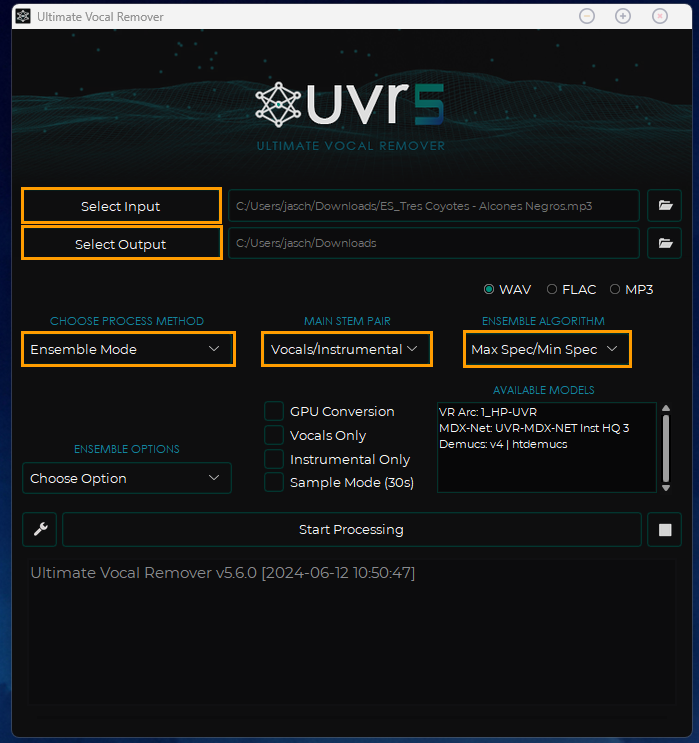
ADVANCED SETTINGS: ADDING EXTRA AI MODELS
You can download more AI models by clicking the settings button in the lower left corner.
Now change to the Download Center, and select the type of AI model you want to download. Within each group, there are a ton of options so you will probably want to experiment with them. Some work better for certain types of music. Just remember that each extra download is going to use a considerable amount of storage space on top of the 1.6GB that UVR is already using. However, it might be worth getting a few specific models if you are using specific music types regularly.
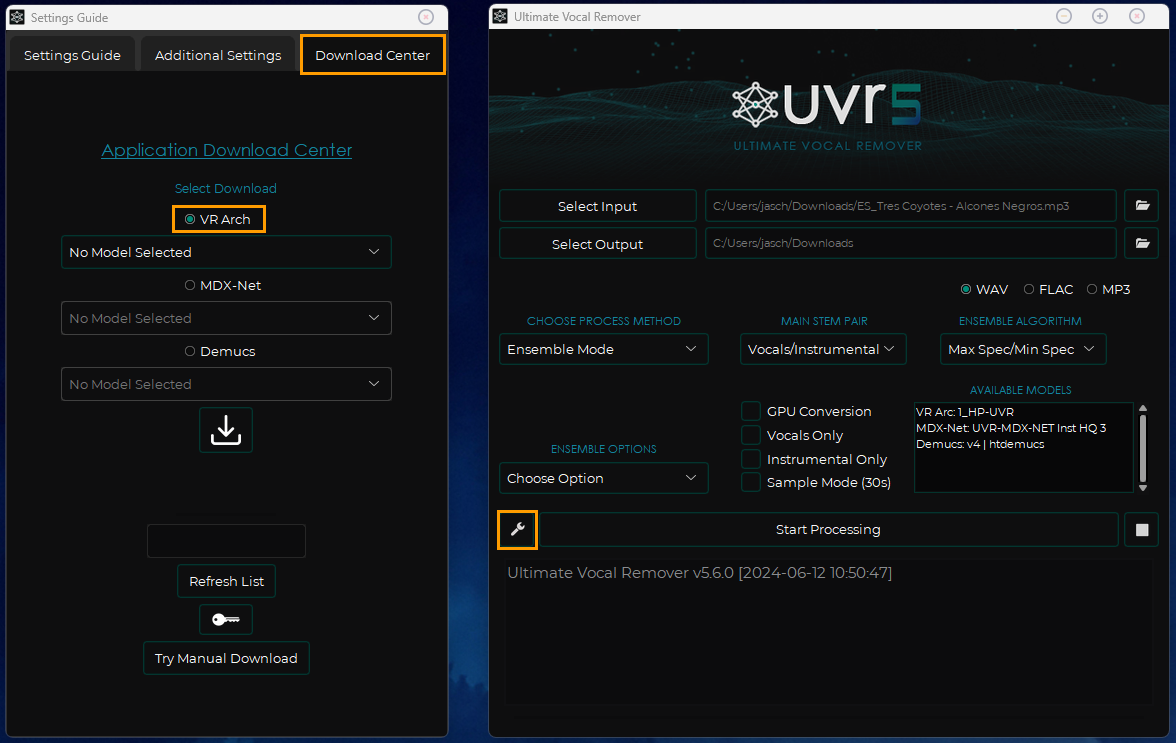
How to get the best results using Ultimate Vocal Remover?
As with most AI applications, especially local ones the trick to getting the best results is experimentation. Some of the default AI models might work really well for some tracks while others might not work so well. So if you are finding problems with the default options jump into Settings and download a few different models and see if you get better results. It will take a little more time but at least you will get really high quality tracks. However, if you aren't patient you can also try an online option that we covered not all that long ago. It works really well but only lets you use it a few times before wanting $$$
