If you're experiencing slow browsing speeds on Firefox, you might be wondering how to optimize your browser to make it faster. By default, Firefox comes with conservative settings for network connections, which can limit its ability to use your full internet connection speed. Fortunately, there are some simple settings you can adjust to improve your browsing experience and make Firefox faster.

Table of Contents
Related: How to check for nearby AirTags using an Android phone.
Firefox isn’t the most popular Internet browser getting around but it is one of the only browsers that still has any dedication to user privacy. While it isn’t all that popular it’s still a sensational Internet browser and one that more people should consider using.
Understanding Firefox Default Network Connection Settings.
Before we dive into how to optimize Firefox network connection settings, let's take a quick look at the two main settings that affect how Firefox handles network connections:
- network.http.max-connections: This setting controls the maximum number of simultaneous connections that Firefox can make to a server.
- network.http.max-persistent-connections-per-server: This setting controls the maximum number of persistent connections that Firefox can maintain to a server.
By default, Firefox comes with conservative settings for both of these values, which can limit its ability to use your full internet connection speed.
Increasing the Number of Connections in Firefox to speed it up.
To increase the number of simultaneous connections that Firefox can make to a server, you can adjust the network.http.max-connections setting. This will allow Firefox to establish more connections to a server at the same time, which can potentially improve the loading speed of web pages that require a large number of resources to be loaded simultaneously.
To adjust this setting, follow these steps:
- Open Firefox and type about:config in the address bar.
- Search for the network.http.max-connections
- Double-click on the setting to modify its value.
- Enter a new value (e.g., 1500) and click "OK".
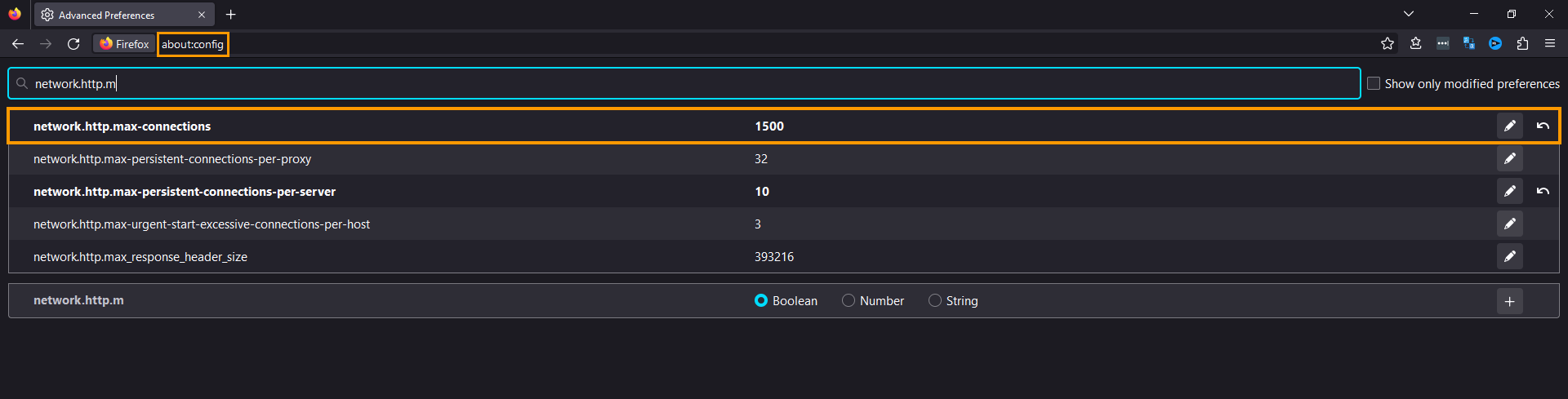
Increasing the Number of Persistent Connections to speed up Firefox.
To increase the number of persistent connections that Firefox can maintain to a server, you can adjust the network.http.max-persistent-connections-per-server setting. This will allow Firefox to maintain more persistent connections to a server at the same time, which can potentially improve the performance of websites that rely heavily on persistent connections.
To adjust this setting, follow these steps:
- Open Firefox and type about:config in the address bar.
- Search for the network.http.max-persistent-connections-per-server
- Double-click on the setting to modify its value.
- Enter a new value (e.g., 10) and click "OK".
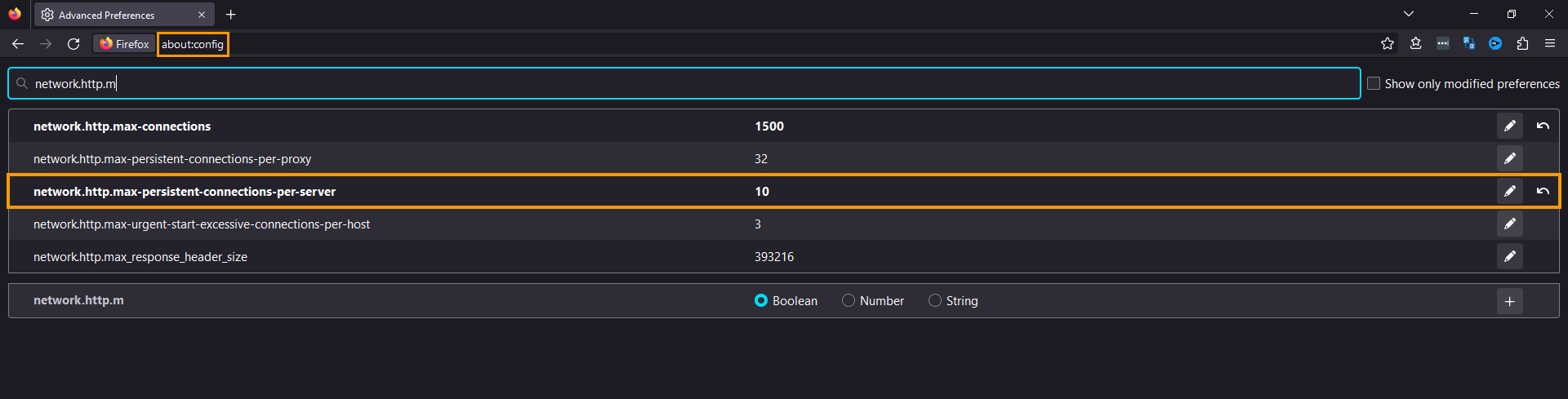
Why doesn’t Firefox use these settings by default? It’s all about balance!
If you increase the network.http.max-connections from 900 to 1500, Firefox will be able to establish up to 1500 simultaneous connections to a server at the same time. This can potentially improve the loading speed of web pages that require a large number of resources to be loaded simultaneously, such as pages with many images or scripts. However, increasing this value may also increase the load on both the client (Firefox) and the server, which could lead to slower performance and increased network congestion.
Similarly, if you increase the network.http.max-persistent-connections-per-server from 6 to 10, Firefox will be able to maintain up to 10 persistent connections to a server at the same time. This can potentially improve the performance of websites that rely heavily on persistent connections, such as websites that use long polling or WebSockets. However, increasing this value may also increase the memory usage of Firefox and the server, and may cause network congestion if too many persistent connections are maintained at once.
As with everything in life! It’s all about balance!
