Table of Contents
If you are using Firefox and would like to keep using the Delete all cookies on close option, but don’t want Firefox to delete the data from every single website. This article will show you how to quickly and easily make exceptions for specific websites you want to keep storing cookies for. This will save you having to log in each and every time you access the site using Firefox.
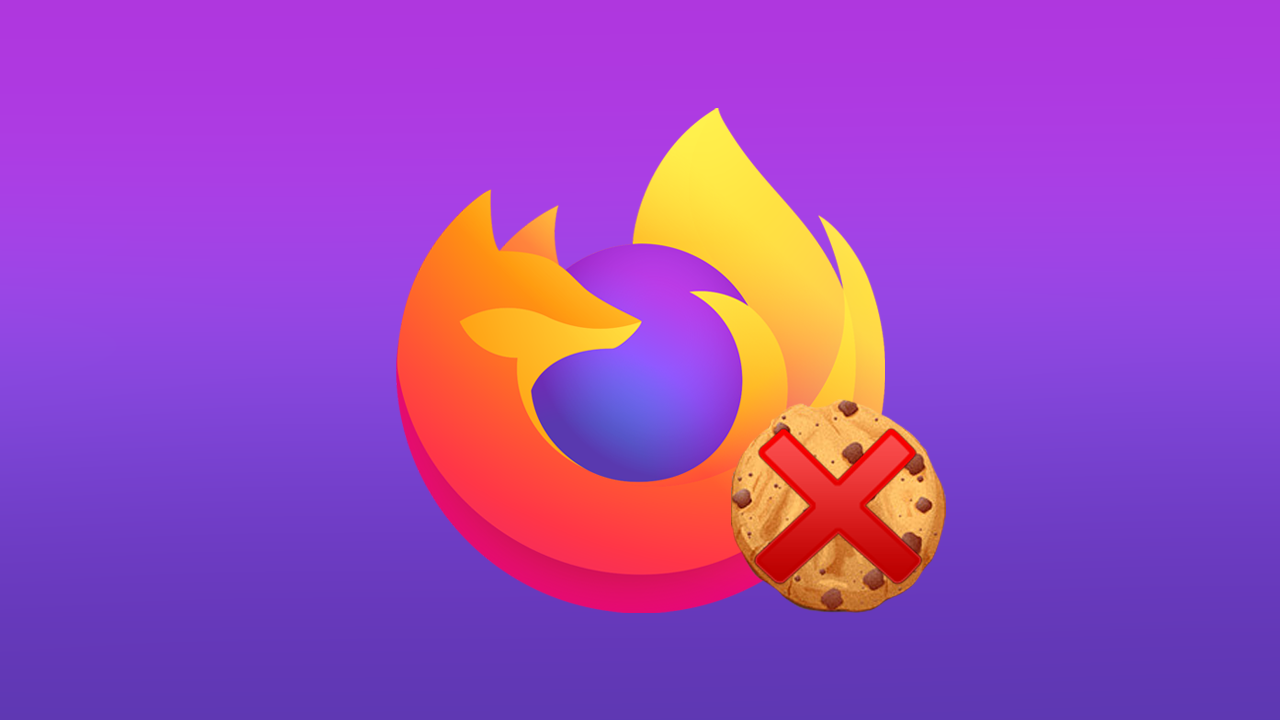
Related: How to easily view which tabs are sleeping in Microsoft Edge. (Fade Sleeping Tabs)
The latest version of Firefox, version 87, has brought with it a really nice minimalistic design and user interface overhaul, which makes using the browser an even more pleasant experience. As well as an entirely new and subtle interface change, Firefox version 87 has also seen quite a few new privacy and security improvements across the board. Most of which will run quietly in the background without any user input.
Seeing as most people who use firefox are using it because of its added privacy benefits, you will probably like to know how to customise the “Delete all cookies on close” option works. For example, if you have a shortlist of websites that you don’t mind having stored cookies for you’ll be able to whitelist them in the feature, so that you don’t have to sign in and customise the website each and every time you visit. Just remember that the entire purpose of this feature is to avoid collecting and storing cookies so the more websites that you add, the more pointless using the feature becomes.
Note: This feature is currently available on most older versions of Firefox, you don’t have to be using the latest version to get access to it. However, version 87 does have a lot of security and privacy tweaks that make it worthwhile.
How do you whitelist certain websites when you are using Delete all cookies on close in Firefox?
The Delete all cookies on close feature of Firefox works in a similar way to Private browsing mode, however instead stores cookies and data for the period of time you have Firefox open. Once you close the browser, all of the cookies are deleted. If you want to keep using this feature but want to make a few website exceptions you’ll need to do the following.
- First open Mozilla Firefox, then click the hamburger icon in the top right-hand corner and select Settings.
- Next, change to the Privacy and Security tab and click the Manage Exceptions icon to the right of the Delete cookies and site data when Firefox is closed heading.
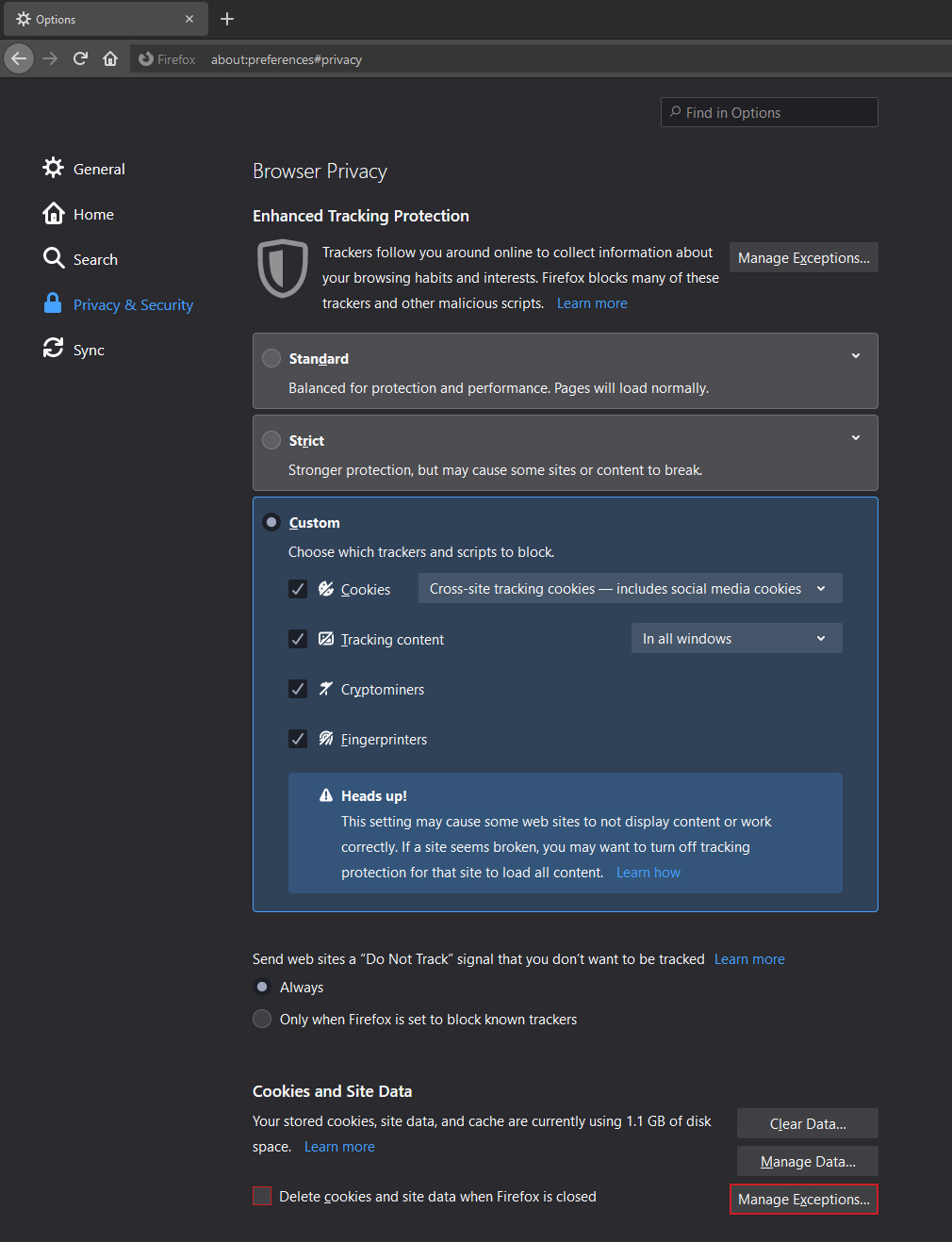
- In the new screen that appears, simply enter the base address for the website then click Save Changes at the bottom of the windows to lock in the exception.
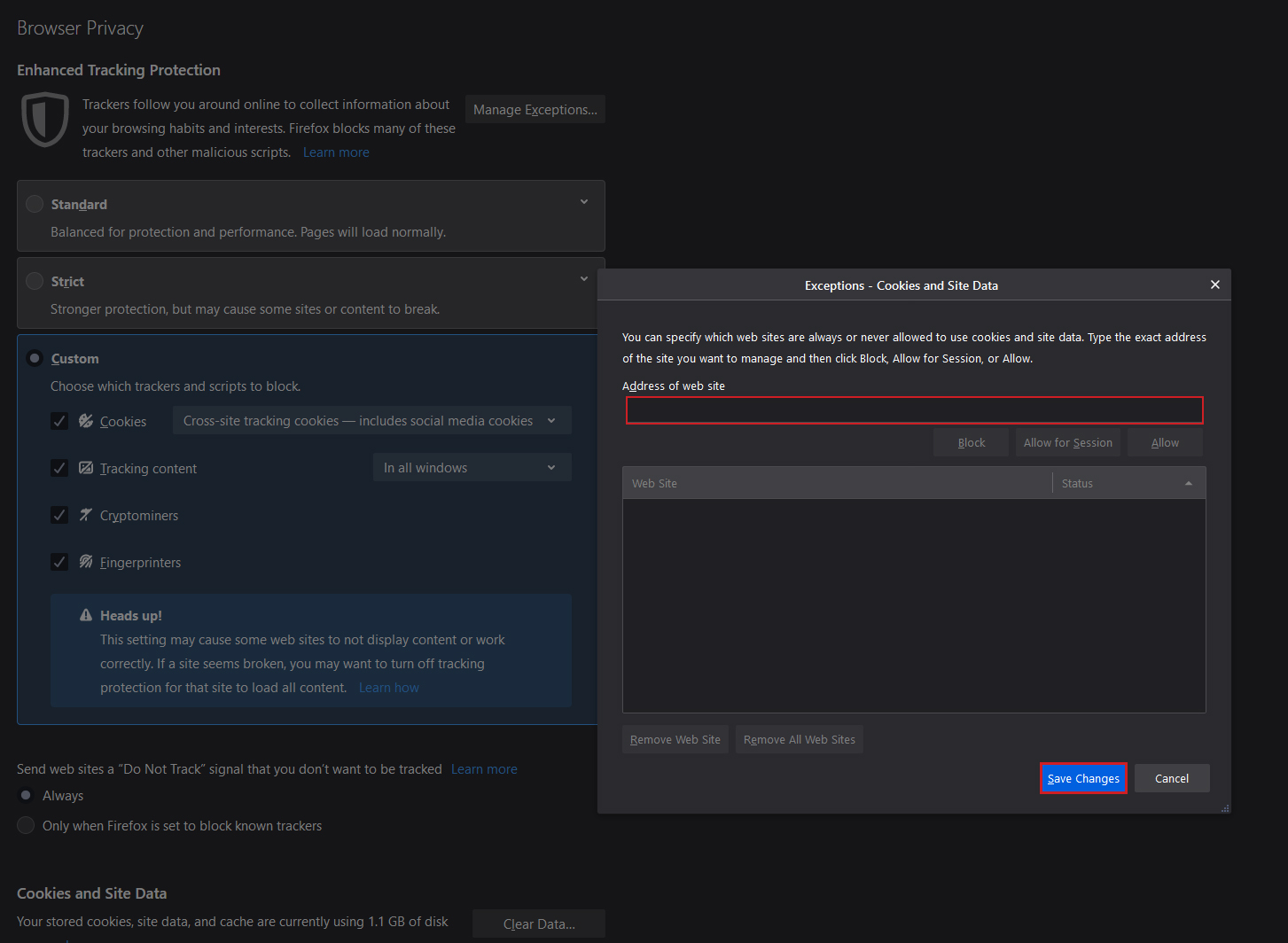
- You can enter as many website exceptions as you like, however, the more you add the more pointless using the Delete cookies and site data when Firefox is closed is.
How do you remove websites from the whitelist under Delete all cookies on close in Firefox?
If at any stage you wish to remove a whitelisted website, you can turn to the exact same location, select the website and click Remove Web Site. Alternatively, you can click the Remove All Web Sites and remove everything you have added to the list.
