If you are looking for a way to stream audio content from your Android device to your Windows PC this article will show you how to set up SCRCPY to forward audio without video to your computer. A quick and easy way to use SCRCPY to stream audio to your computer without any video.
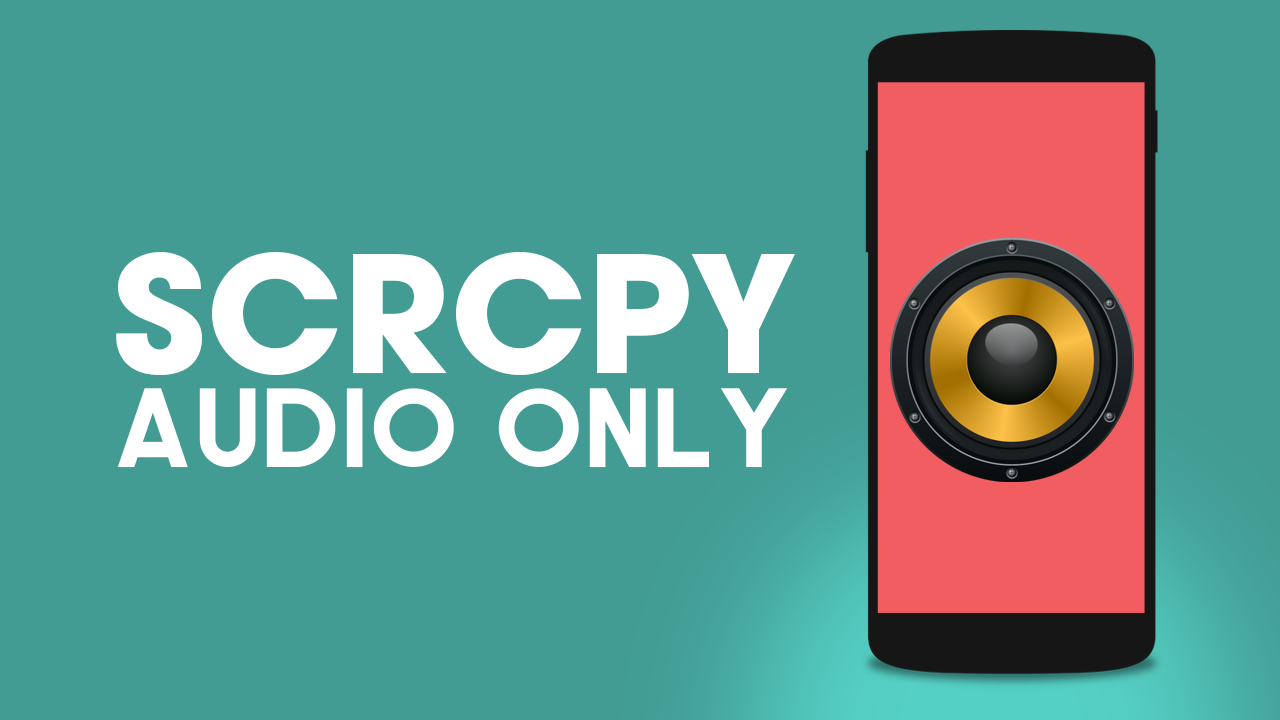
Table of Contents
Related: How to fix SCRCPY closing randomly.
SCRCPY is the best way to mirror and control your Android device on a Windows, Mac, or Linux-based PC. It’s free super easy to use and has more features and options than any other alternative on the market. While it is really easy to use a lot of people get scared of the command interface. Thankfully this is actually far more simple than people assume so follow along as we show you how to forward audio without video straight to your PC using SCRCPY.
If you haven’t already set up and used SCRCPY before make sure you check out the following guides first. They will set you up with the basics. After doing that, you can follow the steps shown below to forward/stream audio from Android to PC. If you already have SCRCPY set up you can continue below right now.
TIP: If you’re new to SCRCPY make sure you check out our full library of SCRCPY guides, it’s the best source of SCRCPY content on the entire internet.
How do you just stream audio from your phone to your computer without video using SCRCPY? Just stream audio from Android to PC using SCRCPY.
To use SCRCPY without any video (audio only) you’ll need to follow these steps.
- Open Command Prompt on Windows, press the Windows key + R to open the Run dialogue box. Type "cmd" and hit Enter.
- Next, navigate to SCRCPY Directory by doing the following. Type "cd" followed by the path to the SCRCPY directory. For example, if SCRCPY is in the C drive on Windows, you can type "C:\SCRCPY\scrcpy-win64-v2.1".
- Once you have pointed Command Prompt to the correct location type the following command:
scrcpy --no-video
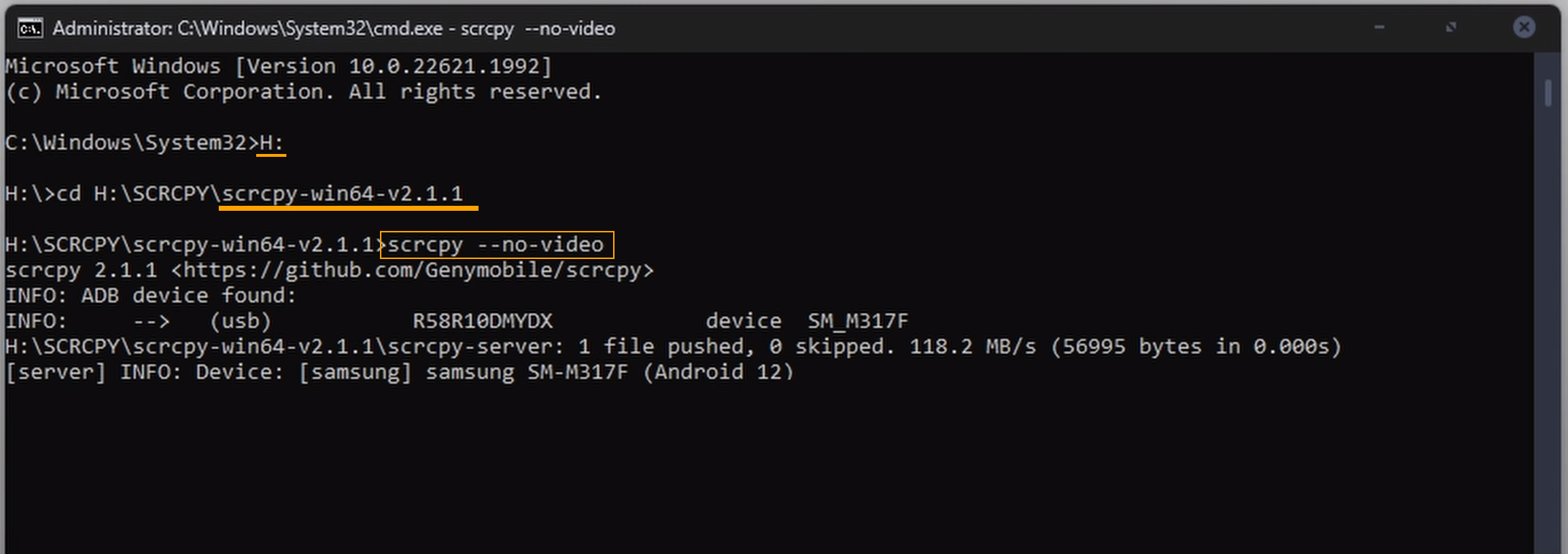
By default, you will have to do this each and every time you open SCRCPY on your computer. If you want to automate the process, I suggest reading ahead on how to create batch files for SCRCPY. I also highly recommend checking out our full SCRCPY guide library as it will give you a 1000x better user experience than using default SCRCPY.
SCRCPY crashing when using the Audio Forwarding option?
At the moment there is a bug in SCRCPY that causes it to crash when using any kind of audio forwarding. Sadly there’s no real fix for this issue. You just have to stop using audio forwarding for the time being and wait for SCRCPY and Windows updates to fix/solve the problem. Alternatively, you can use SNDCPY to forward audio to your PC
How to set up SNDCPY to forward audio from Android to PC.
You can also find a ton of guides for SCRCPY over on our YouTube channel if you prefer learning things in video format. As always thanks for stopping by and we’ll see you in the next one.
