If you are having problems with SCRCPY closing at random times during use, usually within 30-60 seconds of you opening it this article will guide you through several fixes you can use to solve the issue. More often than not the problem is audio related and linked to SCRCPY’s new audio streaming/forwarding ability.
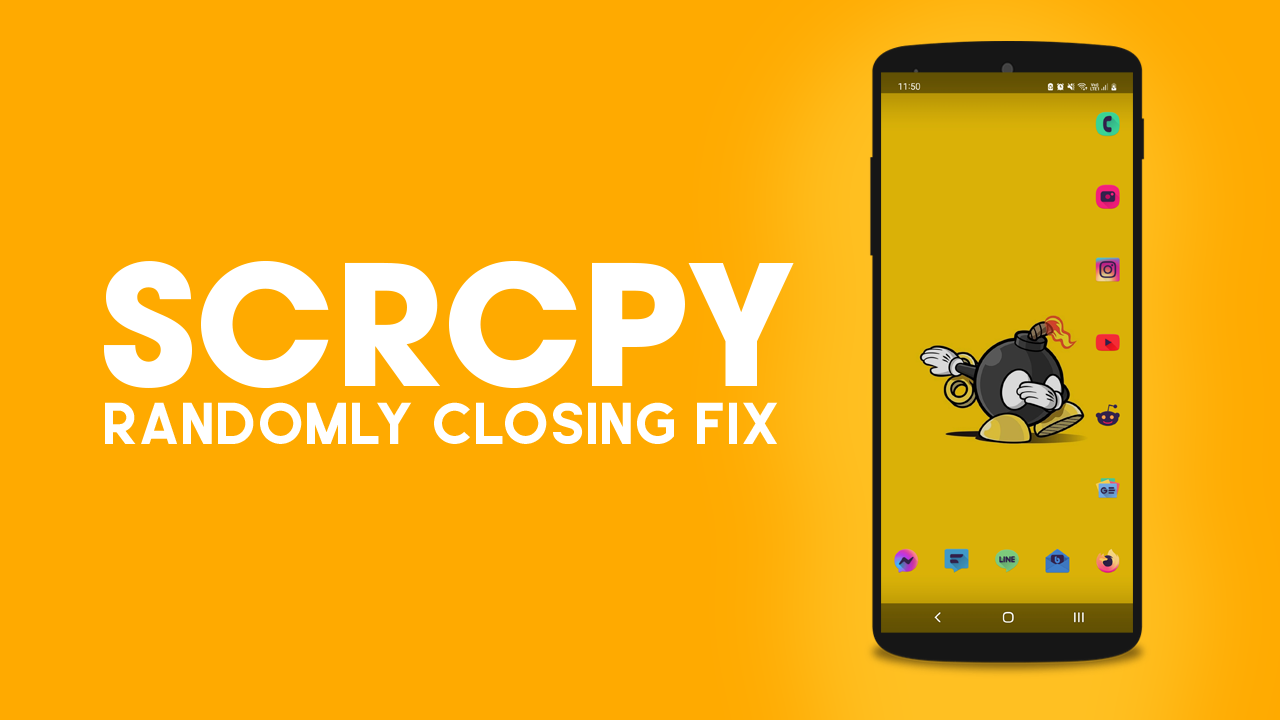
Table of Contents
Related: How to disable Audio Forwarding in SCRCPY. Disable Audio Streaming in SCRCPY.
SCRCPY is the best Android to Windows, Linux, & Mac screen mirroring and control software. It’s completely free, works brilliantly and has more options available than you’ll probably ever use. It also comes in a wired version and a wireless version, both of which allow you to use multiple devices. While the initial SCRCPY setup process is really easy, dealing with some of the problems and commands can be a little tricky.
The most common issue with SCRCPY is it randomly closing as soon as you launch it or shortly after you use it. Especially since audio streaming/forwarding was added in version 2.0. If you are using an older version of SCRCPY and are having crashing problems check out this guide. Also, if this current guide help, you may have to use this method in conjunction with this one.
How do you stop SCRCPY from closing randomly after launch? Solution for SCRCPY closing for no reason.
As we mentioned above there are two main reasons SCRCPY closes after launching it. The first is a screen resolution issues (most common prior to version 2.0) or an audio issue (most common from 2.0 onwards). Depending on your device it could be both reasons so be prepared for that.
- Open Command Prompt on Windows, press the Windows key + R to open the Run dialogue box. Type "cmd" and hit Enter.
- Next, navigate to SCRCPY Directory by doing the following. Type "cd" followed by the path to the SCRCPY directory. For example, if SCRCPY is installed in the C drive on Windows, you can type "C:\SCRCPY\scrcpy-win64-v2.1".
- Once you have pointed Command Prompt to the correct location type the following command:
scrcpy --no-audio
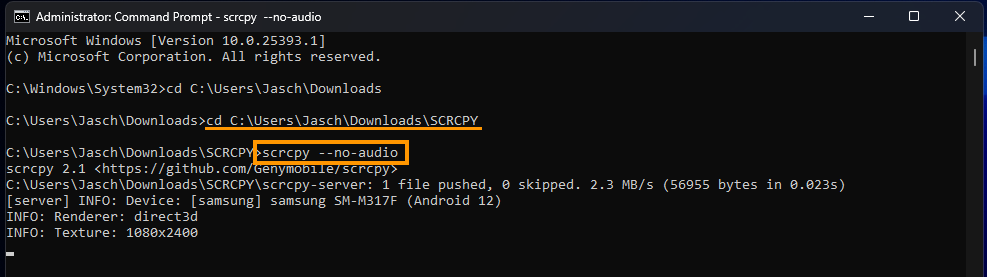
By default, you will have to do this each and every time you open SCRCPY on your computer. If you want to automate the process, I suggest reading ahead on how to create batch files for SCRCPY. I also highly recommend checking out our full SCRCPY guide library as it will give you a 1000x better user experience than using default SCRCPY.
If you want to try running SCRCPY with audio forwarding disabled and with a different, more stable screen resolution you can use the following command.
scrcpy --no-audio --max-size=1024
This command will disable Audio Forwarding (Crash reason 1) and lower the Screen Resolution (Crash reason 2). If you are still getting crashing issues you will need to read the full SCRCPY crashing/closing guide here.
How to make SCRCPY always start without Audio Forwarding. Disable Audio Streaming in SCRCPY by default.
If you want to make this a regular thing you can create a batch file shortcut that will do it for you automatically at launch. If you haven’t got a clue what we mean you can find a full guide on the process below: How to create SCRCPY Batch file shortcuts to run multiple commands.
