If you are new to SCRCPY and are having some issues with stability or that it doesn’t fit on your screen correctly. This article will show you how to change the screen resolution of SCRCPY. This can fix a range of issues including crashing so follow along as we take you through the process of changing the screen resolution in SCRCPY.

Table of Contents
Related: How to fix SCRCPY crashing after opening.
Gone are the days of complicated setups to control your Android device from your Windows PC. With SCRCPY, connecting your phone to your computer has never been easier. All you need is your Android device, a USB cable for file transfers, and a Windows PC. There’s no more hassle of installing third-party apps, ADB and rooting your device. SCRCPY streamlines the process with a few simple steps.
While the initial setup and use of SCRCPY are super quick and easy and something most people will manage to do without any problems. Using some of its options and features is a little more complicated, things like changing the screen resolution, creating batch files or using commands. Thankfully we’ve got a guide for that and everything else, so make sure you check them all out here. You’ll also find all the steps you’ll need to change the screen resolution SCRCPY is using below, so let’s get started.
How do you change the screen resolution that SCRCPY uses? Change screen resolution in SCRCPY.
- To begin, open Command Prompt as Administrator by searching for CMD from the Start menu, then right-clicking and selecting Run as Administrator.
- Next, open File Explorer and go to the folder that you have SCRCPY stored. Once you have in the folder, right-click the address bar and copy the address.
- Now switch back to the Command Prompt window and type cd then paste in the address from file explorer. It should look like the example below.
cd C:\SCRCPY
Note: If you have SCRCPY saved on a different drive D, E, etc you will need to change the drive first, then the directory.
- This will point Command Prompt to the correct folder. Now all you have to do is copy in the following command.
scrcpy --max-size=1024
This will set SCRCPY to a resolution of 464x1024.
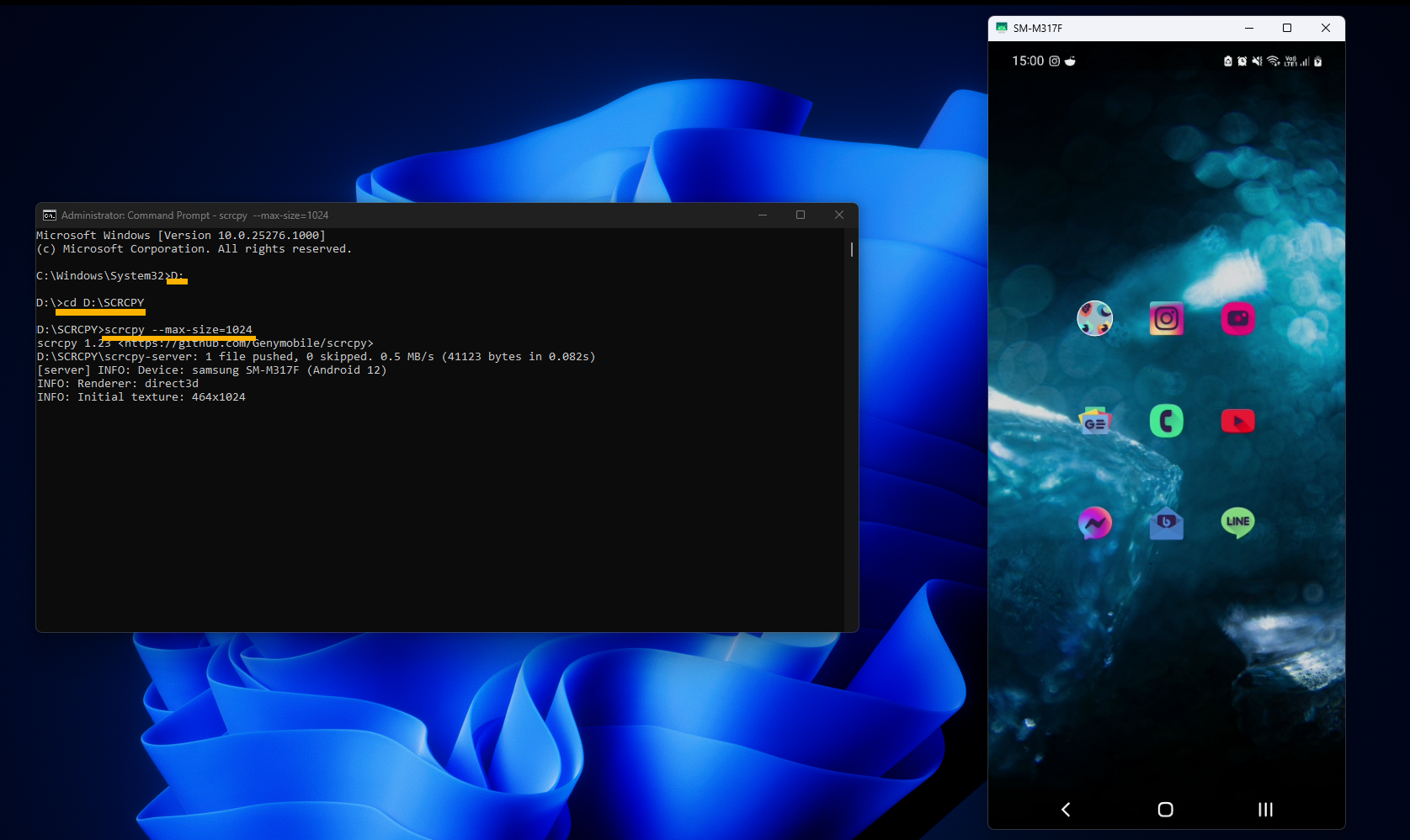
You can change the resolution size to whatever size you want. Just change 1024 to whatever number works for you. Just keep in mind that SCRCPY will always keep the screen ratio of your phone. If you want to switch to landscape you will need to use SCRCPYs keyboard shortcuts for that.
If that’s a lot of work and something you don’t want to do each and every time you want to use SCRCPY you can create a special batch file shortcut that will allow you to open SCRCPY with the exact screen resolution you want plus some other customisable options.
How to create SCRCPY Batch file shortcuts to run multiple commands.
If you are having problems with SCRCPY crashing on launch.
If you are having issues with SCRCPY crashing on launch try to adjust your screen resolution down really low. Then try to launch SCRCPY. If it works you can slowly increase your SCRCPY screen resolution until you get it to a stable level. If this still doesn’t fix the crashing issue you can check out our full guide on SCRCPY crashing linked below.
How to fix SCRCPY crashing after opening.
