If you have recently started using SCRCPY to view and control your Android device from your Windows PC, this article will introduce you to SCRCPY Keyboard shortcuts. While SCRCPY is a really good little tool to use without shortcuts, knowing your way around SCRCPY Keyboard shortcuts will make your experience ten times better.

Table of Contents
Related: All our SCRCPY guides in one place.
Shortcuts are a powerful tool for increasing productivity and streamlining workflow. They allow you to quickly access frequently used commands or functions without navigating through multiple menus or interfaces or in the case of SCRCPY picking up your device. Shortcuts can be used in a variety of contexts, such as in computer software, mobile apps, and even in everyday tasks.
Additionally, shortcuts are easy to use involving just a couple of key combinations or gestures. Just think where you would be without the cut, copy and paste shortcuts that are universally found on most modern devices these days. One of the key features of SCRCPY is its support for keyboard shortcuts, which allow you to quickly and easily perform a variety of tasks from increasing the volume to turning the screen on and off. And when combined with SCRPY Commands make SCRCPY an even more powerful tool.
Using keyboard shortcuts with SCRCPY on Windows.
Before you begin it’s important to note that Left Alt on the keyboard is the primary shortcut key. However, you can change this using commands but we’ll cover that at the end of this guide to keep things simple.
Here is a list of the keyboard shortcuts available in SCRCPY
| ACTION | KEYBOARD SHORTCUT |
| Switch fullscreen mode | Left Alt+f |
| Rotate display left | Left Alt+← (left) |
| Rotate display right | Left Alt+→ (right) |
| Resize window to 1:1 (pixel-perfect) | Left Alt+g |
| Resize window to remove black borders | Left Alt+w | Double-left-click |
| Click on HOME | Left Alt+h | Middle-click |
| Click on BACK | Left Alt+b | Right-click |
| Click on APP_SWITCH | Left Alt+s | 4th-click |
| Click on MENU (unlock screen) | Left Alt+m |
| Click on VOLUME_UP | Left Alt+↑ (up) |
| Click on VOLUME_DOWN | Left Alt+↓ (down) |
| Click on POWER | Left Alt+p |
| Power on | Right-click |
| Turn device screen off (keep mirroring) | Left Alt+o |
| Turn device screen on | Left Alt+Shift+o |
| Rotate device screen | Left Alt+r |
| Expand notification panel | Left Alt+n | 5th-click |
| Expand settings panel | Left Alt+n+n | Double-5th-click |
| Collapse panels | Left Alt+Shift+n |
| Copy to clipboard | Left Alt+c |
| Cut to clipboard | Left Alt+x |
| Synchronize clipboards and paste | Left Alt+v |
| Inject computer clipboard text | Left Alt+Shift+v |
| Enable/disable FPS counter (on stdout) | Left Alt+i |
| Pinch-to-zoom | Ctrl+click-and-move |
| Drag & drop APK file | Install APK from computer |
| Drag & drop non-APK file | Push file to device |
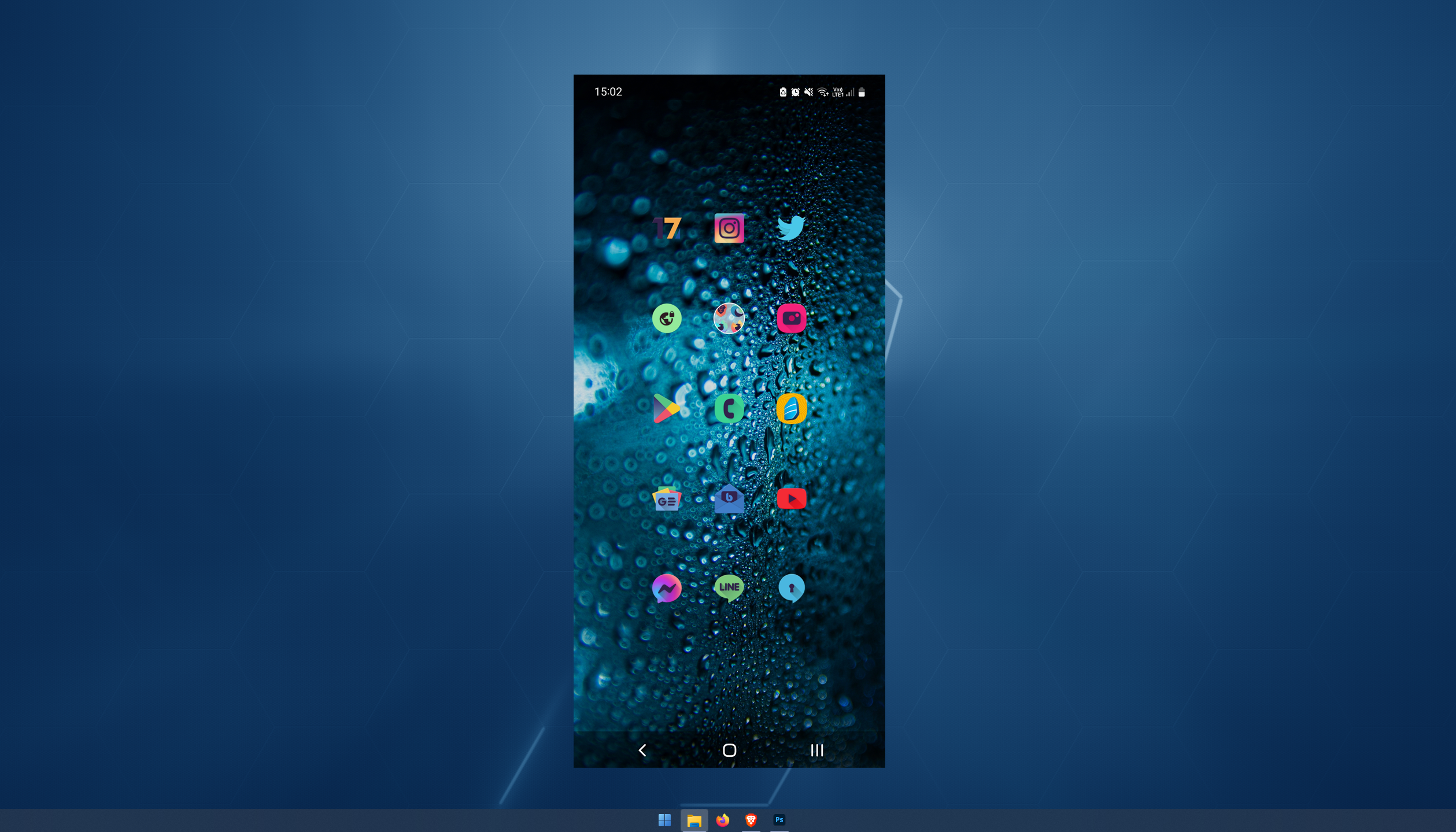
There are also a few other little actions and gestures that you should be aware of that making using SCRCPY a lot easier, however, they aren't technically shortcuts.
- Double-clicking on black borders will remove them.
- Right-click turns the screen on if it was off. 4th and 5th mouse buttons, also work if your mouse has them.
How to switch from using Left Alt to Right Alt or Ctrl.
As we mentioned above Left Alt is the default alt key but you can switch to using the Right Alt or even the right Ctrl key using the following command: --shortcut-mod. For example, to use Right Ctrl for shortcuts, you would use the command: scrcpy --shortcut-mod=rctrl. You can check out our full guide on Using Commands in SCRCPY for more info.
