If you are using SCRCPY to view and control your Android device on your Windows PC but are having problems with it crashing/closing as soon as you launch it. This article will show you several different things you can do to solve the problem as there are a range of different things that may be causing SCRCPY to open and then close suddenly.

Table of Contents
Related: How to fix the Google Play store stuck in an opening loop on Android.
SCRCPY is the go to tool to view and control your Android device on Windows and Linux operating systems. It’s now easier than ever to use with ADB and all the other components you used to have to set up separately are also included. This makes using SCRCPY way less intimidating for the average user. Over the years we covered just about everything there is to know about SCRCPY so make sure you check out our complete list of SCRCPY guides here. However, if you’re more inclined to video format, you can check out our YouTube Playlist here.
If you are having some problems setting up and using SCRCPY though, like crashing as soon as you open SCRCPY or crashing just after you launch SCRCPY. This article will show you the three primary reasons why this happens and how to fix them. So work your way through the steps shown below to stop SCRCPY from crashing when you open it.
How do you fix SCRCPY crashing after opening | SCRCPY crashing on launch fix. (Check your cable)
The first and most important thing you need to make sure of is that the cable you are using is capable of sharing data. If you are using a charge-only cable that doesn’t allow file transfers, SCRCPY won’t open and will continue to crash when you try to open it.
Alternatively, if you are using a cable that allows file sharing but doesn’t have file sharing enabled SCRCPY will also crash when you open/launch it. Enable file sharing on your device and it should start working.
Double check you accepted the USB Debugging computer RSA Fingerprint.
Something else that may be causing SCRCPY to crash when you launch it is a failure to accept the USB Debugging RSA Fingerprint prompt. Sometimes it’s easy to miss this prompt when you first set up SCRCPY so you will need to trigger it again. So do the following.
- Disconnect your phone from the cable.
- Go to Settings > Developer Options.
- Now scroll down and disable USB Debugging then enable it again and tap Ok to confirm.
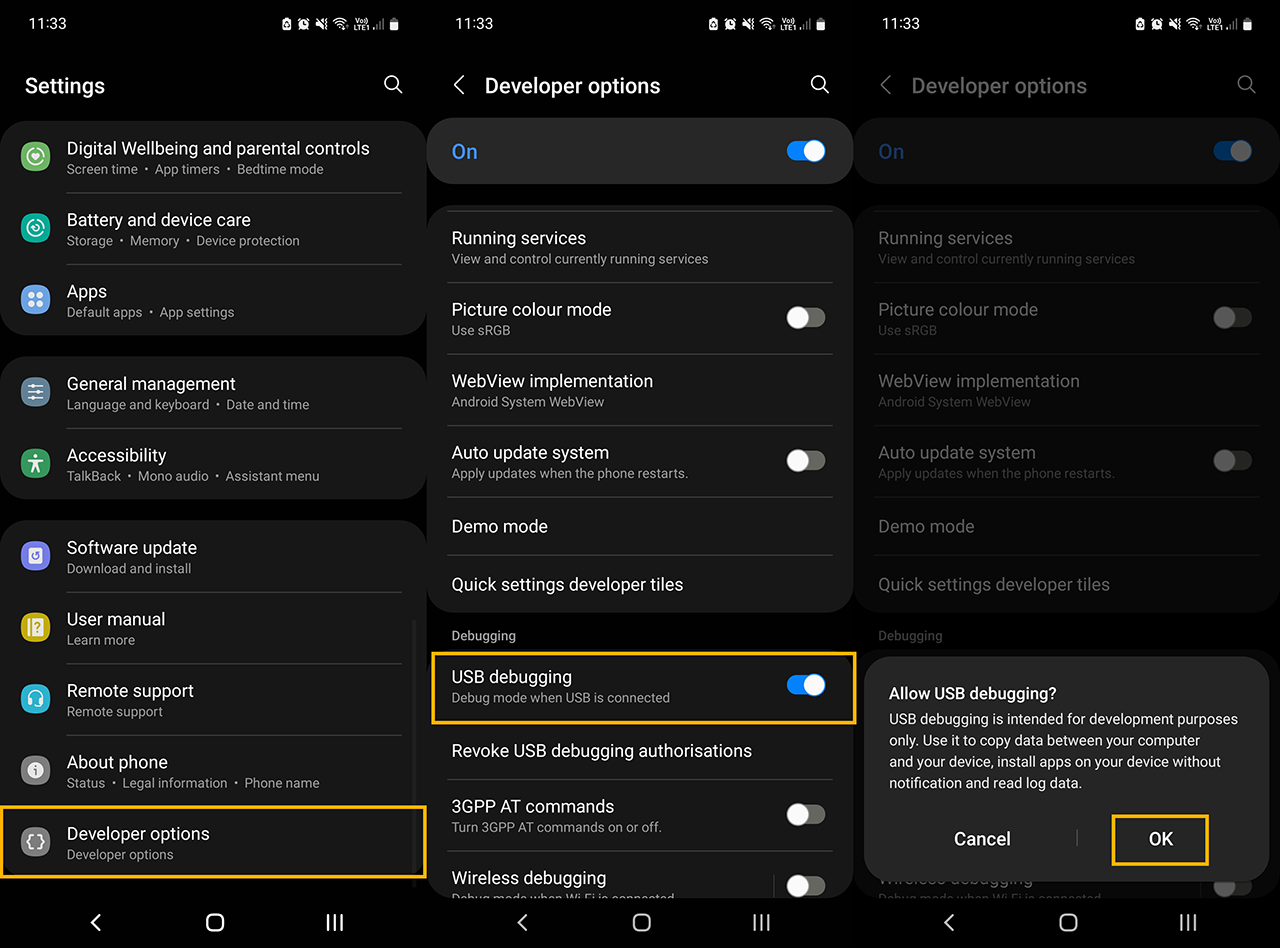
- After you have done this, reconnect your phone, accept the new RSA Fingerprint prompt and launch SCRCPY again. It should connect without any issues.
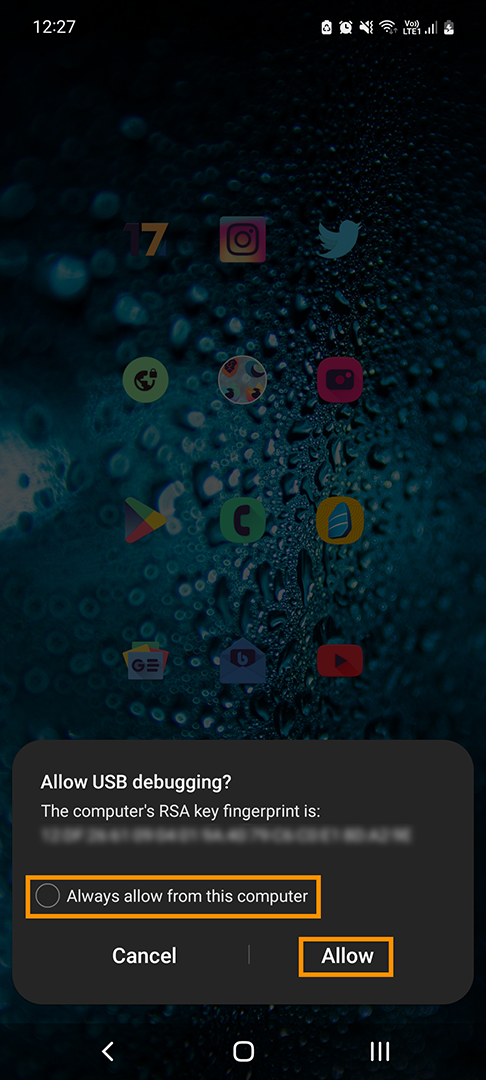
If things still aren’t working you might have to adjust your screen resolution. I know it sounds odd but it does solve the problem for a lot of people.
Change the screen resolution you are using in SCRCPY to stop it from crashing on launch.
The final reason you may be having problems with SCRCPY crashing after launching is because of your screen resolution settings. While the default settings work well for most people some devices have issues so you will need to manually configure your screen resolution settings. If you aren’t sure how to do this you can find a video here or check out our guide here.
If you are using SCRCPY 2.0 or newer and getting the following error message: Could not open audio device: WASAPI can't initialize audio client: Element not found < check out that guide. It's a specific crashing issue linked to audio in SCRCPY 2.0 and newer. Thankfully there is a decent workaround for the problem at the moment.
