If you have updated SCRCPY to 2.0 or newer you will notice that audio forwarding is now enabled by default on devices running Android 11 or newer. While a lot of people will welcome this new change it isn’t for everyone so follow along as this guide shows you how to disable audio forwarding ‘aka’ audio streaming in SCRCPY.

Related: How to change the Audio Bitrate in SCRCPY to increase audio quality.
For a long time, anyone wanting to forward/stream audio from their Android device to their computer using SCRCPY had to use a secondary tool called SNDCPY. This little addition allowed anyone to forward both audio and video from Android devices to Windows PC. However, it always had a tiny delay which is why most people never really bothered. That has all changed with the recent SCRCPY 2.0 and 2.1 updates which now give SCRCPY full audio forwarding options.
Seeing as SCRCPY is a super customisable tool it is possible to disable audio forwarding/streaming, allowing you to mirror video content from your phone to your PC whilst still using your headphones connected to your device. Keep in mind that there is currently no way to stream audio to both devices at the same using SCRCPY. The only way to do this is to use SNDCPY. If this is what you are looking for you can check out our guide on that below: How to set up SNDCPY to forward audio from Android to PC.
How do you disable Audio Forwarding in SCRCPY? Disable Audio Streaming in SCRCPY.
- Open Command Prompt on Windows, press the Windows key + R to open the Run dialogue box. Type "cmd" and hit Enter.
- Next, navigate to SCRCPY Directory by doing the following. Type "cd" followed by the path to the SCRCPY directory. For example, if SCRCPY is installed in the C drive on Windows, you can type "C:\SCRCPY\scrcpy-win64-v2.0".
- Once you have pointed Command Prompt to the correct location type the following command:
scrcpy --no-audio
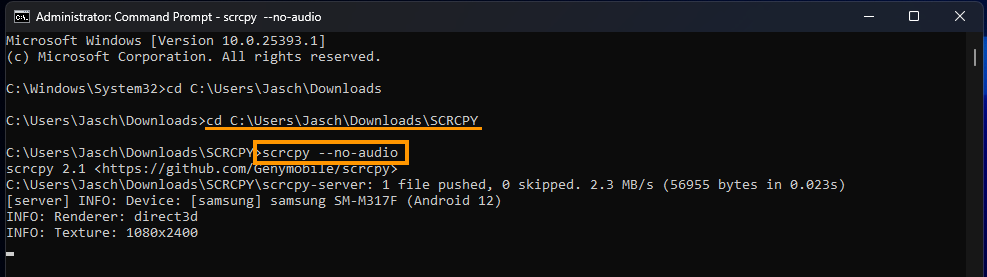
Keep in mind that you will have to do this each and every time you open SCRCPY on your computer. If that’s going to drive you made keep on reading for the process of automating things. I also highly suggest checking out our full SCRCPY guide library as it will give you a 1000x better user experience than using default SCRCPY.
How to make SCRCPY always start without Audio Forwarding. Disable audio forwarding in SCRCPY by default.
If you want to make this a regular thing you can create a batch file shortcut that will do it for you automatically at launch. If you haven’t got a clue what we mean you can find a full guide on the process below: How to create SCRCPY Batch file shortcuts to run multiple commands.
