If you are using Microsoft Edge as your main Internet browser and would like to find out what is using or consuming your browser's resources. This article will show you how to open and use the Task Manager that’s built into Microsoft Edge.
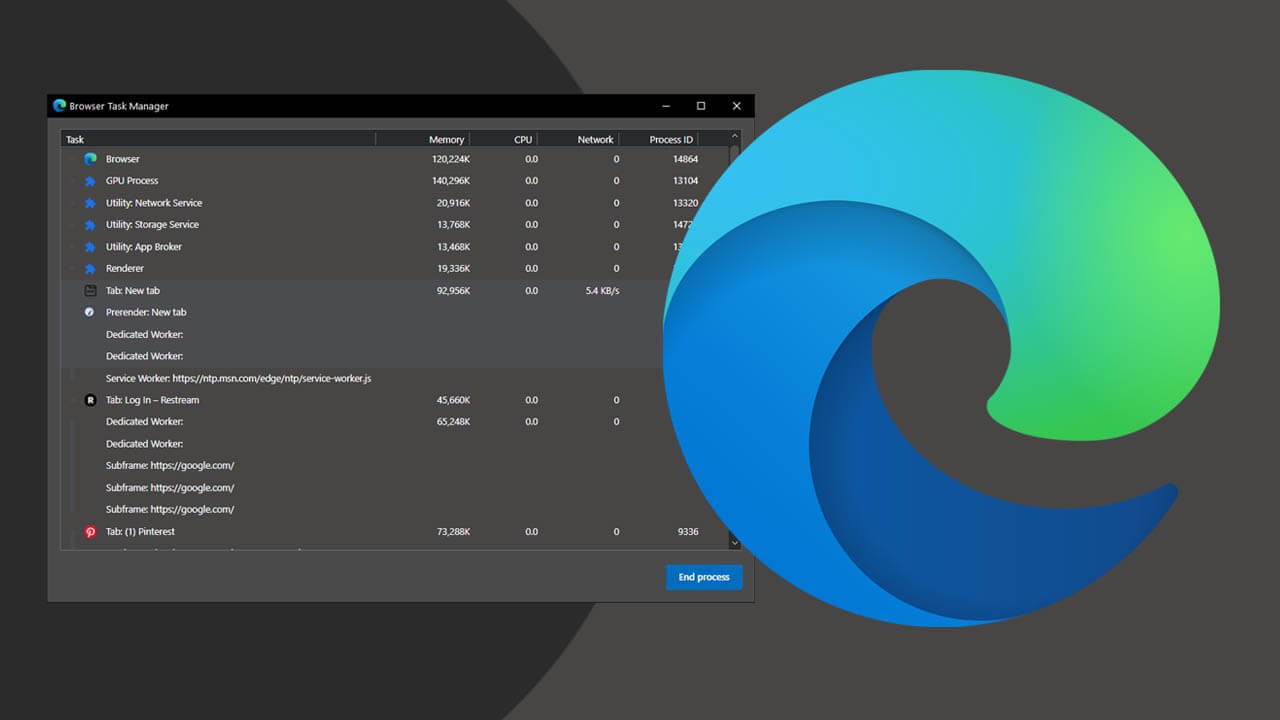
Table of Contents
Related: How to stop Microsoft Edge from asking to save passwords.
Microsoft Edge might not be the most popular Internet browser on the market at the moment but it is certainly one of the best. Now that Edge is running on the Chromium engine, it is far more useful and resource-friendly than ever before. It’s also getting a lot more features as time goes by, the last 6 months alone have seen Edge get some fantastic Windows 10 Registry Editor integration and security settings.
In order to keep an eye on how smoothly things are running in Microsoft Edge, it’s also possible to use the built-in Task Manager to find out exactly what aspects of Edge are using your system's resources. Although this feature is standard in a lot of browsers, most users don’t know exactly where to find it or how to use it.
If you’ve noticed things have slowed down or just don’t load as smoothly as before it might be worth checking to see what is eating up your resources. As a general rule extensions will more than likely be using the most resources and can be found at the bottom of the list of Tasks.
Task: Shows the name of processes.
Memory: Displays the number of kilobytes used by a tab or process.
CPU: Shows the percentage of the CPU power used by a process.
Network: This column shows the amount of network bandwidth used by the selected process or tab.
Process ID: The process identifier for the process or tab which can be useful for troubleshooting. (handy for Googling problems)
Quick steps to open the Microsoft Edge Task Manager:
- Open Microsoft Edge.
- Press the Shift and Escape on your Keyboard.
- Review and/or change anything you need to.
- Alternatively, open Settings.
- Go to More Tools.
- And select the Task Manager.
- Review and/or change anything you need to.
How do you open the Microsoft Edge Task Manager? Using Microsoft Edge’s Task Manager.
- Just like most other browsers that have a Task Manager, the Task Manager in Microsoft Edge can be opened using two different methods. The first method is the easiest as it simply requires you to press the Shift and Esc keys on your keyboard when you have Microsoft Edge open. This will bring up the Task Manager for you to review and action if something requires actioning.
- The second option you can use to open the Task Manager on Windows 10 requires you to do the following. First make sure that Edge is running, then click the three dots in the top right-hand corner of the browser window to bring up the Settings menu. Next, select More tools and finally select Browser Task Manager. The Microsoft Edge Task Manager window will appear and allow you to check and action any issues.
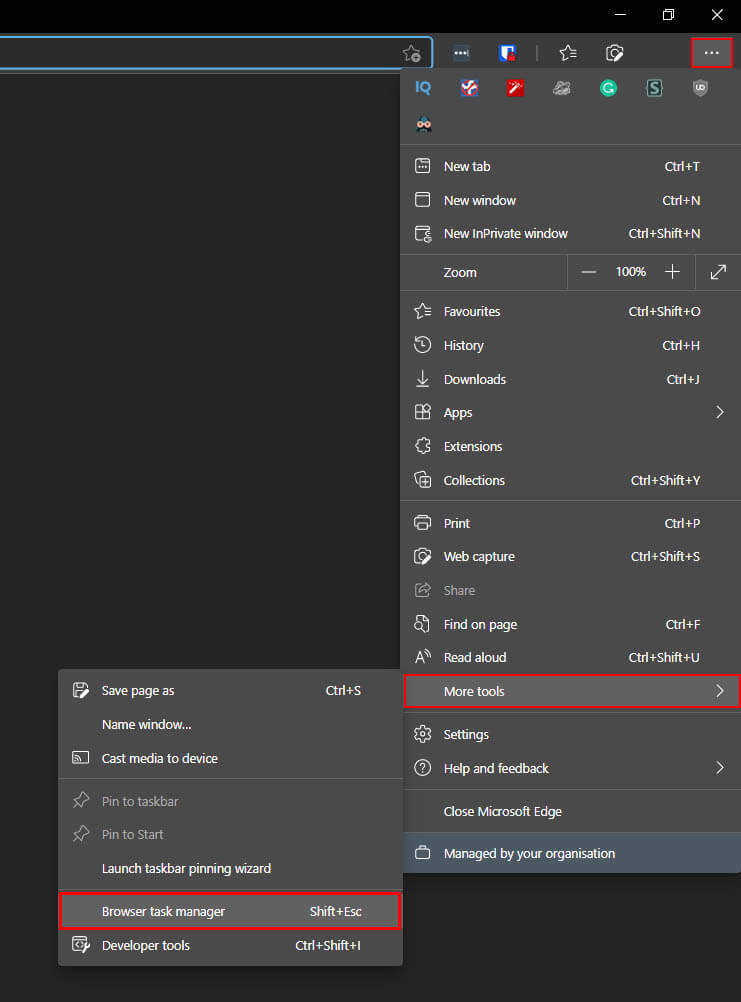
Microsoft has made Edge’s Task Manager very similar to Windows 10 so you shouldn’t have any issue understanding or using the Task Manager window. It’s straightforward and shows you all the information you need to make an informed decision.
