Ctrl+C hotkey allows you to copy parts of text into the clipboard, but along with the characters also the formatting is saved. When you paste it somewhere else you may end up with mess. What should you do to avoid it?
Such an issue is the everyday bread for example for bloggers: when they first write a text in Word and then paste it into a visual editor they end up with superfluous code and other junk that is used by the desktop program to display the content.

Another problem: copying the content of Excel cells to Word. By just copying the cells and pasting them to a text editor you end up with a quasi-table that completely ruins the previous structure of the document.
One of the solutions to this program is a Paste Special feature, available in MS Office suite. You can find it in Edit menu (the older version of MS Office and LibreOffice) or on Ribbon bar, under the Paste feature (in the newer Office suite). In the popup dialog window choose Unformatted text and confirm your decision by clicking OK.
There is also a similar built-in feature in Google Chrome. You can remove the current formatting and paste plain text by using Ctrl+Shift+V hotkey. In Google Documens you can also go for Remove the formatting option (by pressing Ctrl+\)
This features works a bit different from the Paste Special feature in Word: it is used on the text that has already been pasted into the window of a text editor, rather than just present in the System clipboard. Default formatting is restored (Normal text style, black font, no bolding and italic, Arial, 11).
All the methods presented above are useful, but cannot by any means be called versatile. They only work in certain programs. If you are looking for a tool that proves useful everywhere and every time, try PureText - a versatile program for making your text plain.
PureText works properly in all Windows systems and you don't even have to install it. All you need to do is to launch a 14kB-heavy EXE file and go to settings (an icon in system tray). Here you, first of all, add this feature to Autostart.
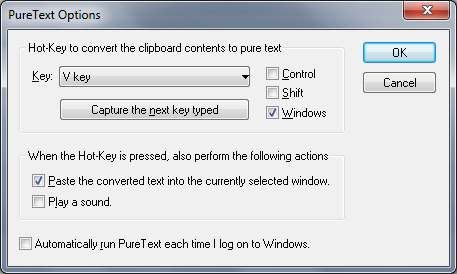
Afterwards pick a hotkey that will convert the text from the clipboard to plain text and later paste unformatted text. In my case it is Windows+V. Make sure that you tick the Paste the converted text into... option - if you don't do it, the program will remove the formatting, but will not paste anything.
Confirm the changes by clicking OK and check whether it works allright. PureText should react properly in every window in any program. The application doesn't slow down your PC's performance and it doesn't cause the operating system to load for longer, even on old computers.
