Table of Contents
Bookmarks are by far the best convenience feature of any Internet browser, allowing you quick and easy access to any website you have saved. Unfortunately, the row in which they are displayed does tend to get crowded quickly so if you are looking for a way to free up some much-needed space, this guide will show you how to keep the website icon and remove the text from your bookmarks toolbar.
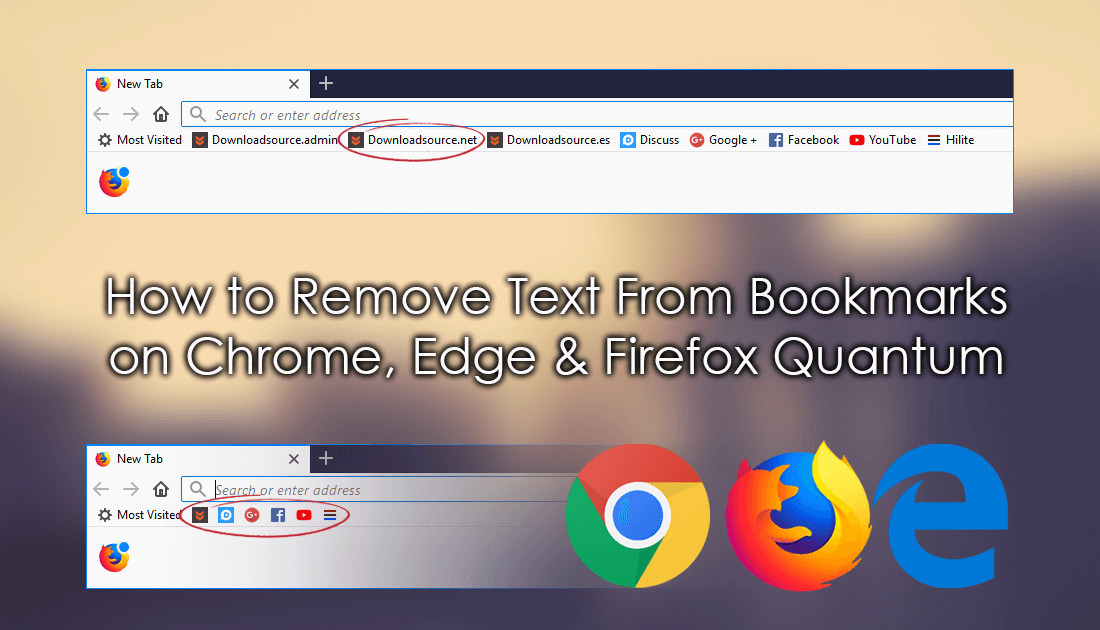
How to Reset Google Chrome and Firefox Quantum to Default Settings Without Reinstalling.
Even if you don’t use the internet all that often from your computer, there’s no doubt your bookmarks toolbar is still loaded with your favorite websites and important links. If this is the case and you are looking to tidy the space or make some more room, it is possible to remove all the text from a bookmark, leaving only the websites icon. Below you will find out how to remove the text from bookmarks saved to Google Chrome, Firefox Quantum, and Microsoft Edge.
Can You Remove the Text From Bookmarks on Google Chrome? Yes, You Can!
If you are a Google Chrome user, removing the text that follows a bookmarks icon can be done relatively easy. To begin, you will need to open Google Chrome into the main window, then right-click on the bookmark you wish to remove the text from. (on your bookmark row) Once you have done this, select Edit.
On this screen, all you have to do is remove the text from the from the Name section of the window. Alternatively, if you don’t want to completely remove the text, you can enter a new text description. When you are done, all you have to do is click Save and the change will be made instantly. If you want more bookmarks on your bookmarks toolbar, go ahead and remove the text from all your icons.
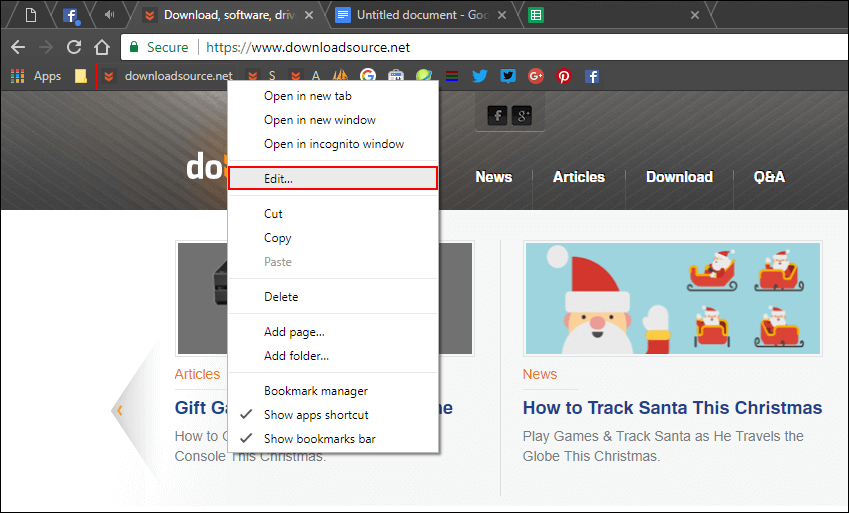
How to Remove Text From Bookmarks on Firefox Quantum.
If you are using Firefox instead of Google Chrome the process for removing text from bookmark icons is basically the same. First, you will need to open Firefox and go to your bookmarks toolbar. Next, find the bookmark you wish to change, right-click on it, then select Properties. This will open small new window with all the same options as Chrome. In the Name text box, rename or remove all the text, then Save the changes.
As soon as you make the change, you will see the icon update. Remember by removing the text from all the icons you have saved to your bookmarks toolbar, you can free up at least 50% of the space. You'll basically double your work area.
![]()
How to Remove Text From Bookmarks on Microsoft Edge.
For once Microsoft Edge has the easiest process of all the browsers. To remove text from bookmarks all you have to do is right-click on the bookmarks toolbar and select Show Icons Only. The only downside to this system is that you can’t have some icons with text tags and others without.
![]()
Can You Change Bookmark Icons on Chrome, Edge & Firefox?
If you want to go one further and change the icon for the bookmarks on either browser, you are out of luck. Unfortunately for the time being neither browser supports custom bookmark icons. However, with customization options becoming more and more popular it likely custom icons won’t be too far away.
Adding Text Back to Your Bookmark Icons.
If at any stage you wish to restore the text to your bookmarks, all you have to do is follow the same process as removal, however instead add text to the blank Name box.
