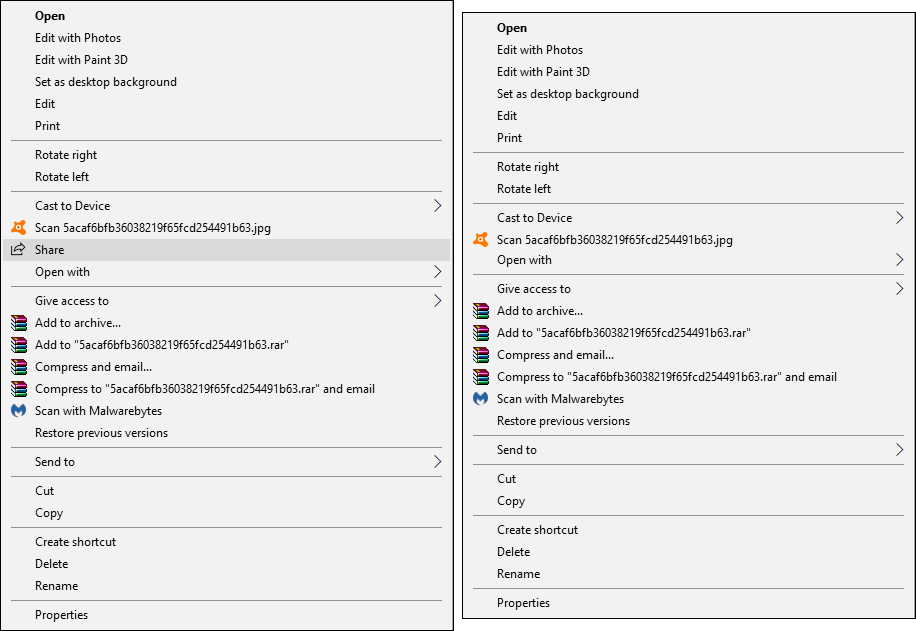Table of Contents
If you’re not a big fan of the new ‘Share’ option that was added to the context menu in Windows 10 Fall Creators, why not get rid of it? Removing the icon is relatively easy and in all honesty, it’s something you’ll probably never use anyway.
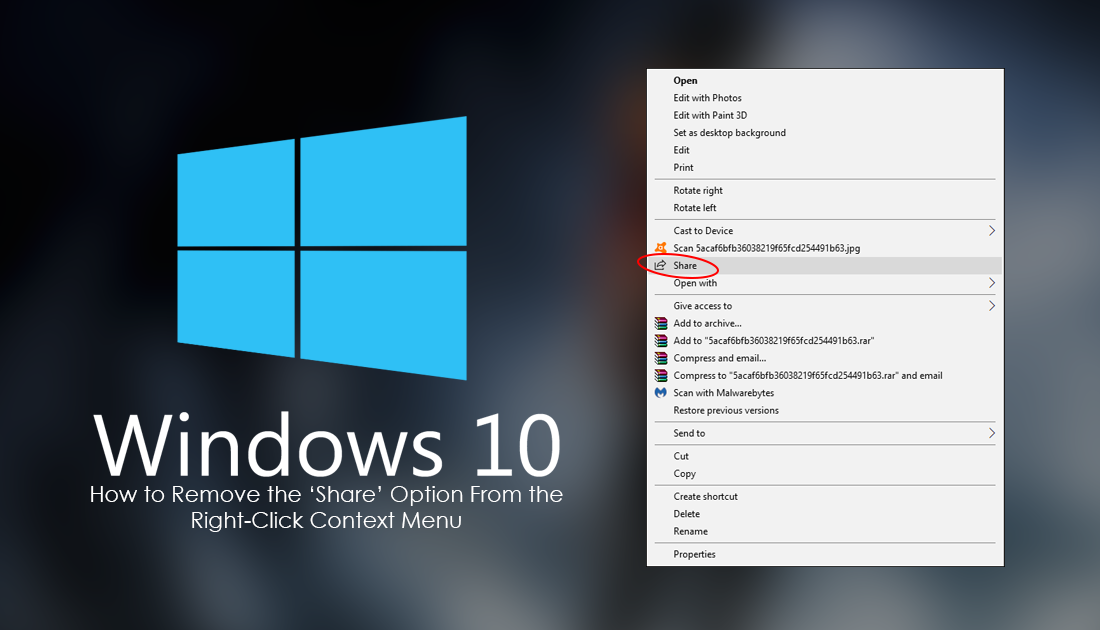
How to Fix High Memory Usage (Memory Leaks) After Updating to Windows 10: Fall Creators.
The Windows 10 Fall Creators update came with lots of cool new features, you would have noticed some of them shortly after logging into your computer after the update. It also came with a ton of really small tweaks and additions, you probably won’t have noticed, one of these being the new context Share option. This tiny little option is designed to work in a similar way to the share option on smartphones.
This option isn’t available to all objects, files, folders, etc, however, when it is available, it will allow you to share content via email, Skype, LINE and any other compatible apps you have installed on your computer. It will also allow you to save files to OneDrive and set reminders for Cortana. As you can see in the image below, it doesn't really offer much.
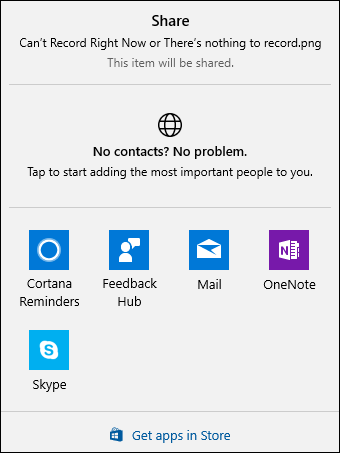
How to Remove Share From the Windows Right-Click Menu.
As this process requires the use of the Windows Registry Editor, it’s important to make a System Restore Point just in case something goes wrong. To make a restore point, open the start menu, type Restore, then select Create a Restore Point when it shows on the list. From the new window that appears, click Create in the bottom right section of the screen, then follow the instructions given by Windows. Once you have successfully made a restore point, you can continue.
With a restore point set, open the Windows Run tool by pressing Windows Key + R, then type regedit into the textbox and press Enter. In this new window, navigate to the following location using the left-hand pane. (or copy and paste the address into the address bar)
Computer\HKEY_CLASSES_ROOT\*\shellex\ContextMenuHandlers
Inside this key, you will find another subkey called ModernSharing. Right-click on it and select Delete. As soon as this key is deleted, the share button will be gone.
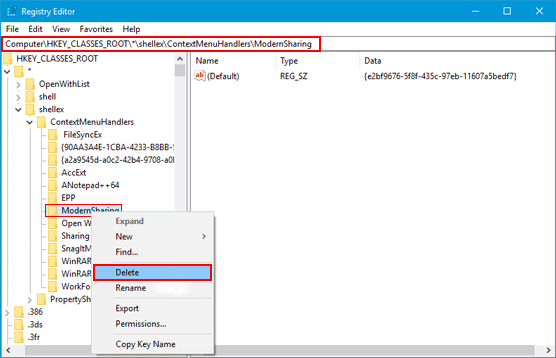
How to Restore the Share Option to the Windows 10 Context Menu (right-click menu)
If at some stage you wish to restore the Share option, you will need to do the following. First, go back to the same location we used above to remove the Share context option. Once you are in this location, right-click on ContextMenuHandlers and create a new Key called ModernSharing. Inside this key, you will see a new string, double-click on it and set the Value to:
{e2bf9676-5f8f-435c-97eb-11607a5bedf7}
You can now exit the Registry editor and begin using the Windows Context Share option. While the option is pretty useless for the time being, it is likely to become more inclusive as Windows evolves, however until that time comes it's just as easy to open items directly in the app you want to use.