Table of Contents
Computers running Windows operating systems have a track record of random Internet connection problems. These connection problems come in a variety of different forms, with tons of different error messages. If you are having any sort of Internet connection drama, this guide will show you how to reset your TCP/IP settings which can help fix a variety of different errors.

How to Remove the Text From Bookmarks on Google Chrome, Mozilla Firefox, and Microsoft Edge.
Understanding what TCP (Transmission Control Protocol) and IP (Internet Protocol) are and how they work is something every Internet user should take the time to find out. If you’d like a really brief, informative rundown on it, the guys over at Computer Hope have a very good article for beginners. If you’d rather skip over the learning aspect and get straight into the fixing component, continue with the TCP/IP reset guide below.
How to Reset Windows TCP/IP Settings. (Windows 7, 8, 10)
To reset Windows TCP/IP settings, you will need to use the Windows Command Prompt tool, which may look a little intimidating, however, it’s the complete opposite. If you follow the steps closely you won’t have any issues. To begin, open the Command Prompt tool as admin by searching CMD from the Start Menu, then right-click and select Run as Administrator. When you have the tool open, type the following command into the window and press Enter.
netsh int ip reset resettcpip.txt
As soon as you enter the command the process will begin and your TCP/IP Settings will be reset. Once done, you can close the window and check to see if your Internet connection is back. If it isn’t, Restart, then try again.
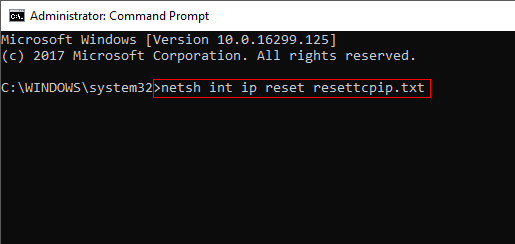
The next thing you can try to fix this issue is resetting Winsock. Before you do so, however, make sure you have created a Restore point. If you don’t know how to create a restore point, open the start menu, type Restore, then select Create a Restore Point when it appears on the list. From the new window that appears, click Create in the bottom right section of the screen, then follow the instructions given by Windows. Once you have successfully made a restore point, you can continue with the steps shown below.
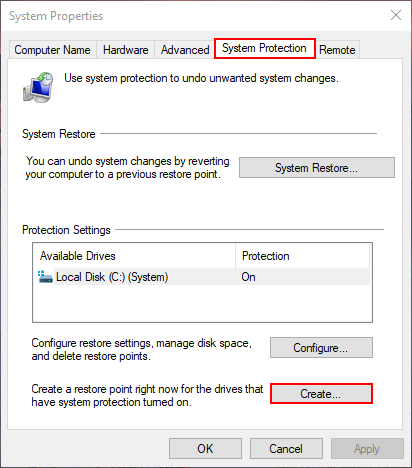
To begin, open the Command Prompt tool as admin by searching CMD from the Start Menu, then right-click and select Run as Administrator. When you have the tool open, type the following command into the window and press Enter.
netsh winsock reset
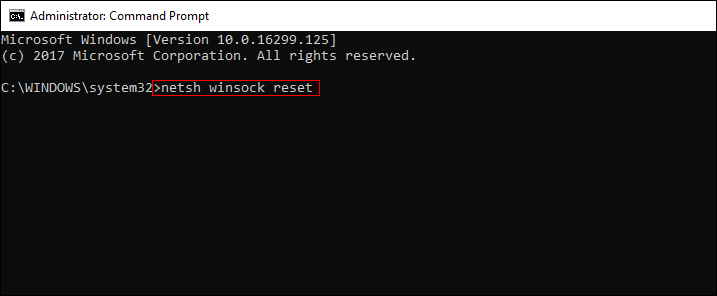
Once the command finishes its task, Restart your computer. When you log back in your Internet connection should be working once again. Alternatively, if you are using either ipv4 or ipv6, you will need to enter the below commands:
netsh int ipv4 reset
netsh int ipv6 reset
.
