Table of Contents
On all versions of Windows to date, it has been possible to assign file types to open with specific programs/apps whenever you double click on them. For example, you can force all MKV, MOV, AVI and MP4 files to automatically open with VLC. Although it’s probably not something you have to do often, this guide will show you how to remove program file associations which link file types to programs.
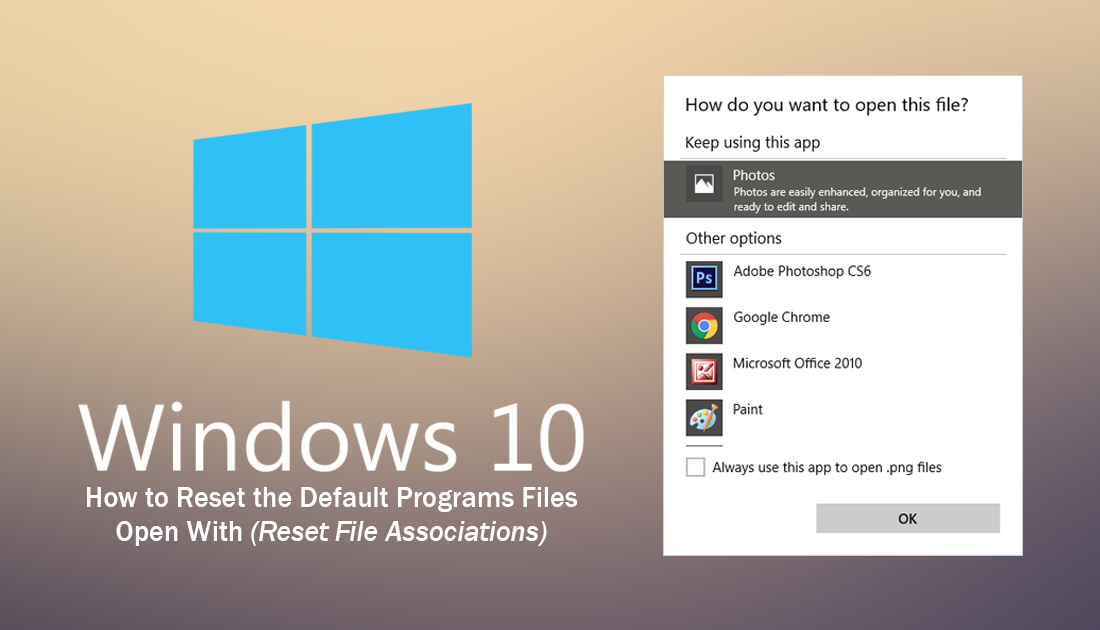
How to Add Missing Programs to the Volume Mixer on Windows 10.
Even if you are running an older version of Windows, whenever you double-click on a new file type for the first time, Windows will automatically suggest a program to open the file (if it’s not an obscure file type). On newer versions of Windows, Windows 10, for example, you are also given the option to set the program as the default for this file type.
If for some reason you wish to change the default program at a later date, it’s quite easy to do, although may be a little hard to find the location of the setting. Regardless of your reason for wanting to re-assign a default program to file types, this guide will show you how.
Note: Although Windows now refers to just about everything as an app, this also includes programs.
How to Change the Default Program Files Open With on Windows 10.
To reset file associations on Windows 10 go to the following location. Settings > Apps > Default Apps. Once you are on the default apps page, you have several different options. First, you can choose the main default apps, Email, Maps, Music Player, Photo Viewer, Video Player, and Web Browser. If you wish to change more obscure file types, scroll to the very bottom of the page and click the small link called Choose default apps by file type.
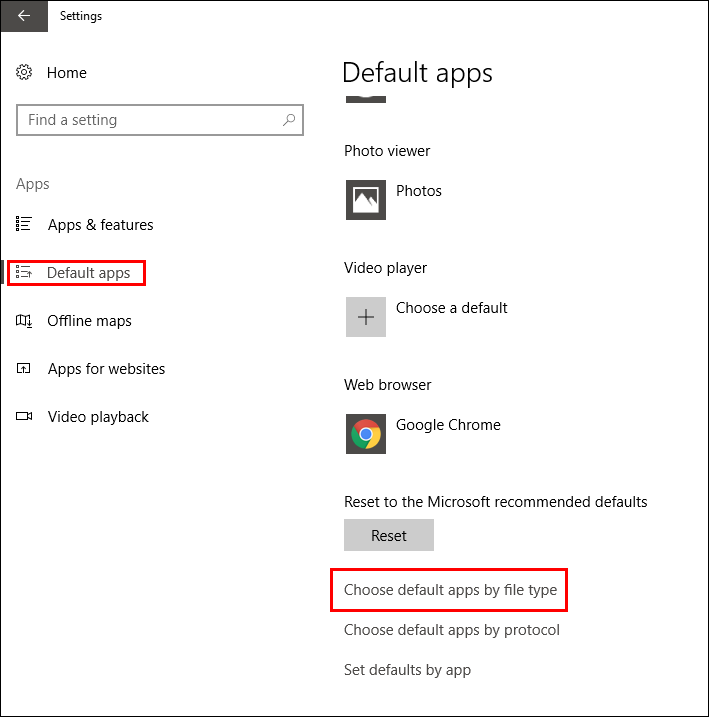
A new screen will load with an alphabetical list of all the file types Windows recognizes, alongside the app/program that file type is associated with. Clicking on the + Choose a Default option will allow you to select from other installed programs on your computer.
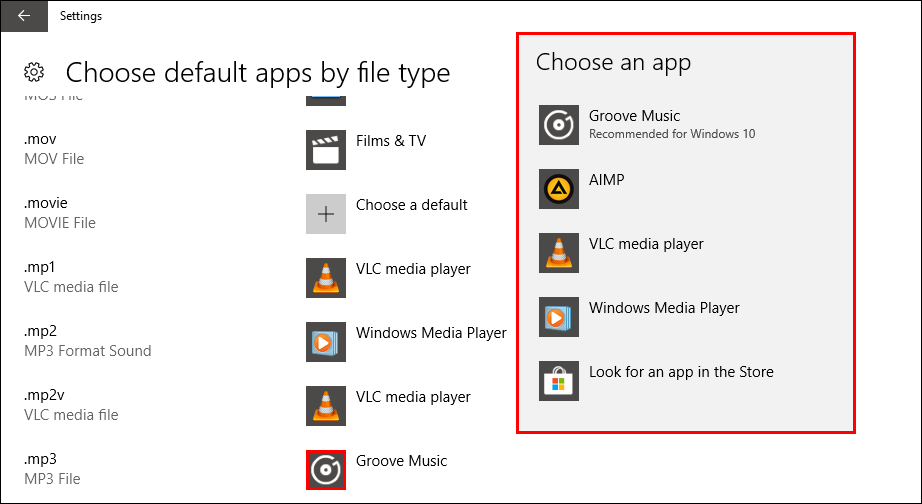
If you don’t yet have an app that can read the file format, Windows will offer the Microsoft Store as a solution. Generally, there aren’t many options available in the store, so you are better off looking for an alternative elsewhere on the Internet. If a file type already as an assigned program/app, simply click on the icon and select something else from the list. As soon as you make a change to any of the default programs/apps Windows will automatically save your preference.
Note: If you need a more app specific option for defaults, you can select Choose default apps by protocol. This option is generally specific to Windows pre-installed apps and other store apps.
