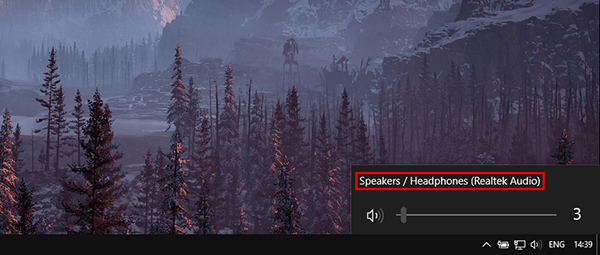Generally, Windows 10 is pretty good at managing input and output devices, with most connections and disconnections automatically taken care of. On some occasions though, things don’t always go according to plan, so if this has happened to you, this guide will show you how to make sure all programs and apps have proper access to sound devices and the volume mixer Windows 10.
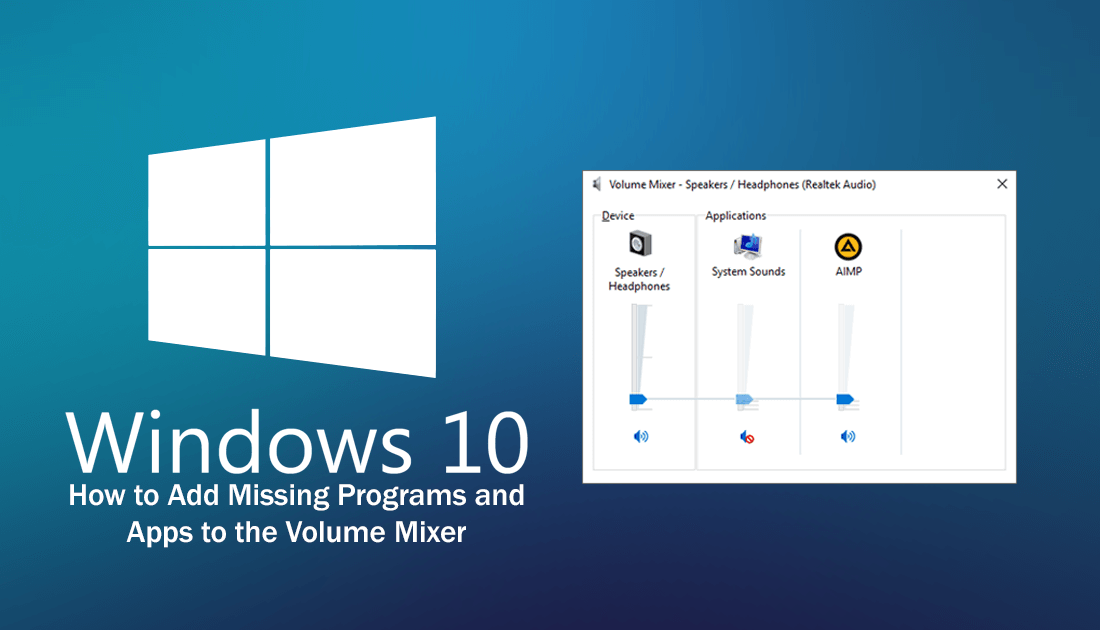
How to Check Your Android Devices Batteries Health.
With each and every update to Windows 10, Microsoft is consolidating options and settings from the Control Panel into the Settings App. For most people this isn’t necessarily a bad thing, however, if you’re a newcomer to Windows, you may not be fully aware of the power the Control Panel still has over your system. In many cases, such this, Control is the only place to fix issues, so without further adieu let us begin the troubleshooting steps.
Note: Some programs and apps that don’t have any sound playback or sound recording features won’t be listed in the volume mixer, Microsoft Word 2012 for example.
How to Fix Missing Programs and Apps in the Windows 10 Volume Mixer.
Although this issue isn’t all too common it is one of the most frustrating, especially if you are used to channeling sound from specific apps or program to designated playback devices. For example, you may be sending video game audio to your speakers and sound from your voice chat to your monitor's inbuilt speakers. To begin fixing this issue, open the Control Panel, then find and click on Sound, this will open Windows sound options.
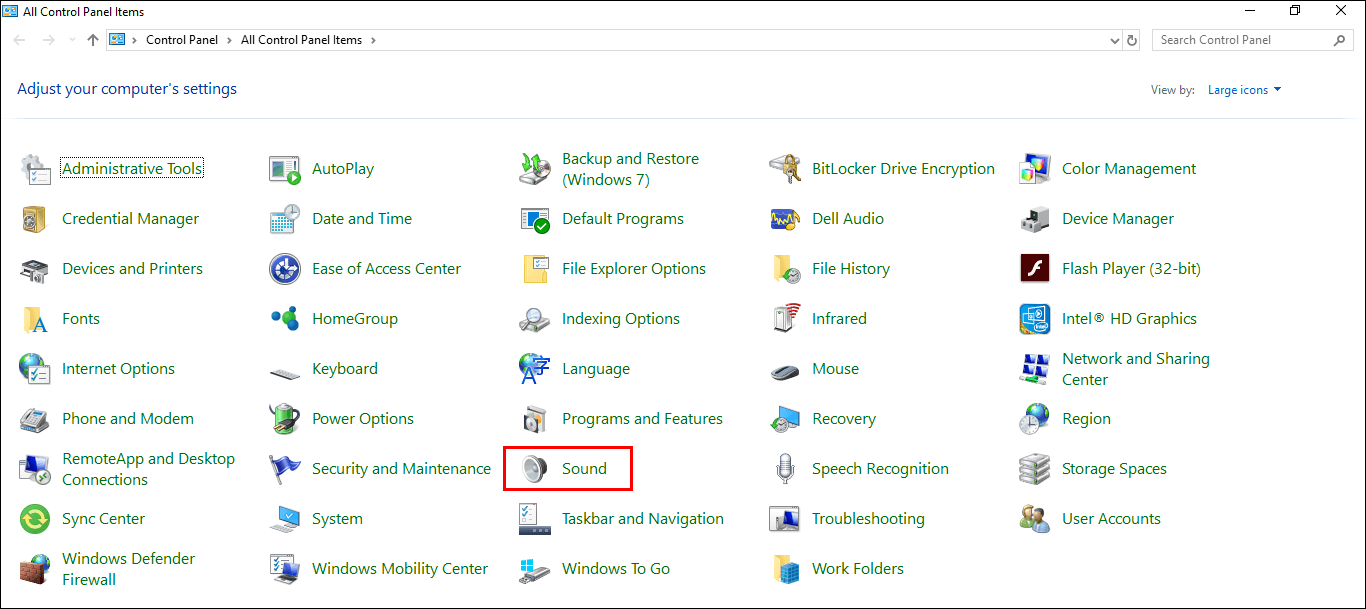
In the new window that appears, there are two main options you can choose from, the first is Playback (speakers), the second is Recording (Microphones). Here select the option that relates to your device/program. For this guide, we'll be using Playback. Once you are inside your chosen option, select the device you wish to change settings for, then click Properties.
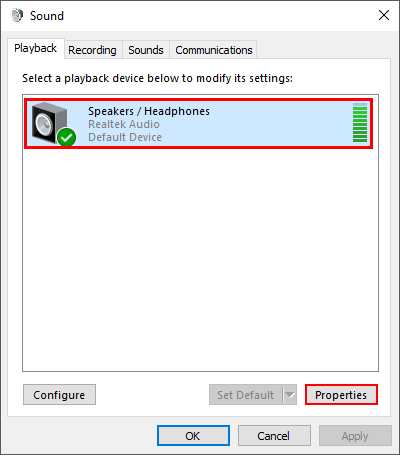
This will trigger another window to appear, change to the Advanced tab and make sure the box allow applications to take exclusive control of this device and the one below it are ticked. As soon as you have the two boxes ticked, click Apply, exit the menu and Restart your PC.
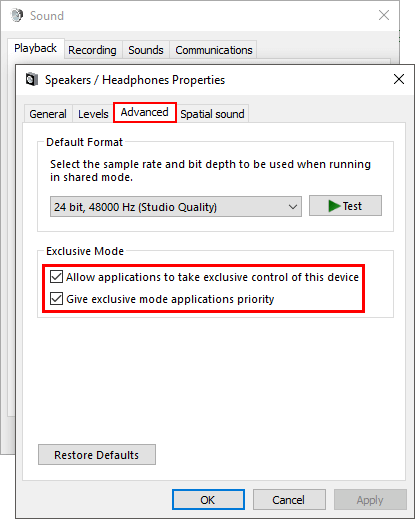
If you are having any issues with programs, apps, and games not playing sound, it’s important to check which device they are sending sound to. Sometimes if you have more than one device listed to play audio, sound can be sent to the wrong location. (I’ve had this happen randomly on Windows 10 after major updates) If this does happen, the quickest way to fix the issue is to left-click the speaker icon in the taskbar and select the correct device from the list.