If you have enabled the new PIN option in Facebook Messenger for end-to-end encrypted chat security but have already forgotten it. This article will show you how to quickly and easily reset your Messenger chat PIN. There are a couple of different ways to do this so make sure that you follow along closely because you don't want to accidentally clear all of your conversations and chats by choosing the wrong process. The only requirement to Reset your Messenger Chat PIN is that you have access to your Facebook/Messenger account.
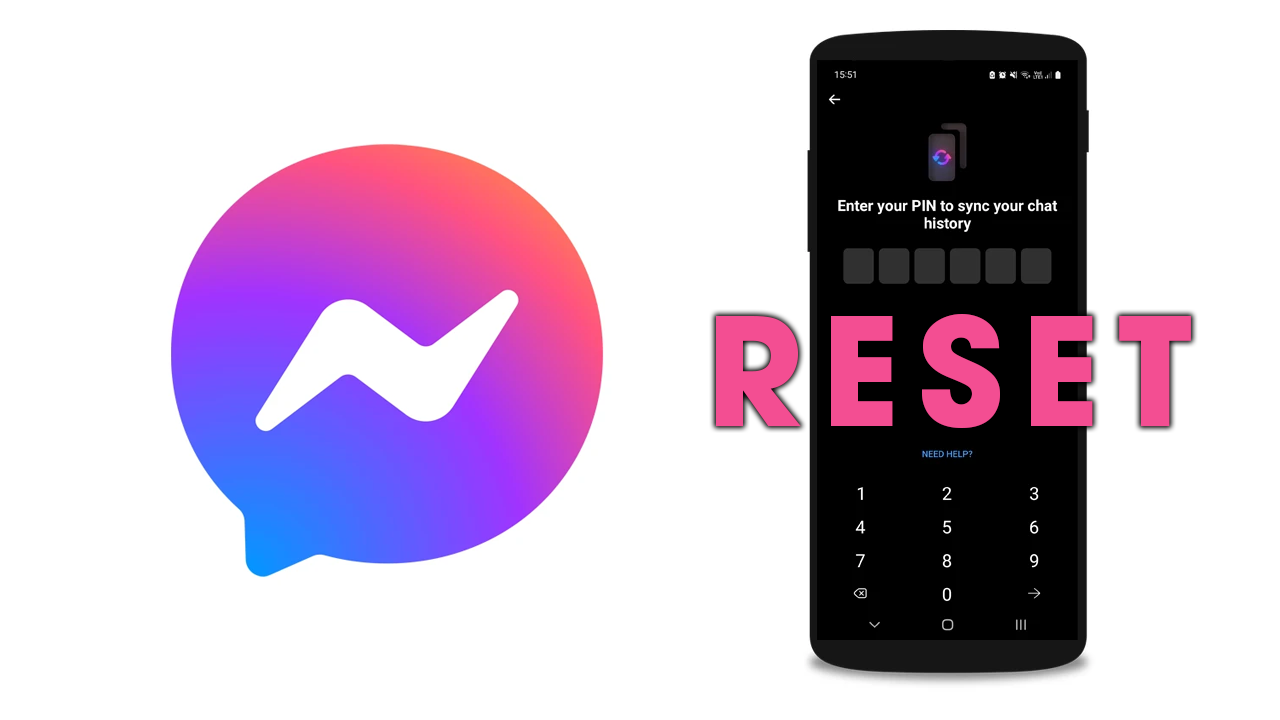
Takeaways:
- How do you Reset the Messenger Chat PIN?
- How to reset your Facebook Messenger end-to-end encrypted chat PIN.
Table of Contents
How to Reset Your Messenger PIN - Reset Messenger End-to-End Encryption. (ANDROID & iPhone)
In order to reset your Messenger chat PIN to get access to chat history and all your messages you'll need to do the following. All you need is access to your Facebook account. If you have full, normal access you can reset your Messenger PIN without any problems.
- First, open Messenger on your device.
- Now click on the three lines in the top left corner of the screen.
- Then click on the gear icon in the top right corner of the screen.
- After that, scroll down to Privacy and Safety, enter End-to-End Encrypted Chats.
- Now tap Message Storage.
- Here you will see Reset PIN under Security Methods.
- Tap this and follow the steps to reset your PIN.
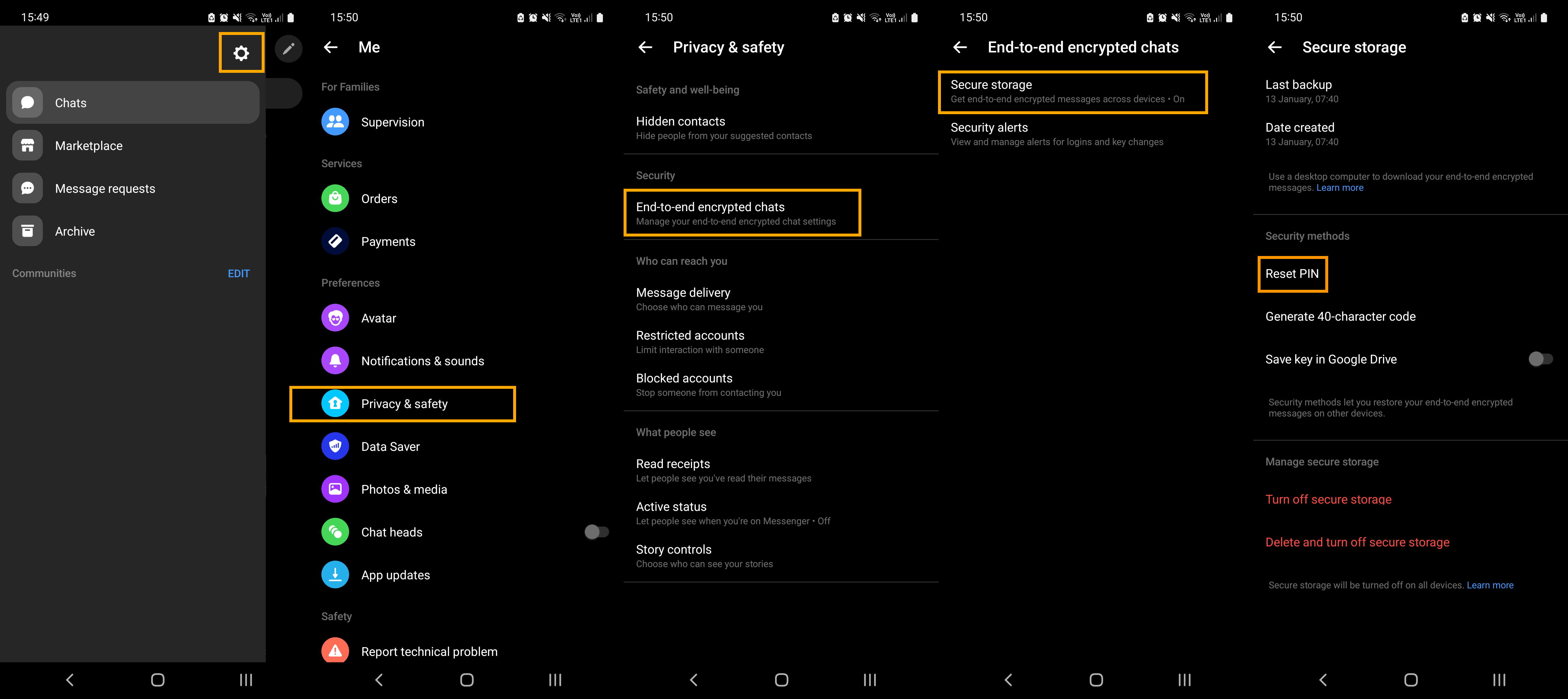
That's the entire process completed you can now start using your new PIN to access your Messenger Chat History again.
Note: If you choose to turn off secure storage and want to keep all your conversations and chats don't tap Delete and turn off secure storage.
How to Reset Your Messenger Chat History PIN (WEB)
You can also reset your Messenger Chat PIN from the web version. If you have full, normal access you can reset your Messenger PIN without any problems.
- To do this on PC go to www.messenger.com (going via Facebook doesn't work)
- Once you have signed in click your Profile icon.
- Now click Privacy and Safety then Secure Storage.
- Finally, a new window will appear, here just click Reset PIN and enter a new PIN.
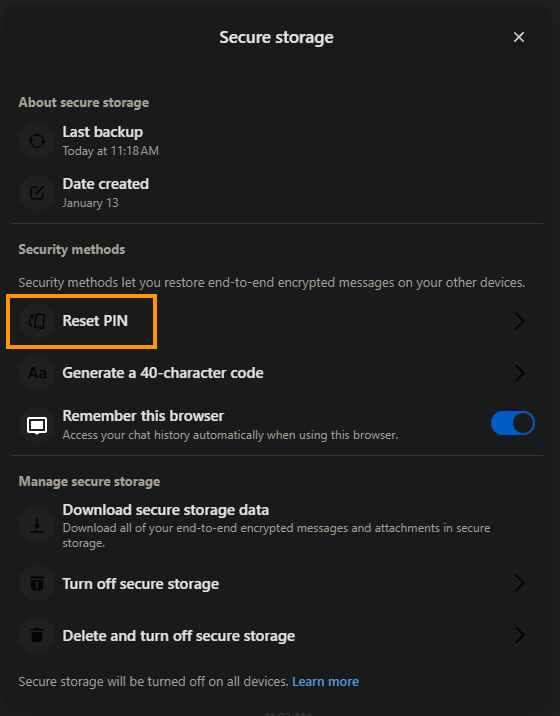
What is Messenger Secure Chat with End-to-End Encryption?
Facebook has recently added end-to-end encryption to Messenger and while not all of their changes are beneficial for user privacy, link history for example... End-to-end encryption and PIN protected chat in Messenger is a nice update. So what is Secure Storage? Secure storage remotely stores your end-to-end encrypted messages. If you turn on secure storage, you can get your full message history whenever you log into Messenger from a new device. If you have enabled it but don't want to keep using it you can disable it using the steps in this guide. You can disable the Messenger PIN from the Messenger Mobile app and the Messenger web version.
